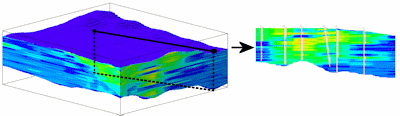
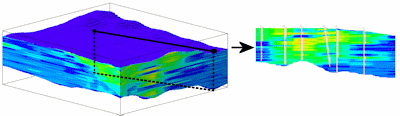
Use this program to:
The profile panels can be color-coded in a variety of ways, and 2D striplogs can be projected onto the profile with true orientation maintained. Faults, surface profiles, infrastructure, and other layers can be appended to the diagram. The completed P-data profile will be displayed in RockPlot2D.
See also
P-Data Sections
P-Data Projected Sections
Feature Level: RockWorks Standard and higher
Menu Options
Step-by-Step Summary
Tips
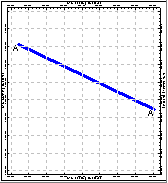
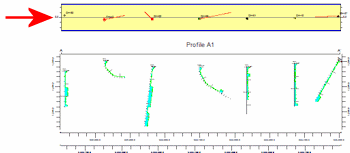
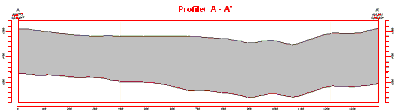
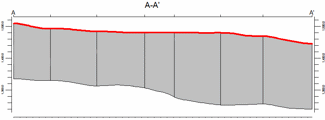
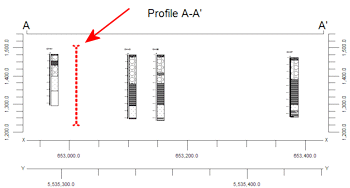
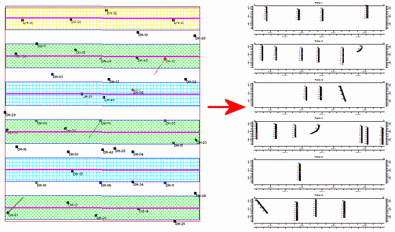
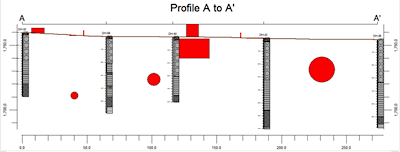
If you've selected Use Existing Model, RockWorks will load the information from the existing P-Data model (.RwMod file), and will proceed to diagram generation.
If you've selected Create New Model, the program will scan the project database and extract the XYZ points for all of the downhole measurements for the selected P-Data track. It will apply any source data filters you have requested.
The program will use the selected algorithm to create a solid model of the point-sampled downhole data representing geophysical, geotechnical measurements, etc. The completed model will be stored on disk under the indicated file name.
The program will then look at the coordinates specified for the profile cut and determine the closest nodes along the cut in the brand-new model, if created, or in the existing model. It will construct a vertical profile to illustrate the data values, using the selected color scheme. Logs and other diagram layers will be appended if requested. The completed diagram will be displayed in a RockPlot2D tab in the Options window if requested.
! If the P-Data model looks OK and you just need to adjust one of the diagram settings, you don't need to keep re-interpolating the model. Choose Use Existing Model and browse for the .RwMod file to be used for the profile.
![]() Back to P-Data Menu Summary
Back to P-Data Menu Summary