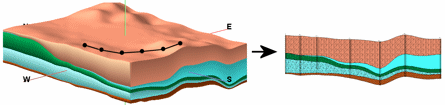
RockWorks | Borehole Manager | Stratigraphy | Section | Model-Based
Use this program to:
- Interpolate grid models for the upper and lower surfaces of the project's stratigraphic units (all units or selected ones)
- OR -
Read grid models that you've already created, and...
- Slice these grid models along any path and create a 2D cross section diagram for display in RockPlot2D. Because surfaces are interpolated across the entire project, you can place the section panels anywhere you like. The section layers can be color- or pattern-filled. Logs can be displayed at panel endpoints.
See also
Stratigraphy Profiles, Projected Stratigraphy Cross Sections, Linear Stratigraphy Sections
Feature Level: RockWorks Standard and higher
Menu Options
Step-by-Step Summary
- Rules & Filters: Use the buttons at the top of the window to apply filters and rules for this program. (More info)
- Spatial Filter: Filter the input data for the stratigraphy model based on XYZ location, filter the data to be displayed in striplogs, if activated. Note that these tools filter the data that is passed to the modeling and log-generating procedures. This is distinct from the filters that are applied once the model is completed, and described below.
- Time Filter: Filter any T-Data or Aquifer data in striplogs, if activated.
- Stratigraphic Rules: Apply stratigraphy rules for stratigraphic modeling and striplogs, if activated.
- 2D Log Design
Click here to choose which data items are to be displayed in the logs, if activated via the Striplogs checkbox below, and in which order. See Using the 2D Log Designer and the Visible Item Summary.
! For Section diagrams, striplogs will be plotted vertically regardless of any non-vertical orientation.
- Section Location
Click on this button at the top of the window to draw, on a map display of your enabled boreholes, where the cross section panels are to be placed. The most recent section drawn for this project will be displayed (More info)
- Location Map
Check this box to create, along with the section, a reference map that shows the section's location. It can be embedded in or created separately from the cross-section.
Click on this tab to establish the map options. (More info.)
-
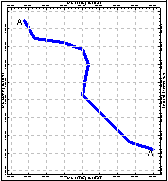
- Vertical Exaggeration
Click here to pre-define the vertical stretch you would like to apply to your diagram. By giving the program this information in advance of generating the section, it can help with text and graphic sizing and placement. (More info.)
! Note that you can always change the vertical exaggeration at which the diagram is displayed, in the RockPlot2D window itself. But, by telling the program up-front how stretched it will be, you'll get better placement of the graphic components.
- Stratigraphic Units
Click on this tab to define which of your formations are to be included in the modeling and display. (More info)
- All Stratigraphic Units: Choose this if all units are to be modeled (if Interpolate Surfaces is checked, below) and displayed in the section diagram.
- Only Units Flagged As "Show In Legend": You can limit the interpolation (Interpolate Surfaces checked) and display to only those formations with a check in the Show in Legend check-box, in the Stratigraphy Types table.
 Interpolate Surfaces: If checked, the program will interpolate grid models for the top and bottom of all/selected stratigraphic units (as specified above).
Interpolate Surfaces: If checked, the program will interpolate grid models for the top and bottom of all/selected stratigraphic units (as specified above).
 Interpolate Surfaces: If unchecked the program will assume that the grids already exist, from a previous pass with a Stratigraphy menu option, from making custom edits to the grids, from importing them from another source, etc. In other words, you may not want to create new grid models every time that you generate a diagram.
Interpolate Surfaces: If unchecked the program will assume that the grids already exist, from a previous pass with a Stratigraphy menu option, from making custom edits to the grids, from importing them from another source, etc. In other words, you may not want to create new grid models every time that you generate a diagram.
! IMPORTANT NOTE: The existing grid models must follow the automatic naming scheme: Models for formation tops are named formation_top.RwGrd and those for formation bases are named formation_base.RwGrd, where formation is the exact name of the formation as defined in the Stratigraphy Types Table. The program will assume these grids exist if Interpolate Surfaces is turned off.
Options: If you have Interpolate Surfaces turned ON, click the Interpolate Surfaces tab to set up the modeling options in the tabs to the right.
- Gridding Method
- Dimensions: Click this tab to specify how the grid dimensions are to be established, using the settings on the right side of the dialog box. Unless there's a specific reason to do otherwise, you should probably leave the grid dimensions set to the current project dimensions.
- Algorithms: Select a gridding method for the interpolation of the surfaces.
- Options: Establish the other general gridding options (declustering, logarithmic, high fidelity, etc.).
- Modeling Sequence: Click on this tab to tell RockWorks whether the formations are to be modeled as entered, from the base upward, or from the top down.
- None: Choose this option to model the formations based on the data as entered, with any applicable rules you have activated.
- Base-to-Top (Onlap): Click in this option to "fix" stratigraphic models in which portions of an upper unit extend below the base of a lower unit. The program will give lower units "priority," building model from the bottom-up.(More.)
- Top-to-Base (Underlap): Choose this option to give priority to upper units instead. Any portions of lower units which extend above the base of an upper unit will be constrained to the base of that unit. (More.)
- Constraining Surface: Insert a check here if you want the stratigraphy model to be filtered with a surface, typically representing the ground surface.
! This model must have the same dimensions and node spacing as is represented in the stratigraphy model surfaces. If you need to resample the ground surface grid, refer to the ModOps Grid | Math | Resample option. Click to the right to specify the name of the ground surface grid model (.RwGrd) and the filtering direction. (More info)
- Polygon Filter: Activate this option to remove portions of the stratigraphic surfaces that lie either the inside or outside of a user-defined polygon. (More info)
- Baseplate: Check this option if you want the base of the lowest formation to be extended down to a set elevation. This is helpful for data sets missing depth-to-base values in the lowest formation (boreholes never reach the bottom). (More info)
- Traverse Defined By...: Use this setting to tell RockWorks how you want to define the cross section location.
- Fill Style
Click on this tab to define how to fill the section layers:
- Fill Background will fill the panels with the background color selected for the formation in the Stratigraphy Types Table.
-
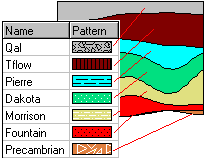
- Plot Patterns will display the pattern selected for the formation in the Stratigraphy Types Table.
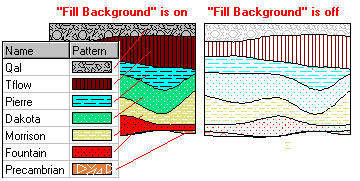
- Plot Outlines will border the layers with a solid black line of the width you set.
- Smoothing Passes: Use this to define how many times the stratigraphic contacts should be smoothed. Enter "0" for no smoothing, "1" for slight smoothing, "2" for more smoothing, etc. Note that if you smooth the contacts, the diagrams will look more aesthetically pleasing, but the contacts may not exactly match up with observed data in an overlaid log diagram, for example.
- Smoothing Passes: Use this to define how many times the stratigraphic contacts should be smoothed. Enter "0" for no smoothing, "1" for slight smoothing, "2" for more smoothing, etc. Note that if you smooth the contacts, the diagrams will look more aesthetically pleasing, but the contacts may not exactly match up with observed data in an overlaid log diagram, for example, or at panel junctions.
- Truncate: Check this box to limit the section diagram to a specific elevation range. For example, if you have stratigraphic data from -1000 to -3500 (subsea) feet in elevation, but you only want to see the units from -2000 to -2500, you would enter "-2000" for the top elevation and "-2500" for the base.
! This setting clips the stratigraphy panels only. Clipping of striplogs is done separately, see the Clip setting under Striplogs, below.
- Top Elevation: Click here to type in the uppermost elevation to include in the section.
- Base Elevation: Click here to type in the lowermost elevation to include in the section.
- Striplogs
Check this item to include 2D logs with the stratigraphy section display. Click the 2D Log Design button at the top of the window to set up how you want the logs to look. Click on this tab to establish some additional striplog settings.
! NOTE: If you don't draw your modeled section from borehole to borehole (for these sections, it's not required that the endpoints coincide with borehole locations), AND if you plot the logs, the program will be forced to choose the closest borehole to place at the section panel edges.
! NOTE: Deviated/inclined boreholes will be plotted as vertical because of the impossibility of projecting them onto different planes at angled panel junctions. Unless you request TVD logs, this may result in a visual mismatch between the interpolated surfaces and the observed logs.
- Use True Vertical Depth: Check this box if you have deviated holes and want them to be plotted in the section using true vertical depth rather than measured depth.
- Clip: Check this box if you want to display a subset of the log data. Click on the tab to define the elevation range to be displayed.
- Top Elevation: Enter the uppermost elevation to be displayed in the logs.
- Base Elevation: Enter the lowermost elevation to be displayed in the logs.
! Log clipping parameters are defined using elevations, not depths. (More info.)
- Save Log List: Check this to save to a text file the names of the boreholes that are included with the section diagram.
- File in which to store the Log List: Enter the name for the log list text file.
- Display List Upon Completion: Check this to display the text list in Notepad (or equivalent) after the diagram is completed.
- Annotation
Click on this tab to establish title, border, axis labels, and other perimeter settings for the section. (More info.)
-

- Surface Profile
Check this box to include a polyline on the section diagram that represents a user-selected elevation grid model, such as a water level surface.
Click on this tab to access the surface profile options.
- Grid Model: Browse for the name of the existing grid model (.RwGrd file) to be represented in the polyline.
- Polyline Attributes: Click this tab to establish the line settings. (More info.)
-
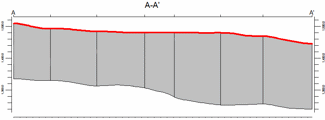
- Faults
Check this box if you want to display lines in the output diagram where the profile slice intersects the fault(s) defined in the Faults program tab.
Click on this tab to set up the fault lines. (More info.)
-
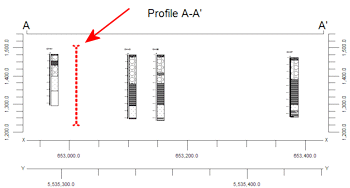
- Infrastructure
Check this box to display buildings, pipes, or other infrastructure with your cross section.
Click this tab to define the infrastructure file and plot settings. (More info)
-
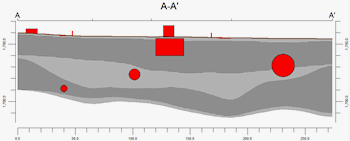
- Other 2D Files
Check this option to include existing RockWorks profiles as layers with your lithology profile.
Click on this tab to select the existing profiles (.Rw2D files) to be included. (More info)
- Peripherals
Check this option to include various peripheral annotations with your profile. Options include titles, text blocks, pattern legends, and more.
Click on this tab to activate the items and establish their settings. (More info)
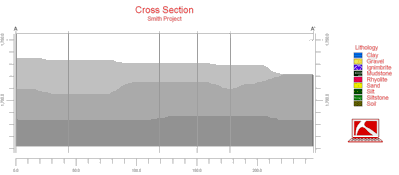
- Border
Check this option to include a solid line border around the entire profile image.
Click on this tab to establish border settings.
- Output Options
Use these settings to define whether the output graphic is to be saved in the project folder, and if it is to be displayed after it is created. (More info)
Follow these steps to create a 2-dimensional multi-panel section of the project's stratigraphy, based on modeled surfaces:
- Access the RockWorks Borehole Manager program tab.
- Enter/import your data into the Borehole Manager database, if you have not already. This tool specifically reads location, orientation (if any), and stratigraphy data.
- Enable boreholes: Be sure that all boreholes whose data are to be included in the stratigraphic model (which will be sliced for the cross-section) are enabled.
- Select the Borehole Operations | Stratigraphy | Section | Model-Based menu option.
- Enter the requested program settings, described above
- Set up logs: If you are including logs with the section, be sure to click on the 2D Log Designer tab at the top of the window to establish how you want the logs to look. (More info)
- Pick the section: If Traverse Defined By is set to Interactive Map, click on the Section Location tab at the top of the window to draw/import the section location. (More info)
- Click on the Continue button to proceed.
If Interpolate Surfaces is turned on, the program will create grid models of the surfaces and bases of the formations listed in the Stratigraphy tabs, storing the models in the current project folder. The grid file names are assigned automatically, based on the formation: "formation_top.RwGrd" and "formation_base.RwGrd". Two grid models will be created for each formation using the specified gridding settings.
It will then look at the coordinates specified for the section panels and determine the closest nodes along the cut in each grid model. It will construct a vertical profile of each requested panel to illustrate the stratigraphic elevation, using the colors and/or patterns defined for the strata in the Stratigraphy Types Table. The panels will then be appended together to create the multi-panel section. If requested, it will annotate the border with tick marks and axis labels, and include a color legend. Logs and a location map will be appended if requested. The completed diagram will be displayed in a RockPlot2D tab in the Options window, if requested.
- You can adjust any of the program settings in the Options tab and then click the Continue button again to regenerate the section.
! * If the stratigraphy surfaces look OK and you just need to adjust one of the diagram settings, you don't need to keep re-gridding over and over: Un-check Interpolate Surfaces and the section will be built with the new diagram settings from the existing grid models.
- View / save / manipulate / print / export the diagram in the RockPlot2D window.
- Use the Stretch button
 in RockPlot to fill the window with the profile. This is helpful if it is long and shallow.
in RockPlot to fill the window with the profile. This is helpful if it is long and shallow.
- If the section looks better with a vertical exaggeration greater than or less than 1, you can pre-define this in the Options tab and then recreate the diagram; this will generate better-looking axis annotations.
 Back to Stratigraphy Menu Summary
Back to Stratigraphy Menu Summary

RockWare home page
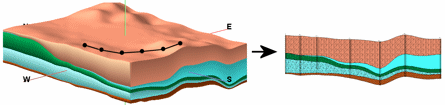
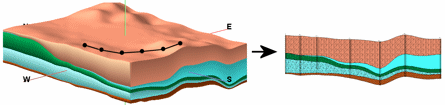
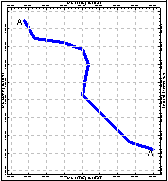
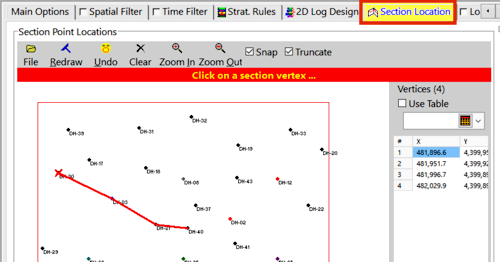
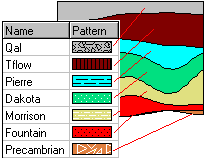
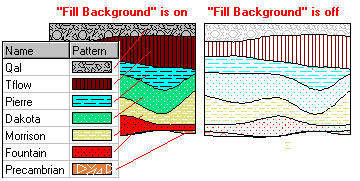

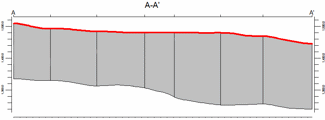
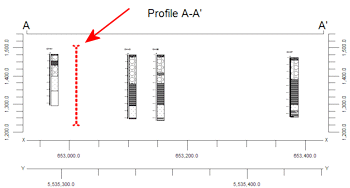
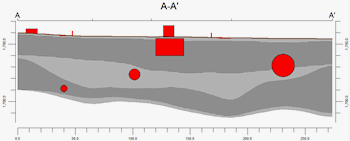
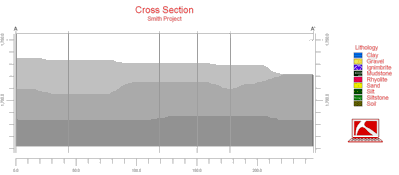
![]() Back to Stratigraphy Menu Summary
Back to Stratigraphy Menu Summary