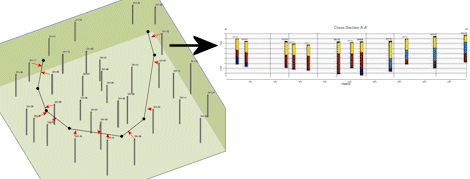
Borehole Operations | Striplogs | 2D Projected Log Section
Use this program to create a 2-dimensional display of strip logs of multiple boreholes, displaying observed data currently stored in the borehole data tables. The logs can include any combination of the available log items. The borings are displayed as vertical. The distance between logs is determined by their perpendicular projection onto the section line. The completed projected cross section will be displayed in the RockPlot2D window.
This type of cross section is very handy for projects when the desired cross section location is not specific to the borehole locations, but to another geographic features (roadway, etc.).
See also
What is a Projected Section? for more information about these diagrams.
Displaying Multiple Logs in a 2D Profile for information about single-panel profile diagrams.
Displaying Multiple Logs in a 2D Hole to Hole Section for information about hole-to-hole log section diagrams.
This program creates projected section diagrams with striplogs only. For other interpolated, panel-based projected sections, refer to the information about:
Lithology, Stratigraphy, I-Data, T-Data, P-Data, Aquifer, Color, and Fracture projected sections.
Feature Level: RockWorks Basic and higher
Menu Options
Step-by-Step Summary
- Rules & Filters
Use the tabs at the top of the window to apply spatial filters, stratigraphic rules, or time/date filters to data being displayed in your logs. (More info)
- 2D Log Design
Click on this tab at the top of the window to set up how you want the logs in the projected section to look.
- Visible Items: Use the check-boxes in the first pane to select which log items are to be displayed. See Visible Item Summary for information about the different log items.
- Options: Click on any of the Visible Items names to see the item's settings in the Options pane to the right. See the Visible Item Summary for links to the Options settings.
- Layout Preview: For each item you've activated, you'll see a preview cartoon in the upper pane. Click and drag any item to the left or right to rearrange the log columns. See Using the 2D Log Designer.
- Section Location
Click on this tab at the top of the window to draw, on a map display of your enabled boreholes, where the cross section panels are to be placed. The most recent section drawn for this project will be displayed. (More info)
- Location Map
Check this box to create, along with the section, a reference map that shows the section's location. It can be embedded in or created separately from the cross-section.
Click on this tab to establish the map options. (More info.)
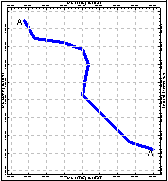
-
- Vertical Exaggeration
Click on this tab to pre-define the vertical stretch you would like to apply to your diagram. By giving the program this information in advance of generating the section, it can help with text and graphic sizing and placement. (More info.)
! Note that you can always change the vertical exaggeration at which the diagram is displayed, in the RockPlot2D window itself. But, by telling the program up-front how stretched it will be, you'll get better placement of the graphic components.
- Striplogs
Click the 2D Log Design tab at the top of the window to set up how you want the logs to look. Click on this tab to establish some additional striplog settings.
- Use True Vertical Depth: Check this item to plot deviated logs using TVD.
- Clip
Check this box if you want to display a subset of the log data.
Click on the tab to define the elevation range to be displayed.
- Top Elevation: Enter the uppermost elevation to be displayed in the logs.
- Base Elevation: Enter the lowermost elevation to be displayed in the logs.
! Log clipping parameters are defined using elevations, not depths. (More info)
- Save Log List
Check this box to output a listing of logs which are included in this diagram.
- Output File: Enter a name for the output text file which will contain the log list.
- Display Output: Check this box for the text file to be displayed on completion.
- Show Collar Distances
Check this box to include small labels above each log, which indicates the distance between the log and the plane of section.
- Vertical Tick Mark Height: Type in the size for the vertical tick marks, as a percent of the project size.
- Font Size: Type in the size for the distance labels, as a percent of the project size.
- Decimal Places: Enter the number of decimal places to be used in the distance labels.
- Label Orientation: Select from vertical, angled, or horizontal labels.
-
- Annotation
Click on this tab to establish title, border, axis labels, and other perimeter settings for the section. (More info)
-
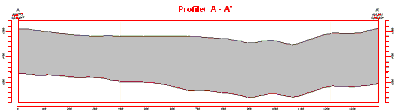
- Surface Profile
Check this box to include a polyline on the projected section diagram that represents a user-selected elevation grid model, such as the ground surface.
Click on this tab to access the surface profile options.
- Grid Model: Browse for the name of the existing grid model (.RwGrd file) to be represented in the polyline.
- Polyline Attributes: Click this tab to establish the line settings. (More info)
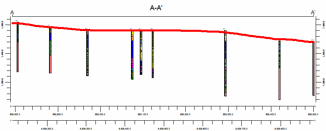
- Faults
Check this box if you want to display lines in the output diagram where the section slice intersects the fault(s) defined in a project Faults Tab.
Click on this tab to set up the fault lines. (More info)
-
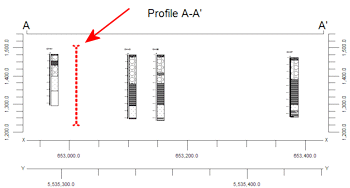
- Infrastructure
Check this box to display buildings, pipes, or other infrastructure with your section.
Click this tab to define the infrastructure file and plot settings. (More info)
-
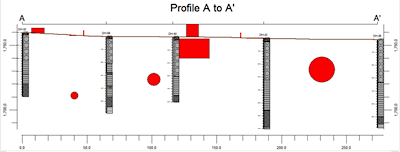
- Other 2D Files
Check this option to include existing RockWorks diagrams as layers with your color section.
Click on this tab to select the existing .Rw2D files to be included. (More info)
- Peripherals
Check this option to include various peripheral annotations with your diagram. Options include titles, text blocks, legends, and more.
Click on this tab to activate the items and establish their settings. See Peripherals for more information.
- Border
Check this option to include a solid line border around the entire section image.
Click on this tab to establish border settings.
- Output Options: Use these settings to define whether the output graphic is to be saved (or displayed as "untitled"), how the file should be named, and whether it is to be displayed after it is created. It also offers export options. (More info)
Follow these steps to create a 2D diagram that illustrates multiple strip logs projected as vertical holes onto multiple section lines.
- Access the Borehole Manager program tab.
- Enter/import your data into the Borehole Manager database if necessary.
- Select the Striplogs | 2D Projected Log Section option from the Borehole Operations menu.
- Establish the program settings, as described above.
- Be sure to click on the Striplog Design tab to establish how you want the logs to look.
- Be sure to click on the Section Location tab to define the section location.
- Click on the Continue button to create the projected striplog section diagram.
The program will create an individual strip log of those borings that were flagged as enabled and which were included in any distance clipping. Only the log items you have activated will be displayed in the logs. The logs will be "projected" perpendicularly onto the section line cuts, and any additional diagram settings that you requested will be included. The projected section will be displayed in a RockPlot2D tab in the Options window if requested.
- You can adjust any of the program settings in the Main Options tab to the left, and then click the Continue button again to regenerate the section.
! Tip: You can undock the plot window using the  button.
button.
- View / save / manipulate / print / export the projected section in the RockPlot2D window.
 Back to StripLogs Menu Summary
Back to StripLogs Menu Summary

RockWare home page
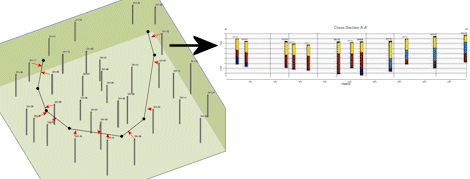
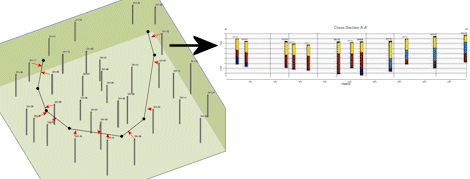
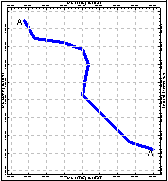
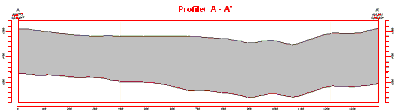
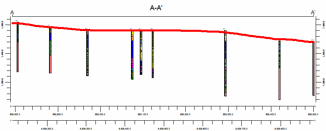
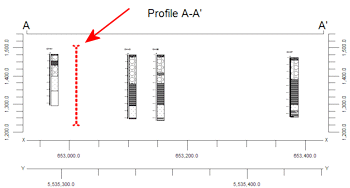
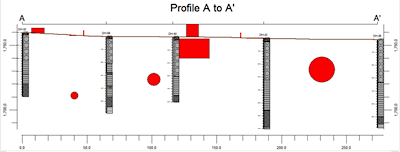
![]() button.
button.![]() Back to StripLogs Menu Summary
Back to StripLogs Menu Summary