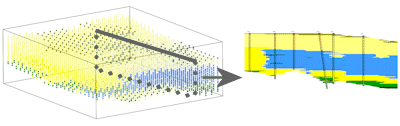
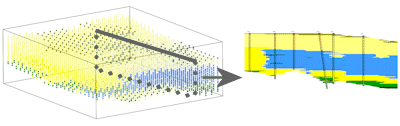
Use this program to:
The lithologies will be represented in the model using the numeric "G-values" declared in the Lithology Types Table. The lithologies will be represented in the profile with the background color and/or pattern defined for the rock type in the Lithology Types Table. 2D striplogs can be projected onto the profile with true orientation maintained. Faults, surface profiles, infrastructure, and other layers can be appended to the diagram. The completed lithology profile will be displayed in RockPlot2D.
See also
Lithology Sections
Lithology Projected Sections
Feature Level: RockWorks Standard and higher
Menu Options
Step-by-Step Summary
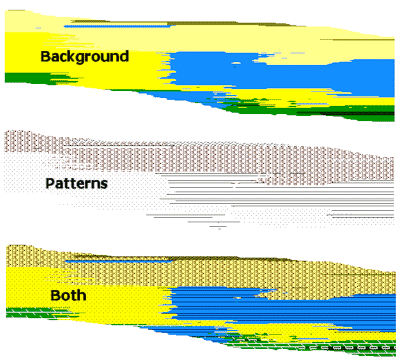
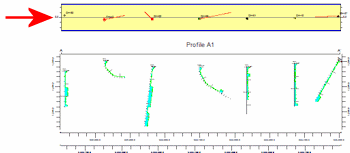
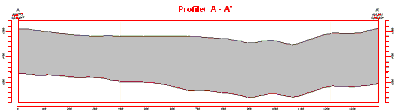
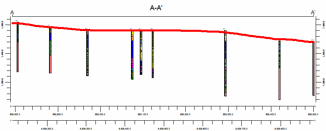
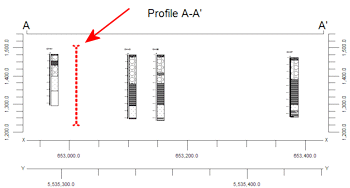
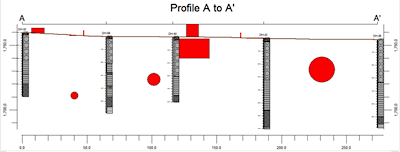
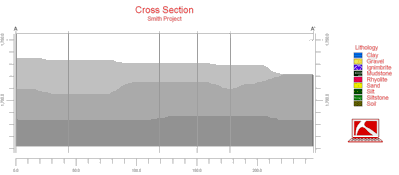
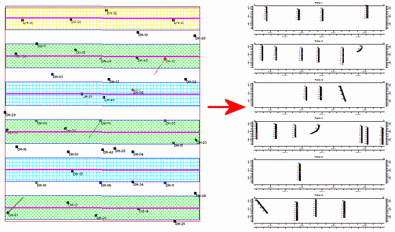
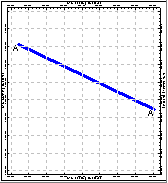
If you've selected Use Existing Model, the program will load the information from the existing lithology model (.RwMod file), and will proceed to diagram generation.
If you've selected Create New Model, the program will scan the project database and extract the borehole locations, lithology depths and materials, and any borehole orientation. It will apply any source data filters you have requested, and will interpolate the solid lithology model.
The program will then look at the coordinates specified for the profile cut and determine the closest nodes along the cut in the brand-new model, if created, or in the existing model. It will construct a vertical profile to illustrate the lithology types, using the rock types' background colors and/or patterns specified in the Lithology Types Table. Logs, a profile location map, and other layers will be appended if requested. The completed diagram will be displayed in a RockPlot2D tab in the Options window, if requested.
! * If the lithology model looks OK and you just need to adjust one of the diagram settings, you don't need to keep re-interpolating the model. Choose Use Existing Model and browse for the lithology .RwMod file to be used for the profile.
![]() Back to Lithology Menu Summary
Back to Lithology Menu Summary