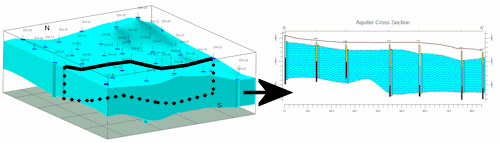
RockWorks | Borehole Operations | Aquifers | Section
Use this program to:
- Interpolate grid models for the upper and lower surfaces of a single aquifer or multiple aquifers listed for a particular date or date range in the Water Levels table, and
- Slice these grid models along any path and create a 2D cross section diagram comprised of multiple panels. Because surfaces are interpolated across the entire project, you can place the section panels anywhere you like.
Numerous surface modeling options are offered. The section can be color- or pattern-filled, and logs and other diagram layers can be appended. The completed section will be displayed in RockPlot2D. Multiple aquifers are supported.
See also
Modeled Aquifer Profiles for grid-based cross sections with single slices.
Feature Level: RockWorks Standard and higher
Menu Options
Step-by-Step Summary
Tips
- Rules & Filters: Use the buttons at the top of the window to apply filters and rules for this program. (More info)
- Spatial Filter: Filter the input data for the aquifer model based on XYZ location, filter the data to be displayed in striplogs, if activated. Note that these tools filter the data that is passed to the modeling and log-generating procedures.
- Time Filter: Insert a check in this box at the top of the program window to filter the data based on date/time. If you have sampled aquifer levels on multiple dates, this is where you establish which dates are to be processed. Click this button to enter the filter settings. (More info)
- Choose Exact to enter a specific date for the data is to be processed. The date you enter here should match the date you entered into the Water Levels data tables.
- Click in the Range button if you want to process water level data for a range of dates, and then specify the starting and ending date and/or time for the data to be included in processing. (See Entering Water Level Data for details about how the dates are entered.)
! If you have multiple entries for a borehole for the selected date range, the program will include all of them when creating the model, in effect averaging them.
- Stratigraphic Rules: Apply stratigraphy rules for stratigraphic logs, if activated.
- 2D Log Design
Click here to choose which data items are to be displayed in the logs, if activated via the Striplogs checkbox below, and in which order. See Using the 2D Log Designer and the Visible Item Summary.
! For Section diagrams, striplogs will be plotted vertically regardless of any non-vertical orientation.
- Section Location
Click on this button at the top of the window to draw or import, on a map display of your enabled boreholes, where the cross section panels are to be placed. The most recent section drawn for this project will be displayed (More info)
- Location Map
Check this box to create, along with the section, a reference map that shows the section's location. It can be embedded in or created separately from the cross-section.
Click on this tab to establish the map options. (More info.)
-
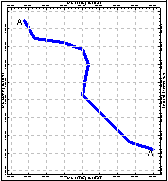
- Vertical Exaggeration
Click here to pre-define the vertical stretch you would like to apply to your diagram. By giving the program this information in advance of generating the section, it can help with text and graphic sizing and placement. (More info.)
! Note that you can always change the vertical exaggeration at which the diagram is displayed, in the RockPlot2D window itself. But, by telling the program up-front how stretched it will be, you'll get better placement of the graphic components.
- Aquifer(s) to Model
Click this tab to select which aquifers are to be represented in the model.
- All Aquifers: Choose this option if surfaces for all defined aquifers are to be created.
- Single Aquifer: Choose this option if you wish to model a single aquifer only.
- Aquifer: Click to the right to select the name of the aquifer you wish to model at this time. The names that are displayed are read from the current Aquifer Types Table. This table also defines the color to be used to represent the aquifer - it's the background color defined in the Pattern block.
- Modeling Options
Click this tab to establish the gridding method, the grid dimensions, and other gridding options.
- Dimensions: Use this tab to specify how the grid dimensions are to be established. Unless there's a specific reason to do otherwise, you should probably leave the grid dimensions set to the current project dimensions.
- Algorithms: Select a gridding method for the interpolation of the surfaces.
- Options: Establish the other general gridding options (declustering, logarithmic, high fidelity, etc.).
- Traverse Defined By...: Use this setting to tell RockWorks how you want to define the cross section location.
- Fill Style
Click on this tab to define how to fill the aquifer layers:
- Fill Background will fill the section panels with the background color selected for the aquifer in the Aquifer Types Table.
- Plot Patterns will display the pattern selected for the aquifer in the Aquifer Types Table.
- Plot Outlines will border the layers with a solid black line of the width you set.
- Striplogs
Check this item to include 2D logs with the section display. Click the 2D Log Design button at the top of the window to set up how you want the logs to look. Click on this tab to establish some additional striplog settings.
! NOTE: If you don't draw your modeled section from borehole to borehole (for these sections, it's not required that the endpoints coincide with borehole locations), AND if you plot the logs, the program will be forced to choose the closest borehole to place at the section panel edges.
! NOTE: Deviated/inclined boreholes will be plotted as vertical because of the impossibility of projecting them onto different planes at angled panel junctions. Unless you request TVD logs, this may result in a visual mismatch between the interpolated surfaces and the observed logs.
- Use True Vertical Depth: Check this box if you have deviated holes and want them to be plotted in the section using true vertical depth rather than measured depth.
- Clip: Check this box if you want to display a subset of the log data. Click on the tab to define the elevation range to be displayed.
- Top Elevation: Enter the uppermost elevation to be displayed in the logs.
- Base Elevation: Enter the lowermost elevation to be displayed in the logs.
! Log clipping parameters are defined using elevations, not depths. (More info.)
- Save Log List: Check this to save to a text file the names of the boreholes that are included with the section diagram.
- File in which to store the Log List: Enter the name for the log list text file.
- Display List Upon Completion: Check this to display the text list in Notepad (or equivalent) after the diagram is completed.
- Annotation
Click on this tab to establish title, border, axis labels, and other perimeter settings for the section. (More info.)
-

- Surface Profile
Check this box to include a polyline on the section diagram that represents a user-selected elevation grid model, such as a water level surface.
Click on this tab to access the surface profile options.
- Grid Model: Browse for the name of the existing grid model (.RwGrd file) to be represented in the polyline.
- Polyline Attributes: Click this tab to establish the line settings. (More info.)
-
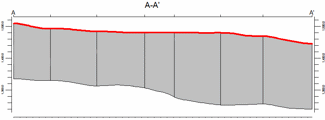
- Faults
Check this box if you want to display lines in the output diagram where the profile slice intersects the fault(s) defined in the Faults program tab.
Click on this tab to set up the fault lines. (More info.)
-
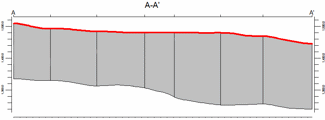
- Infrastructure
Check this box to display buildings, pipes, or other infrastructure with your cross section.
Click this tab to define the infrastructure file and plot settings. (More info)
-
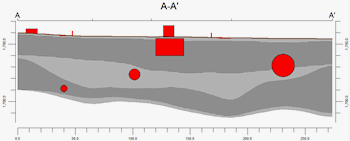
- Other 2D Files
Check this option to include existing RockWorks profiles as layers with your lithology profile.
Click on this tab to select the existing profiles (.Rw2D files) to be included. (More info)
- Peripherals
Check this option to include various peripheral annotations with your profile. Options include titles, text blocks, pattern legends, and more.
Click on this tab to activate the items and establish their settings. (More info)
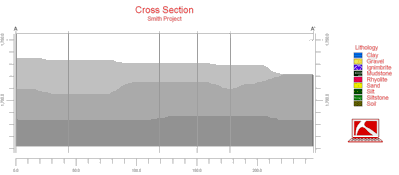
- Border
Check this option to include a solid line border around the entire profile image.
Click on this tab to establish border settings.
- Output Options: Use these settings to define whether the output graphic is to be displayed after it is created and how/whether it is to be saved in a file in the project folder. (More info)
Follow these steps to create a 2-dimensional (flat) multi-panel section of one or more aquifers, based on modeled surfaces:
- Access the Borehole Manager program tab.
- Enter/import your data into the Borehole Manager, if you have not done so already. This tool specifically reads location, orientation (if any), and water level data.
- Enable boreholes: Be sure that all boreholes whose data are to be included in the aquifer model, which will be sliced for the cross-section, are enabled.
- Select the Borehole Operations | Aquifers | Section menu option.
- Enter the requested program settings, described above
- Set up logs: If you are including logs with the section, be sure to click on the 2D Log Design tab at the top of the window to establish how you want the logs to look. (More info)
- Pick the section: If Traverse Defined By is set to Interactive Map, click on the Section Location tab at the top of the window to establish the section location. (More info)
- Click on the Continue button to interpolate the surfaces and create the diagram.
RockWorks will use the selected gridding algorithm to create grid models of the surface, base, and thickness of the selected aquifer(s), storing the models in the project folder ("aquifername_date_top.RwGrd", "aquifername_date_base.RwGrd" and "aquifername_date_isopach.RwGrd"). The name portion of the file name will be pulled from the Aquifer Types table, and the date portion of the file name should comply with the mm_dd_yyyy or dd_mm_yyyy date format as established in Windows.
It will then look at the coordinates specified for the section panels and determine the closest nodes along the cut in each grid model. It will construct a vertical profile for each panel to illustrate the water level elevations, using the colors and/or patterns defined for the section. The panels will then be appended together to create the multi-panel section. If requested, it will annotate the border with tick marks and axis labels. If you have requested strip logs and/or other diagram layers, they will be appended to the section diagram. The completed diagram will be displayed in a RockPlot2D tab in the Options window, if requested.
- You can adjust any of the program settings in the main Options tab to the left and then click the Continue button again to regenerate the section.
- View / save / manipulate / print / export the diagram in the RockPlot2D window.
- Use the Stretch button
 in RockPlot to fill the window with the section. This is helpful if the section is long and shallow.
in RockPlot to fill the window with the section. This is helpful if the section is long and shallow.
- Adding this program to your Playlist
- Adding this program to your Favorites
- Save/load/view menu settings
 Back to Aquifers Menu Summary
Back to Aquifers Menu Summary

RockWare home page
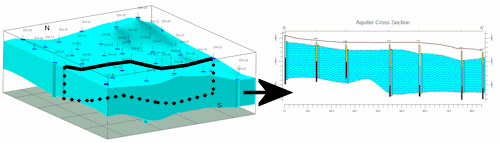
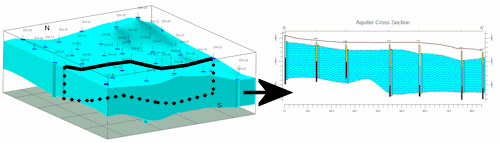
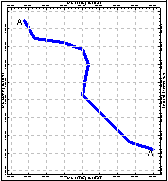
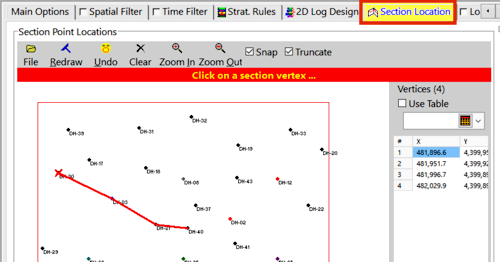

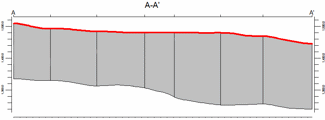
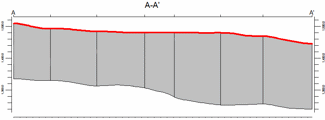
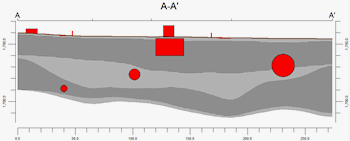
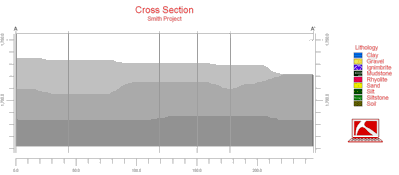
![]() Back to Aquifers Menu Summary
Back to Aquifers Menu Summary