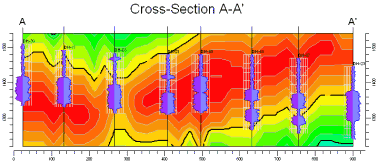
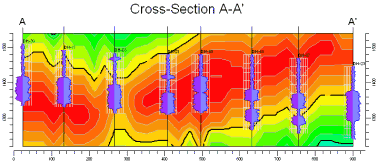
Use this program to:
The section panels can be color-coded in a variety of ways, and logs can be appended to the panel junctions. Additional diagram layers will be appended as requested. The completed section will be displayed in RockPlot2D.
Unlike P-Data, T-Data and I-Data models, Fracture models are created using a specialized modeling algorithm that represents distance to fractures.
See also
Fracture Profiles for single-panel profile slices.
Feature Level: RockWorks Standard and higher
Menu Options
Step-by-Step Summary
Tips
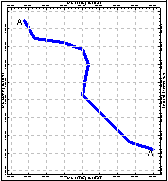
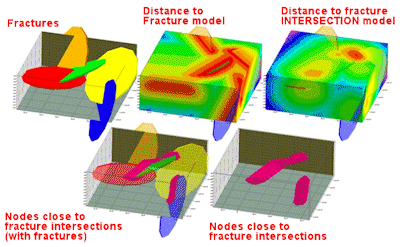
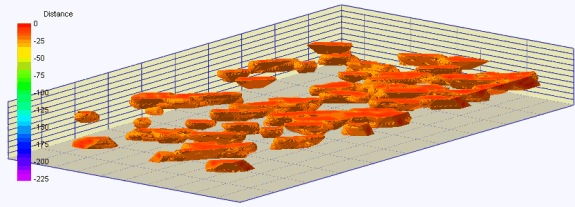
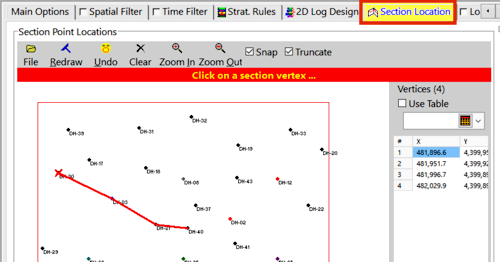
DH-30
DH-03
DH-21
DH-40
481896.8 4399952.0
481953.3 4399923.8
481997.6 4399898.1
482031.0 4399892.9

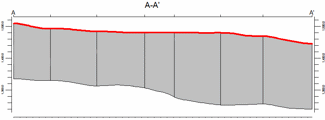
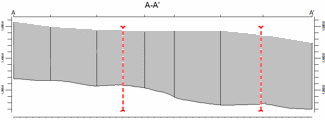
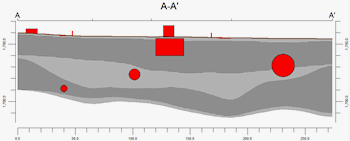
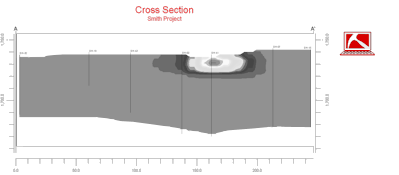
If you've selected Use Existing Model, RockWorks will load the information from the existing fracture model (.RwMod file), and will proceed to diagram generation.
If you've selected Create New Model, the program will scan the project database and extract the XYZ points for all of the downhole fracture measurements.
The program will use its dedicated fracture-proximity algorithm to create a solid model of the distance to fractures or the distance to fracture intersections (as requested) in the project. The completed model will be stored on disk under the indicated file name.
If you have requested "Negate Values" then the distances will be multiplied by "-1" so that large distances will become very large negative numbers.
RockWorks will then look at the coordinates specified for the section panels and will construct a vertical profile of each to illustrate the data values, using the selected color scheme. The panels will then be appended together to create the multi-panel section. If you have requested strip logs, they will be appended to the section diagram. (If you did not pick borehole locations as panel endpoints, the program will be forced to choose the closest borehole for the log display.) Additional diagram layers will be appended. The completed diagram will be displayed in a RockPlot2D tab in the Options window, if requested.
! If the Fracture model looks OK and you just need to adjust one of the diagram settings, you don't need to keep re-interpolating the model. Choose Use Existing Model and browse for the .RwMod file to be used for the section.
![]() Back to Fracture Menu Summary
Back to Fracture Menu Summary