
RockWorks | ModOps | Solid | Profile
This program is used to read an existing solid model file and create a vertical profile slice anywhere within the model, for display in RockPlot2D. The profile layers can be color-coded in a variety of ways. A variety of diagram annotations are available.
! Unlike the Profile tools in the Borehole Manager, this Profile tool requires that a solid model file (.RwMod) already exists. This model can be the result of downhole data interpolation in the Borehole Manager, of XYZG data interpolation in the ModOps | Solid | Create menu, or of filtering operations elsewhere in the Solid menu.
Feature Level: RockWorks Basic and higher
Menu Options
Step-by-Step Summary
- Vertical Exaggeration
Click here to pre-define the vertical stretch you would like to apply to your diagram. By giving the program this information in advance of generating the profile, it can help with text and graphic sizing and placement. (More info.)
! Note that you can always change the vertical exaggeration at which the diagram is displayed, in the RockPlot2D window itself. But, by telling the program up-front how stretched it will be, you'll get better placement of the graphic components.
- Profile Location
Click on this tab to draw, on a map display of your enabled boreholes, where the profile cut (or multiple cuts, if you've requested parallel profiles, below) is to be placed. The most recent profile drawn for this project will be displayed.
Note: If you don't have boreholes in the project, and hence no reference points on the interactive map, you may need to manually enter the specific coordinates for the profile cut.(More info.)
- Data Source: Click to the right to browse for the name of the existing solid model (.RwMod file) to be used for this profile diagram.
- Contours
Click this tab to access the panel appearance settings.
- Colored Intervals: Check this item to display G-value distribution on the profile panel with color-filled intervals. Click this tab to access the color contour settings. (More info)
- Contour Lines: Check this item to include G-value contour lines on the profile panel. Click on this tab to access the contour settings. (More info)
- Labeled Cells: Check this item to include labels on the profile representing the solid model node values throughout the slice. Click on this tab to access the label settings. (More info)
- Gradient Vectors: Check this to include small arrows that point up or down-gradient on the profile panel. Click this tab to view the options. (More info)
- Annotation
Click on this tab to establish title, border, axis labels, and other perimeter settings for the profile. (More info.)
-
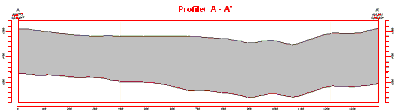
- Faults
Check this box if you want to display vertical lines in the output diagram where the section slice intersects the fault(s) defined in a project Faults Table.
Click on this tab to set up the fault lines. (More info.)
-
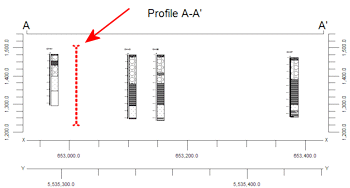
- Clip
Check this box if you want to display a subset of the log data.
Click on the tab to define the elevation range to be displayed.
- Top Elevation: Enter the uppermost elevation to be displayed in the logs.
- Base Elevation: Enter the lowermost elevation to be displayed in the logs.
! Log clipping parameters are defined using elevations, not depths. (More info.)
- Parallel Profiles
Check this box if you want multiple profile lines to be drawn automatically, offset from the profile that you define.
Click on this tab to define the direction and spacing of the automatic profile lines, the maximum distance, and diagram labeling options. (More info.)
-
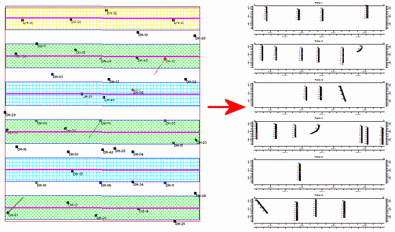
- Striplogs
Check this box to include 2D striplogs with your profile diagram. This assumes you have borehole data entered into the Borehole Manager database.
Click on this tab to set up how you want the logs in the profile to look.
- Log Design
Click here to choose which data items are to be displayed in the logs, and in which order. See Using the 2D Log Designer and the Visible Item Summary.
! For Profile diagrams, striplogs will be projected onto the line of section; you'll be able to select the distance from the profile cut within which logs will be "grabbed" for display in the diagram. See Multi-Log Profiles for information.
! Deviated/inclined boreholes can be displayed with true geometry on the profile.
- Save Log List
Check this to save to a text file the names of the boreholes that are included with the profile diagram.
- File in which to store the Log List: Enter the name for the log list text file.
- Display List Upon Completion: Check this to display the text list in Notepad (or equivalent) after the profile is completed.
- Collar Distances
Check this box to display at the top of the profile a series of labels that represents each borehole's distance to the profile line. (More info)
- Stripmap
Check this item to include a stripmap above or below the profile diagram, which depicts the position of the logs within the search "swath" relative to the profile.
Click on this tab to establish the Stripmap location and appearance options. (More info)
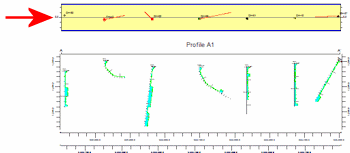
- Surface Profile
Check this box to include a polyline on the profile diagram that represents a user-selected elevation grid model, such as the ground surface.
Click on this tab to access the surface profile options.
- Grid Model: Browse for the name of the existing grid model (.RwGrd file) to be represented in the polyline.
- Polyline Attributes: Click this tab to establish the line settings. (More info.)
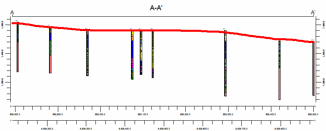
- Infrastructure
Check this box to display buildings, pipes, or other infrastructure with your profile.
Click this tab to define the infrastructure file and plot settings. (More info)
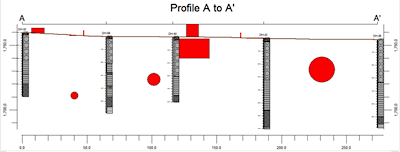
- Location Map
Check this box to create, along with the profile, a reference map that shows the profile cut's location. It can be embedded in or created separately from the profile.
Click on this tab to establish the map options. (More info.)
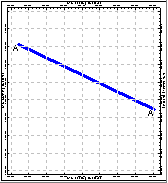
- Peripherals
Check this option to include various peripheral annotations with your profile. Options include titles, text blocks, pattern legends, and more.
Click on this tab to activate the items and establish their settings. (More info)
- Border
Check this option to include a solid line border around the entire profile image.
Click on this tab to establish border settings.
- Output Options: Use these settings to define whether the output graphic is to be saved (or displayed as "untitled"), how the file should be named, and whether it is to be displayed after it is created. It also offers export options. (More info)
- Click on the ModOps | Solid menu and choose Profile.
- Enter the requested menu options, described above.
- Click the Continue button to proceed.
The program will scan the selected solid model file to determine the model’s dimensions. The program will then look at the coordinates specified for the profile cut and determine the closest nodes along the cut in the existing model. It will construct a vertical profile to illustrate the data values, using the selected color scheme. Additional layers will be appended as requested. The completed diagram will be displayed in a RockPlot2D tab in the Options window.
- You can adjust any of the menu options to the left and click the Process button again to regenerate the profile diagram.
- View / save / manipulate / print / export the profile in the RockPlot2D window.
 Back to Solid Menu Summary
Back to Solid Menu Summary

RockWare home page


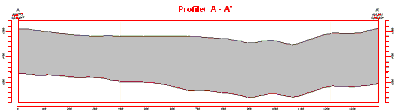
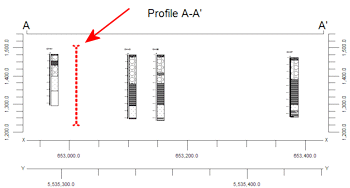
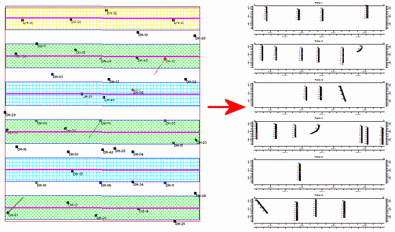
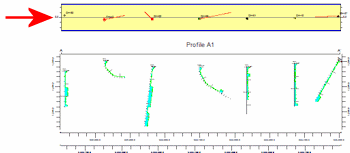
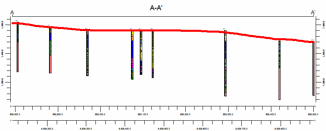
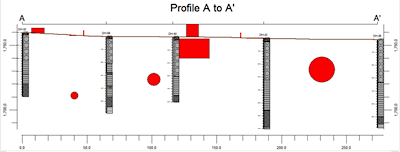
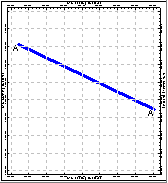
![]() Back to Solid Menu Summary
Back to Solid Menu Summary