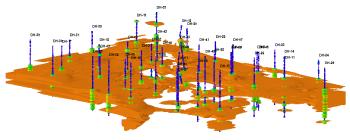
RockWorks | Borehole Operations | P-Data | Solid
Use this program to:
- Create a new 3-dimensional solid model representing your downhole point-sampled data (an .RwMod file)
- OR -
Read an existing .RwMod file you've already created, and
- Display the model as a 3D isosurface diagram or voxel diagram in RockPlot3D.
! This is typically the first step in interpolating and visualizing your downhole P-data. Once you have a solid model that you believe represents your data well, you can use that existing .RwMod file for the other visualization tools in the P-Data menu (sections, fences, etc.).
See also
Creating a P-Data Statistics Map for a quick view of high/low/average values.
Feature Level: RockWorks Standard and higher
Menu Options
Step-by-Step Summary
Tips
- Rules & Filters: Use the buttons at the top of the window to apply filters and rules for this program. (More info)
- Spatial Filter: Filter the input data for the P-Data model based on XYZ location, filter the data to be displayed in striplogs, if activated. Note that these tools filter the data that is passed to the modeling and log-generating procedures. This is distinct from the filters that are applied once the model is completed, and described below.
- Time Filter: Filter any T-Data or Aquifer data in striplogs, if activated.
- Stratigraphic Rules: Apply stratigraphy rules for Stratigraphy data in striplogs, if activated.
- 3D Log Design
If you decide to include logs with your voxel or isosurface diagram ("Striplogs" setting, below), click on this button at the top of the window to set up how you want the 3D logs to look.
- Visible Items: Use the check-boxes in the first pane to select which log items are to be displayed. See Visible Item Summary for information about the different log items.
- Options: Click on any of the Visible Items names to see the item's settings in the Options pane to the right. See the Visible Item Summary for links to the Options settings.
- Layout Preview: For each item you've activated, you'll see a preview cartoon in the upper pane. Click and drag any item to the left or right to rearrange the log columns. See Using the 3D Log Designer.
-
- Model:
Click this tab to define whether you wish to use an existing solid model (from a previous use of this program or another P-Data program) or you wish to create a new solid model, by clicking in the appropriate radio button.
! NOTE This is not trivial. Creating the solid model can take some time, depending on the resolution of the model and the detail of your data. If you already created a pleasing model for display as a profile diagram, for example, you can use the same model, which was stored on disk as an .RwMod file, for the solid or isosurface display.
- Create New Model: If you want to create a new model, click in this radio button, and use the tabs to the right to establish the modeling settings.
- Solid to be created: Click to the right to enter a name for the P-Data model. The program will append automatically the file name extension ".RwMod".
- P-Data Input: Click here to select the data to be modeled and apply any data filters.
- P-Data Track: Click the prompt to the right to select the name of the P-Data track containing the data to be modeled. This list is pulled from the P-Data Types Table.
- G-Value Filter: Activate this option to establish a data filter based on the measured values (e.g geophysical values). Click on this tab to establish the filter parameters. (More info)
- Resample: Check this box to resample the data. (More info)
- Algorithm: Click here to specify the modeling method to use, for creating a solid model from your irregularly-spaced drill hole data. (More info)
- Special Options: Click on this tab to establish other model settings, such as tilting, warping, filtering above-ground, and smoothing. (More info)
- Dimensions: Click here to establish the output dimensions (and node density) of the P-Data model. Unless there's a specific reason to do otherwise, you should probably leave the solid model dimensions set to the current project dimensions.(More info)
- Use Existing Model: If you wish to use an already-existing solid model for this block diagram, click in this radio button.
- Solid Model: Browse for the name of the existing solid model (.RwMod file) to be used for this block diagram.
- Create 3D Diagram
Check this item to create a 3D diagram representing the new or existing solid model.
Click this tab to set up the diagram options.
- Block Diagram
- Isosurface: Click in the Isosurface radio button to display the solid model as if enclosed in a "skin." This view will be smoother than a voxel display. (More info)
- Isomesh: Check this box to plot a series of polylines that represent three-dimensional contours at a user-defined cutoff. Click this tab to establish the settings. (More info)
- Voxels: Click in the Voxels radio button to represent the solid model in the 3D display as color-coded voxels. You can choose to display either the Full Voxel, or just the Midpoint. Display of the midpoint only can significantly improve display time for huge models.
- Filter: Check this option if you want to restrict the isosurface or voxel display to a specific data range. This does not affect the model, only the display of the model. Enabling this permits you to create an initial display in RockPlot3D that eliminates the need to manually change the display attributes. More importantly, this capability if essential for initially displaying the solid in a pre-filtered state when creating animations and Playlist scripts.
! These filter settings can be changed once the diagram is displayed in RockPlot3D.
- Color Scheme: Choose the color scheme for the block model - automatic, table-based, etc. (More info)
- Striplogs: Check this item to include 3D logs with the P-Data model display. Click the 3D Log Design button at the top of the window to set up how you want the logs to look.
- XYZ Clipping: Check this sub-item if you want to restrict the logs to a particular spatial area. (More info)
- Other 3D Solid Diagram Options: Use these checkboxes to append other layers to your 3D scene. (Summary)
- Draped Image: Include an image in this 3D scene, draped over an existing grid surface. (More info)
- Floating Image: Include an image in this 3D scene, floating at a specified elevation. (More info)
- Perimeter Cage Include a 3D reference cage around the solid diagram. (More info)
- Legends: Include one or more legends with the diagram.(More info)
- Infrastructure: Display buildings, pipes, or other infrastructure with your 3D scene. (More info)
- Faults: Include 3D fault ribbons with this scene. (More info)
- Other 3D Files: Include other, existing, RockPlot3D ".Rw3D" files in this scene. (More info)
- Output Options: Use these settings to define whether the output scene is to be saved (or displayed as "untitled"), how the file should be named, and whether it is to be displayed after it is created. It also offers export options. (More info)
Follow these steps to create a 3D solid model of interpolated P-Data values, and/or to create a 3D block diagram illustrating this new model or an existing model:
- Access the RockWorks Borehole Manager program tab.
- Enter/import your data into the Borehole Manager if you have not already done so. This tool specifically reads location, orientation (if any), and P-Data.
- Select the Borehole Operations | P-Data | Solid menu option.
- Enter the requested menu settings, described above.
- Click the Continue button to proceed.
If you've selected Use Existing Model, the program will load the information from the existing model (.RwMod file), and will proceed to diagram generation.
If you've selected Create New Model, RockWorks will scan the project database and extract the XYZ points for all of the downhole measurements for the selected P-Data track. It will apply any source data filters you have requested.
The program will use the selected algorithm to create a solid model of the downhole point data representing geophysical, geotechnical measurements, etc. The completed model will be stored on disk under the indicated file name.
If you requested a diagram, the model will be displayed in a RockPlot3D tab in the Options window, using the using the requested display type. Any additional 3D layers that you have requested will be appended to the 3D scene.
- You can adjust any of the modeling and/or diagram settings in the main Options tab to the left, and then click the Continue button again to regenerate the display.
! If the P-Data model looks OK and you just need to adjust one of the diagram settings, you don't need to keep re-interpolating the model. Choose Use Existing Model and browse for the .RwMod file to be used for the 3D view.
- View / save / manipulate / print / export the model in the RockPlot3D window.
- Double-click on the solid model name in the data portion of the RockPlot3D window to access the model settings: transparency, data filters, color scheme, etc.
- Use the File | Append command to append other 3D images such as surfaces.
- Once you have a solid model that appears to represent well the distribution of the P-data values in your project, you can use that existing model (.RwMod) to create other diagram types: profiles, sections, fences, and plan maps, using the other programs in the P-Data menu. You don't need to re-interpolate the background solid model each time.
- Use the Project Manager program tab to create quick 3D views of existing P-data models in your project: just double-click on a .RwMod file name and establish the isosurface/voxel diagram settings.
 Back to P-Data Menu Summary
Back to P-Data Menu Summary

RockWare home page
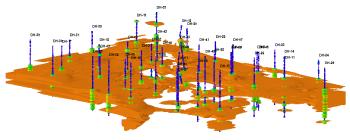
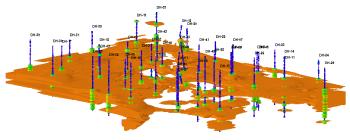
![]() Back to P-Data Menu Summary
Back to P-Data Menu Summary