
RockWorks | ModOps | Grid | Profile | Multiple Grids
This program is used to create a single profile cut through multiple existing grid models, for display as a line profile diagram. The names of the grid files are read from the current datasheet.
Feature Level: RockWorks Basic and higher
Menu Options
Step-by-Step Summary
- Rules & Filters
Use the tabs at the top of the window to apply spatial filters, time/date filters, or stratigraphic rules to data being displayed in your logs. (More info)
- 2D Log Design
If you decide to include logs with this diagram ("Striplogs" setting, below), click on this tab at the top of the window to set up how you want the 2D logs to look.
See Visible Item Summary and Using the 2D Log Designer for details.
- Profile Location
Click on this button at the top of the window to draw, on a map display of your project space, where the profile cut (or multiple cuts, if you've requested parallel profiles, below) is to be placed. The most recent profile drawn for this project will be displayed. (More info.)
! If you don't have boreholes in your project, there won't be any reference information in the selection map - just a rectangle defining the project dimensions. You may need to manually specify the panel coordinates
- Location Map
Check this box to create, along with the profile, a reference map that shows the profile cut's location. It can be embedded in or created separately from the profile.
Click on this tab to establish the map options. (More info.)
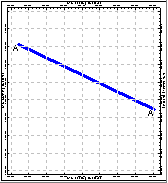
-
- Data Columns: Click on this tab to define the names of the columns in the datasheet which contain the data to be read by the program.
- Grid Files: Select the name of the column in the datasheet where the names of the grid files to be represented in the profile display are listed.
- Line Style: Select the name of the datasheet column where the line style for each grid's profile is listed.
- Vertical Exaggeration
Click here to pre-define the vertical stretch you would like to apply to your diagram. By giving the program this information in advance of generating the profile, it can help with text and graphic sizing and placement. (More info.)
! Note that you can always change the vertical exaggeration at which the diagram is displayed, in the RockPlot2D window itself. But, by telling the program up-front how stretched it will be, you'll get better placement of the graphic components.
- Profile Attributes: The program will read the line style, thickness, and color from the datasheet. However, you can set up the line smoothing and other attributes by clicking on this tab. (More info)
- Striplogs
Check this item to include 2D logs with the profile display. Click the 2D Log Design button at the top of the window to set up how you want the logs to look. Click on this tab to establish some additional striplog settings.
- Clip: Check this box if you want to display a subset of the log data. Click on the tab to define the elevation range to be displayed.
- Top Elevation: Enter the uppermost elevation to be displayed in the logs.
- Base Elevation: Enter the lowermost elevation to be displayed in the logs.
! Log clipping parameters are defined using elevations, not depths. (More info.)
- Save Log List: Check this to save to a text file the names of the boreholes that are included with the profile diagram.
- File in which to store the Log List: Enter the name for the log list text file.
- Display List Upon Completion: Check this to display the text list in Notepad (or equivalent) after the profile is completed.
- Collar Distances: Check this box to display at the top of the profile a series of labels that represents each borehole's distance to the profile line. (More info)
- Stripmap: Check this item to include a stripmap above or below the profile diagram, which depicts the position of the logs within the search "swath" relative to the profile. Click on this tab to establish the Stripmap location and appearance options. (More info)
-
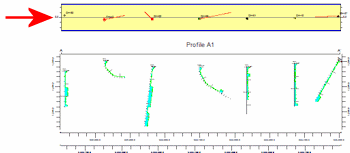
- Annotation
Click on this tab to establish title, border, axis labels, and other perimeter settings for the profile. (More info.)
-
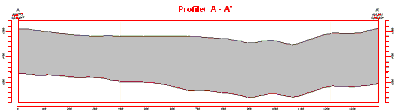
- Faults
Check this box if you want to display lines in the output diagram where the section slice intersects the fault(s) defined in a project Faults Table.
Click on this tab to set up the fault lines. (More info.)
-
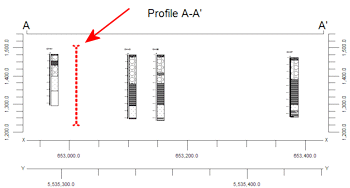
- Parallel Profiles
Check this box if you want multiple profile lines to be drawn automatically, offset from the profile that you define.
Click on this tab to define the direction and spacing of the automatic profile lines, the maximum distance, and diagram labeling options. (More info.)
-
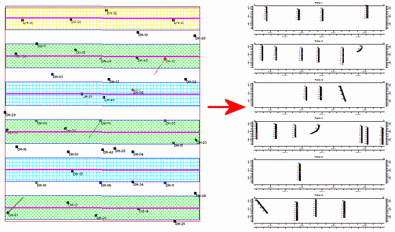
- Infrastructure
Check this box to display buildings, pipes, or other infrastructure with your profile.
Click this tab to define the infrastructure file and plot settings. (More info)
-
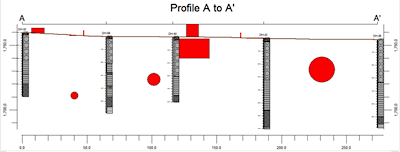
- Other 2D Files
Check this option to include existing RockWorks profiles as layers with your profile.
Click on this tab to select the existing profiles (.Rw2D files) to be included. (More info)
- Peripherals
Check this option to include various peripheral annotations with your profile. Options include titles, text blocks, pattern legends, and more.
Click on this tab to activate the items and establish their settings. (More info)
- Border
Check this option to include a solid line border around the entire profile image.
Click on this tab to establish border settings.
- Output Options: Use these settings to define whether the output graphic is to be saved (or displayed as "untitled"), how the file should be named, and whether it is to be displayed after it is created. It also offers export options. (More info)
This program requires that the grid models to be illustrated as profiles already exist in the current project folder.
- Access the RockWorks Datasheet program tab.
- Create a new datasheet and enter or import the listing of RwGrd files and line styles to be used to create the profile diagram. You can use the Columns | Column Properties menu option to define the column styles - file names, line styles, symbols, etc.
Or, open one of the sample files and replace that data with your own. See Data Layout for datasheet examples.
! Click the Example button at the top of the window to load a sample file that is installed with the program.
- Select the ModOps | Grid | Profile | Multiple Grids menu option.
- Enter the requested menu settings, described above.
- Be sure to click on the Profile Location tab to set the profile location.
- Click the Continue button to proceed.
The program will look at the coordinates specified for the profile cut and determine the closest nodes along the cut in the input grid models. It will construct a vertical profile to illustrate the grid surface elevations, using the line styles you defined. The completed diagram will be displayed in a RockPlot2D tab in the Options window.
- You can adjust any of the program settings via the Options tab to the left, and then click the Continue button again to regenerate the profile.
- View / save / manipulate / print / export the profile in the RockPlot2D window.
 Back to Grid Menu Summary
Back to Grid Menu Summary

RockWare home page


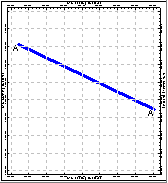
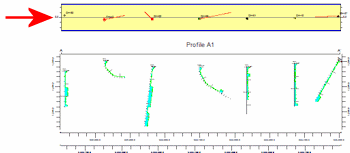
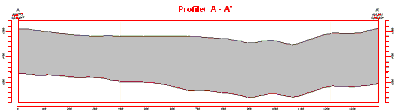
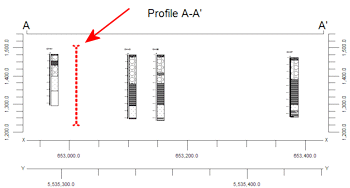
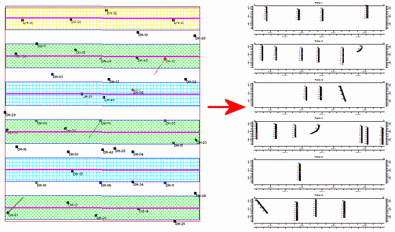
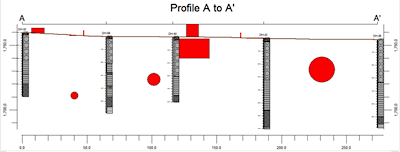
![]() Back to Grid Menu Summary
Back to Grid Menu Summary