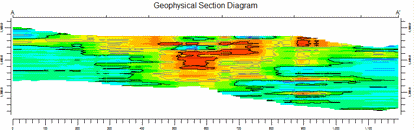
RockWorks | ModOps | Solid | Projected Section
This program is used to:
- Read an existing .RwMod file you've already created.
- "Slice" this model along any path and create a 2D cross section diagram. Because the model is interpolated across the entire project, you can place the section panels anywhere you like. The section panels can be color-coded in a variety of ways.
- Project vertically onto the section panels the logs for boreholes which lie a specified distance from the section (if requested).
- Display the completed profile in RockPlot2D.
! Unlike the Section tools in the Borehole Manager, this Section tool requires that a solid model file (.RwMod file) already exists. This model can be the result of downhole data interpolation in the Borehole Manager, of XYZG data interpolation in the ModOps | Solid | Create menu, or of filtering operations elsewhere in the Solid menu.
! This program differs from the Solid | Section program in that logs are projected onto the section panels rather than being plotted at the closest panel endpoint and will apply only to users of who have data entered into the Borehole Manager database.
Menu Options
Step-by-Step Summary
- Vertical Exaggeration
Click here to pre-define the vertical stretch you would like to apply to your diagram. By giving the program this information in advance of generating the projected section, it can help with text and graphic sizing and placement. (More info.)
! Note that you can always change the vertical exaggeration at which the diagram is displayed, in the RockPlot2D window itself. But, by telling the program up-front how stretched it will be, you'll get better placement of the graphic components.
- Section Location
Click on this tab to draw where the cross section panels are to be placed and define the projection "swath" distance. The most recent section drawn for this project will be displayed. (More info)
If you don't have boreholes in the project, and hence no reference points on the interactive map, you may need to import a list of the specific coordinates for the section panels.
- Data Source: Click to the right to browse for the name of the existing solid model (.RwMod file) to be used for this projected section diagram.
- Contours
Click this tab to access the panel appearance settings.
- Colored Intervals: Check this item to display G-value distribution on the section panels with color-filled intervals. Click this tab to access the color contour settings. (More info)
- Contour Lines: Check this item to include G-value contour lines on the section panels. Click on this tab to access the contour settings. (More info)
- Labeled Cells: Check this to include labels on the section representing the solid model node values throughout the slices. Click on this tab to access the label settings. (More info)
- Gradient Vectors: Check this to include small arrows that point up or down-gradient on the section panels. Click this tab to view the options. (More info)
- Annotation
Click on this tab to establish title, border, axis labels, and other perimeter settings for the section. (More info.)
-

- Faults
Check this box if you want to display vertical lines in the output diagram where the section slice intersects the fault(s) defined in a project Faults Table.
Click on this tab to set up the fault lines. (More info.)
-
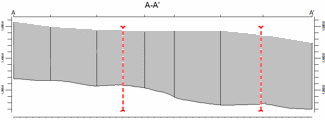
- Clip
Check this box if you want to display a subset of the log data.
Click on the tab to define the elevation range to be displayed.
- Top Elevation: Enter the uppermost elevation to be displayed in the logs.
- Base Elevation: Enter the lowermost elevation to be displayed in the logs.
! Log clipping parameters are defined using elevations, not depths. (More info.)
- Striplogs
Check this box to include 2D striplogs with your section diagram. This assumes you have borehole data entered into the Borehole Manager database.
Click on this tab to set up how you want the logs to look.
! NOTE Logs which lie within a defined distance from the section will be projected perpendicularly onto the section panels. Logs are always displayed vertically.
- Log Design
Click here to choose which data items are to be displayed in the logs, and in which order. See Using the 2D Log Designer and the Visible Item Summary.
- Save Log List
Check this to save to a text file the names of the boreholes that are included with the section diagram.
- File in which to store the Log List: Enter the name for the log list text file.
- Display List Upon Completion: Check this to display the text list in Notepad (or equivalent) after the profile is completed.
- Surface Profile
Check this box to include a polyline on the section diagram that represents a user-selected elevation grid model, such as the ground surface.
Click on this tab to access the surface profile options.
- Grid Model: Browse for the name of the existing grid model (.RwGrd file) to be represented in the polyline.
- Polyline Attributes: Click this tab to establish the line settings. (More info.)
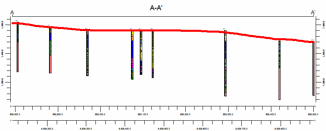
- Infrastructure
Check this box to display buildings, pipes, or other infrastructure with your projected section.
Click this tab to define the infrastructure file and plot settings. (More info)
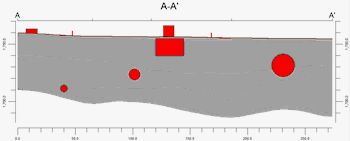
- Location Map
Check this box to create, along with the cross section diagram, a reference map that shows the section's location. It can be embedded in or created separately from the section.
Click on this tab to establish the map options. (More info.)
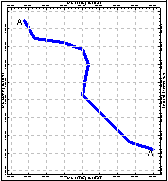
- Peripherals
Check this option to include various peripheral annotations with your cross section. Options include titles, text blocks, pattern legends, and more.
Click on this tab to activate the items and establish their settings. (More info)
- Border
Check this option to include a solid line border around the entire section image.
Click on this tab to establish border settings.
- Output Options
- Save Output File: Check this to assign a name for the diagram in advance, rather than displaying it as Untitled.
- Automatic: Choose this option to have RockWorks assign the name automatically. It will use the name of the current program plus a numeric suffix, plus the ".Rw2D" file name extension.
- Manual: Choose this option to type in a name of your own for this file.
- Display Output: Check this option to have the resulting diagram displayed in RockPlot2D once it is created.
- Select the ModOps | Solid | Projected Section menu option.
- Enter the requested menu settings, described above.
- Be sure to click on the Section Location tab to establish the section location and the "swath" distance to either side, within which borehole logs will be included in the diagram.
- Click the Process button to proceed.
The program will scan the selected solid model file to determine the model’s dimensions. The program will then look at the coordinates specified for the section panels and will construct a vertical profile of each to illustrate the data values, using the selected color scheme. The panels will then be appended together to create the multi-panel section. If requested, logs will be projected onto the section panels and other layers appended. The completed diagram will be displayed in a RockPlot2D tab in the Options window.
- You can adjust any of the diagram settings and click the Process button again to regenerate the section.
- View / save / manipulate / print / export the diagram in the RockPlot2D window.
 Back to Solid Menu Summary
Back to Solid Menu Summary

RockWare home page
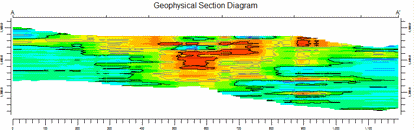
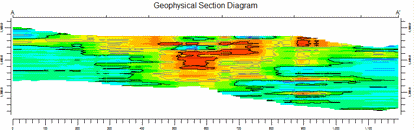

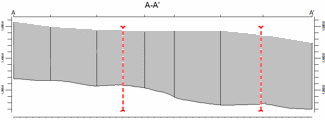
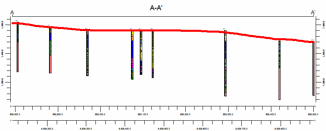
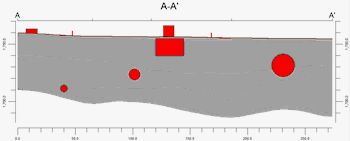
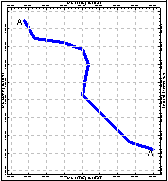
![]() Back to Solid Menu Summary
Back to Solid Menu Summary