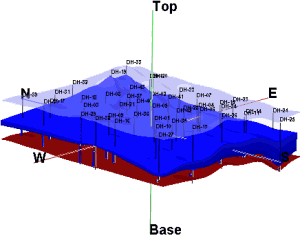
RockWorks | Borehole Operations | Aquifers | Grid-Based Model
Use this program to:
- Interpolate a grid model for the upper and lower surface of a single aquifer or multiple aquifers listed for a particular date or date range in the Water Levels table, and
- Create a 3-dimensional diagram that illustrates these surfaces with side panels.
The completed diagram will be displayed in a RockPlot3D window, with aquifer volume noted. The aquifer block can be combined with other 3D diagrams, such as the two stratigraphic surfaces above. (The aquifer itself is shown in blue.) Multiple aquifers are supported.
Feature Level: RockWorks Standard and higher
Menu Options
Step-by-Step Summary
Tips
- Rules & Filters: Use the tabs at the top of the window to apply filters and rules for this program. (More info)
- Spatial Filter: Filter the input data for the aquifer model based on XYZ location, filter the data to be displayed in striplogs, if activated. Note that these tools filter the data that is passed to the modeling and log-generating procedures.
- Time Filter: Insert a check in this box at the top of the program window to filter the data based on date/time. If you have sampled aquifer levels on multiple dates, this is where you establish which dates are to be processed. Click this button to enter the filter settings. (More info)
- Choose Exact to enter a specific date for the data is to be processed. The date you enter here should match the date you entered into the Water Levels data tables.
- Click in the Range button if you want to process water level data for a range of dates, and then specify the starting and ending date and/or time for the data to be included in processing. (See Entering Water Level Data for details about how the dates are entered.)
! If you have multiple entries for a borehole for the selected date range, the program will include all of them when creating the model, in effect averaging them.
- Stratigraphic Rules: Apply stratigraphy rules for stratigraphic logs (if activated).
- 3D Log Design
If you decide to include logs with your aquifer model ("Striplogs" setting, below), click on this button at the top of the window to set up how you want the 3D logs to look.
- Visible Items: Use the check-boxes in the first pane to select which log items are to be displayed. See Visible Item Summary for information about the different log items.
- Options: Click on any of the Visible Items names to see the item's settings in the Options pane to the right. See the Visible Item Summary for links to the Options settings.
- Layout Preview: For each item you've activated, you'll see a preview cartoon in the upper pane. Click and drag any item to the left or right to rearrange the log columns. See Using the 3D Log Designer.
-
- Aquifer(s) to Model
Click this tab to select which aquifers are to be represented in the model.
- All Aquifers: Choose this option if surfaces for all defined aquifers are to be created.
- Single Aquifer: Choose this option if you wish to model a single aquifer only.
- Aquifer: Click to the right to select the name of the aquifer you wish to model at this time. The names that are displayed are read from the current Aquifer Types Table. This table also defines the color to be used to represent the aquifer - it's the background color defined in the Pattern block.
- Modeling Options
Click this tab to establish the gridding method, the grid dimensions, and other gridding options.
- Dimensions: Use this tab to specify how the grid dimensions are to be established. Unless there's a specific reason to do otherwise, you should probably leave the grid dimensions set to the current project dimensions.
- Algorithms: Select a gridding method for the interpolation of the surfaces.
- Options: Establish the other general gridding options (declustering, logarithmic, high fidelity, etc.).
- Hide Thin Zones
Insert a check here to hide portions of the model where the aquifer thickness is below a user-defined cutoff. Click this tab to define the cutoff in your depth units. This can be a means of showing aquifers within paleochannels.
-
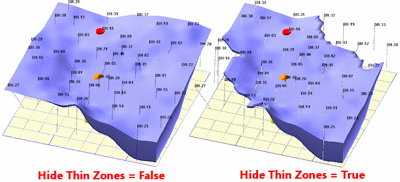
- Other 3D Diagram Options
Use these checkboxes to append other layers to your 3D scene. (Summary)
- Striplogs: Append striplogs to your 3D scene. (More info)
- XYZ Clipping: Check this sub-item if you want to restrict the logs to a particular spatial area. (More info)
- Draped Image: Include an image in this 3D scene, draped over an existing grid surface. (More info)
- Floating Image: Include an image in this 3D scene, floating at a specified elevation. (More info)
- Perimeter Cage Include a 3D reference cage around the diagram. (More info)
- Legends: Include one or more legends with the diagram.(More info)
- Infrastructure: Display buildings, pipes, or other infrastructure with your 3D scene. (More info)
- Faults: Include 3D fault ribbons with this scene. (More info)
- Other 3D Files: Include other, existing, RockPlot3D ".Rw3D" files in this scene. (More info)
- Output Options: Use these settings to define whether the output scene is to be displayed after it is created and how/whether it is to be saved in a file in the project folder. (More info)
Follow these steps to create a 3D diagram illustrating the aquifer layers:
- Access the Borehole Manager program tab.
- Enter/import your data into the Borehole Manager, if you have not done so already. This tool specifically reads location, orientation (if any), and water level data.
- Enable boreholes: Be sure that all boreholes whose data are to be included in the aquifer model are enabled.
- Select the Borehole Operations | Aquifers | Grid-Based Model menu option.
- Enter the requested program settings, discussed above.
- Click the Continue button when the gridding and diagram settings are established to your satisfaction.
RockWorks will use the selected gridding algorithm to create grid models of the surface, base, and thickness of the selected aquifer(s), storing the models on disk ("aquifername_date_top.RwGrd", "aquifername_date_base.RwGrd" and "aquifername_date_isopach.RwGrd"). The name portion of the file name will be pulled from the Aquifer Name field, the date portion of the file name should comply with the mm_dd_yyyy or dd_mm_yyyy date format as established in Windows.
The aquifer grid models will be displayed in a RockPlot3D tab in the Options window, if requested. If you requested logs or any other diagram layers, they will be added to the view.
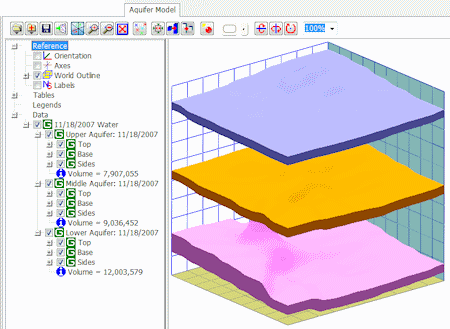
- You can adjust any of the program settings in the main Options tab to the left and click the Continue button to regenerate the grid models and the aquifer model display.
- View / save / manipulate / print / export the image in the RockPlot3D window.
- If you want to combine this aquifer block with another block diagram, such as stratigraphy, you might consider setting the grid boundaries slightly larger than the default so that the aquifer layer can be more easily seen.
- Expand the aquifer’s group in the RockPlot3D data listing to view the volume.
- Adding this program to your Playlist
- Adding this program to your Favorites
- Save/load/view menu settings
 Back to Aquifers Menu Summary
Back to Aquifers Menu Summary

RockWare home page
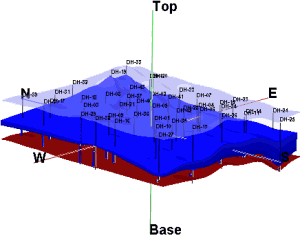
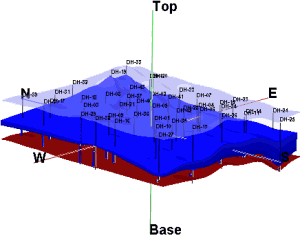
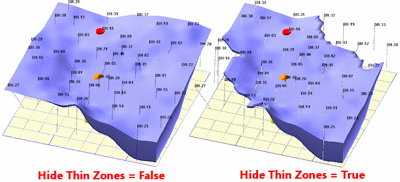
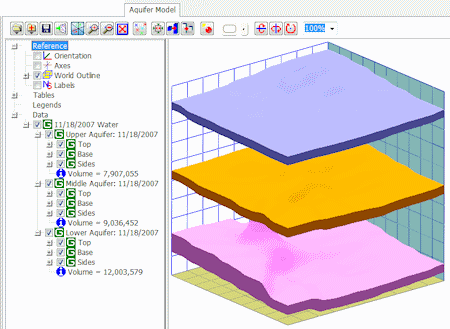
![]() Back to Aquifers Menu Summary
Back to Aquifers Menu Summary