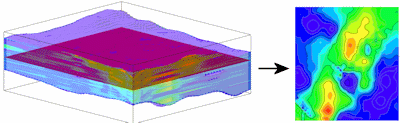
RockWorks | Borehole Operations | P-Data | Plan Map
Use this program to:
- Create a new 3-dimensional solid or block model representing your downhole point-sampled data (an .RwMod file)
- OR -
Read an existing .RwMod file you've already created.
- Create a 2-dimensional map representing the interpolated values where the model intersects a horizontal plane.
The horizontal slice will be stored as an .RwGrd model in your project folder. Standard color- and line-contour options are available. The completed map is displayed in RockPlot2D.
See also
P-Data Surface Maps extracted along a RockWorks grid surface rather than a horizontal plane.
Feature Level: RockWorks Standard and higher
Menu Options
Step-by-Step Summary
Tips
- Rules & Filters: Use the buttons at the top of the window to apply filters and rules for this program. (More info)
- Spatial Filter: Filter the input data for the P-Data model based on XYZ location. Note that these tools filter the data that is passed to the modeling and map-generating procedures. This is distinct from the filters that are applied once the model is completed, and described below.
- Time Filter: Check this item to filter any T-Data or Water Level measurements if included as a borehole map layer.
-
- Model
Click this tab to define whether you wish to use an existing solid model (from a previous use of this program or another P-Data menu program) or you wish to create a new solid model and set the modeling options.
! NOTE This is not trivial. Creating the solid model can take some time, depending on the resolution of the model and the detail of your data. If you already created a pleasing model for display as a section diagram, for example, you can use the same model, which was stored on disk as an .RwMod file, for the plan map.
- Create New Model: If you want to create a new solid model to be represented in the plan map, click in this radio button, and use the tabs to the right to establish the modeling settings.
- P-Data Input
- Track: Click on this item to select the track or column in the P-Data table that is to be modeled. The names displayed in the list will be pulled from the column headings.
- G-Value Filter: Activate this option to establish a data filter based on the measured values (e.g. geophysical values). Click on this tab to establish the filter parameters. (More info)
- Resample: Check this box to resample the data and click on the tab to establish the resampling options. (More info)
- Solid to be created: Click to the right to enter a name for the P-Data model. The program will append automatically the file name extension ".RwMod".
- Algorithm: Click this tab to select the modeling method to use, for interpolating your P-Data model. (More info)
- Special Options: Click on this tab to establish other model settings, such as tilting, warping, filtering above-ground, and smoothing. (More info)
- Dimensions: Click here to establish the output dimensions of the solid model. (More info)
- Use Existing Model
Click in this radio button if you wish to use an already-existing solid model of your downhole point data, to generate the plan map.
Click on this tab to specify the name of the existing model.
- Solid Model: Click to the right to browse for the name of the existing existing solid model (.RwMod file) to be used for this diagram.
- Output Grid
Click here to type in the name to assign the output grid (.RwGrd) that will be created. This grid model's nodes will be assigned the solid model G values at the selected elevation.
- Slice Selection
Click here to define how you want to define the elevation location for the map.
- Select Interactively During Processing: Click here to have the program display a window, after you click the Continue button, where you can interactively select the elevation for the map slice.
- Preselect: Choose this to define the elevation in advance, and enter that elevation (in project units) into the prompt. If you are including this program in a Playlist or Command script, you'll need to pre-select the elevation.
- 2D Grid Map
Insert a check here to display the extracted grid as a map at this time.
Click here to set up how the output map should look.
- Colored Intervals: Insert a check here to include color contours to represent the P-Data values. Use the options to the right to access the various options. (More info)
- Contour Lines: Check this box to display the P-Data values using line contours. (More info)
- Labeled Cells: Check this to include a map layer that displays the solid model node values as labeled cells. (More info)
- Gradient Vectors: Check this to include a map layer that displays up or down-gradients with scalable arrows. (More info)
- Other Map Layers
Use the remaining check-boxes to set up the other map layers (images, overlays, peripherals, etc.).
- Output Options: Use these settings to define whether the output graphic is to be saved (or displayed as "untitled"), how the file should be named, and whether it is to be displayed after it is created. It also offers export options. (More info)
Follow these steps to create a 2-dimensional map that displays the modeled P-data at a user-specified elevation:
- Access the RockWorks Borehole Manager program tab.
- Enter/import your data into the Borehole Manager, if you have not done so already. This tool specifically reads location, orientation (if any), and P-data.
- Select the Borehole Operations | P-Data | Plan Map menu option.
- Enter the requested program settings, described above
- Click the Continue button to proceed.
If you've selected Use Existing Model, RockWorks will load the information from the existing P-Data model (.RwMod file), and will proceed to diagram generation.
If you've selected Create New Model, the program will scan the project database and extract the XYZ points for all of the downhole measurements for the selected P-Data track. It will apply any source data filters you have requested.
- If you have chosen interactive slice selection, RockWorks will then display a window listing all of the elevation levels in the solid model. Choose the elevation to be represented in the plan-view map, and click OK.
The program will use the selected algorithm to create a solid model of the point-sampled downhole data representing geophysical, geotechnical measurements, etc. The completed model will be stored on disk under the indicated file name.
The program will extract the selected layer from the solid model, saving it as a 2D grid model under the specified file name, and create the 2D map using the requested diagram settings. The completed map will be displayed in a RockPlot2D tab in the Options window, if requested.
- You can adjust any of the modeling or diagram option in the pane to the left and then click the Continue button again to regenerate the P-Data map.
! If the P-Data model looks OK and you just need to adjust one of the diagram settings, you don't need to keep re-interpolating the model. Choose Use Existing Model and browse for the .RwMod file to be used for the map.
- View / save / manipulate / print / export the image in the RockPlot2D window.
- Use the ModOps | Grid | Filters | Hi/Lo to filter the plan-slice grid model that this tool generates for a specific value range, and run the filtered .RwGrd file through the Grid | Statistics | Report tool to determine area.
- Another way to view a horizontal slice within a solid model is via the P-Data | Model option. Once the isosurface or voxel model is displayed in RockPlot3D, access its Options window and insert a horizontal slice. This slice can be moved up/down interactively within the solid.
- Double-click on the plan map in RockPlot2D to access the colorfill settings. There, you can adjust the minimum contour level, transparency, etc.
 Back to P-Data Menu Summary
Back to P-Data Menu Summary

RockWare home page
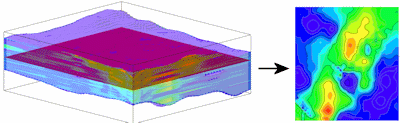
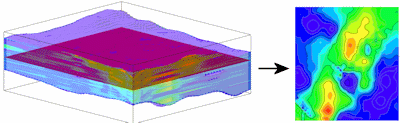
![]() Back to P-Data Menu Summary
Back to P-Data Menu Summary