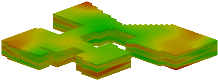
RockWorks | ModOps | Solid | Filters | Polygon Clipping
This program reads a user-created table listing polygon boundary coordinates, and sets a solid model’s nodes that lie either inside or outside a vertical projection of the polygon to "0" or null.
Use: Filter a geochemistry model based on proximity to control points, based on a "control" polygon you define. Or, filter a grade model based on a polygon representing a lease boundary.
Feature Level: RockWorks Basic and higher
Menu Options
Step-by-Step Summary
- Rules & Filters: Use the buttons at the top of the window to apply filters and rules for this program. (More info)
- Spatial Filter: Filter the input data to be displayed in striplogs, if activated.
- Time Filter: Filter any T-Data or Aquifer data in striplogs, if activated.
- Stratigraphic Rules: Apply stratigraphy rules for Stratigraphy data in striplogs, if activated.
- 3D Log Design
If you decide to include logs with this diagram ("Striplogs" setting, below), click on this button at the top of the window to set up how you want the 3D logs to look.
See Visible Item Summary and Using the 3D Log Designer for details.
- Input/Output Models:
- Input Model: Click to the right to browse for the name of the existing RockWorks solid model (.RwMod file) that the program is to read and filter.
- Output Model: Click to the right to type in the name to assign to the new solid model that the program will create, which results from the polygon filtering operation.
- Options:
- Polygon Table: Click to the right to choose the desired Polygon Table from the displayed list of such tables in the current project database. See Polygon Tables for information.
- Operation:
- Replace Nodes Inside Polygon: Choose this option to re-assign node values that lie inside a vertical projection of the polygon outline, using the replacement value defined below.
- Replace Nodes Outside Polygon: Choose this option to re-assign node values that lie outside a vertical projection of the polygon outline, using the replacement value defined below.
- Replacement Value:
- Null: Click in this radio button to assign a RockWare null value to the replaced nodes. A "null" setting will set the nodes inside or outside of the polygon to a value that RockWorks interprets as "undefined" thereby rendering these regions invisible when displaying the models. Null values are also excluded from volumetric calculations.
- Other (User-Specified): Click in this radio button to assign a specific numeric value to the replaced nodes. Type the replacement value into the prompt.
- 3D Solid Diagram
Insert a check here to display the output solid model as a 3D diagram.
Click this tab to set up the diagram options.
-
- Isosurface: Click in the Isosurface radio button to display the solid model as if enclosed in a "skin." This view will be smoother than a voxel display. (More info)
- Isomesh: Check this box to plot a series of polylines that represent three-dimensional contours at a user-defined cutoff. Click this tab to establish the settings. (More info)
- Voxels: Click in the Voxels radio button to represent the solid model in the 3D display as color-coded voxels. You can choose to display either the Full Voxel, or just the Midpoint. Display of the midpoint only can significantly improve display time for huge models.
- Filter: Check this option if you want to restrict the isosurface or voxel display to a specific data range. This does not affect the model, only the display of the model. Enabling this permits you to create an initial display in RockPlot3D that eliminates the need to manually change the display attributes. More importantly, this capability if essential for initially displaying the solid in a pre-filtered state when creating animations and Playlist scripts.
! These filter settings can be changed once the diagram is displayed in RockPlot3D.
- Color Scheme: Choose the color scheme for the block model - automatic, table-based, etc. (More info)
- Striplogs: Check this item to include 3D logs with the solid model display. Click the 3D Log Design button at the top of the window to set up how you want the logs to look.
- XYZ Clipping: Check this sub-item if you want to restrict the logs to a particular spatial area. (More info)
- Other 3D Solid Diagram Options: Use these checkboxes to append other layers to your 3D scene. (Summary)
- Draped Image: Include an image in this 3D scene, draped over an existing grid surface. (More info)
- Floating Image: Include an image in this 3D scene, floating at a specified elevation. (More info)
- Perimeter Cage Include a 3D reference cage around the solid diagram. (More info)
- Legends: Include one or more legends with the diagram.(More info)
- Infrastructure: Display buildings, pipes, or other infrastructure with your 3D scene. (More info)
- Faults: Include 3D fault ribbons with this scene. (More info)
- Other 3D Files: Include other, existing, RockPlot3D ".Rw3D" files in this scene. (More info)
- Output Options: Use these settings to define whether the output scene is to be saved (or displayed as "untitled"), how the file should be named, and whether it is to be displayed after it is created. It also offers export options. (More info)
- Double-check that you have the following: A real number RockWorks solid model, and a Polygon Table that lists the X,Y coordinates of the polygon boundary to be used to filter the solid model. These will be the input files for this program.
- Select the ModOps | Solid | Filters | Polygon Clipping menu option.
- Enter the requested menu settings, described above.
- Click the Continue button to proceed.
RockWorks will load the input solid model, determine whether each node lies inside or outside of the defined polygon, and set the node to the replacement value you requested. Nodes that are not reset are left unchanged. The resulting node values will be stored in a new solid model on disk under the output file name you selected. If you have requested a diagram, it will be displayed in a RockPlot3D tab.
- You can adjust any of the input options via the main Options tab to the left and then click the Continue button again to regenerate the model and display.
- View / save / manipulate / print the image in the RockPlot3D window.
 Back to Solid Menu Summary
Back to Solid Menu Summary

RockWare home page
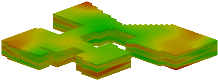
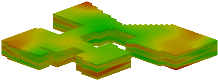
![]() Back to Solid Menu Summary
Back to Solid Menu Summary