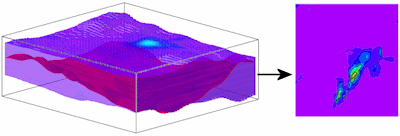
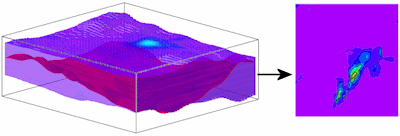
Use this program to:
The surface extraction will be stored as an .RwGrd model in your project folder. Standard color- and line-contour options are available. The completed map can be displayed in RockPlot2D.
See also
I-Data Plan Maps extracted along a horizontal plane.
Feature Level: RockWorks Standard and higher
Menu Options
Step-by-Step Summary
Tips
! Be sure the Surface Grid you specify has the same node dimensions and spacing in the X,Y directions as your input solid model.
Follow these steps to create a 2D map that displays the modeled I-data along a user-specified grid surface:
If you've selected Use Existing Model, the program will load the information from the existing model (.RwMod file), and will proceed to diagram generation.
If you've selected Create New Model, RockWorks will scan the project database and extract the XYZ points for all of the downhole measurements for the selected I-Data track. (For I-Data, the elevations will represent interval midpoints.) It will apply any source data filters you have requested.
RockWorks will use the selected algorithm to create a solid model of the downhole interval data representing geochemistry, geotechnical measurements, etc. The completed model will be stored on disk under the indicated file name.
The program will then load the specified Surface Grid model. For each grid node, it will determine the I-Data model G value at the corresponding location in the solid model, and store that value in the output grid model. The program will then create the 2D map using the requested diagram settings, displaying it in a RockPlot2D tab in the Options window, if requested.
! If the I-Data model looks OK and you just need to adjust one of the diagram settings, you don't need to keep re-interpolating the model. Choose Use Existing Model and browse for the MOD file to be used for the map.
![]() Back to I-Data Menu Summary
Back to I-Data Menu Summary