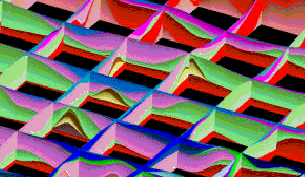
RockWorks | ModOps | Grid | Fence | Multiple Grids
This program is used to create a 3D profile based on multiple grid models. It reads a list of grid names that represent the top ("superface") and base ("subface") of each unit. These are grid models that must already exist on your computer. You may request regular fence panel spacing, in a variety of configurations, or you can draw your own panels.
This program is designed for two types of applications:
- Users who have created their grid models within other applications (e.g. ModFlow, Surfer) and wish to use RockWorks to create stratigraphic (or hydrostratigraphic) fence diagrams.
- Users who have created their grid models within the Borehole Manager portion of RockWorks but need more flexibility in dealing with stratigraphic relationships (e.g. special manipulations with the grids).
This is a "manual" way of creating the kind of stratigraphic fence that is available in the Borehole Manager's Stratigraphy | Fence program.
Feature Level: RockWorks Basic and higher
Menu Options
Step-by-Step Summary
- Rules & Filters
Use the tabs at the top of the window to apply spatial filters, time/date filters, or stratigraphic rules to data being displayed in your logs. (More info)
- 3D Log Design
Click this tab at the top of the window to choose which data items are to be displayed in the logs, if activated via the Striplogs checkbox below, and in which order. This requires that you have data in the Borehole Manager database. See Using the 3D Log Designer and the Visible Item Summary.
- Fence Location
Click on this tab to draw, on a map display of your enabled boreholes, where the fence panels are to be placed. The most recent fence drawn for this project will be displayed (More info)
- Location Map
Insert a check in this tab, at the top of the window, to create, along with the fence diagram, a reference map that shows the fence panel locations.
Click on this tab to set up the map options. (More info)
-
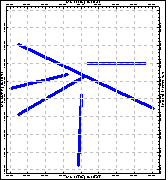
- Data Columns
Use this tab to define the input columns in the current datasheet.
- Title: Select the name of the column in the datasheet that lists the formation title as it will be displayed in RockPlot3D.
- Superface: Select the name of the column in the datasheet that lists the names of the grid files (.RwGrd) that represent each unit’s upper surface.
- Subface: Select the name of the column in the datasheet that lists the name of the grid files (.RwGrd) that represent each unit’s lower surface.
- Color: Select the name of the column in the datasheet that displays the color in which the unit is to be represented in the fence.
- Smoothing: Click this to define how many times the stratigraphic contacts should be smoothed. Enter "0" for no smoothing, "1" for slight smoothing, "2" for more smoothing, etc. Note that there is a paradox here: If you smooth the contacts, the diagrams will look more aesthetically pleasing, but the contacts may not exactly match up at intersection points between the panels.
- Other 3D Diagram Options: Use these checkboxes to append other layers to your 3D scene. (Summary)
- Striplogs: Append striplogs to your 3D scene. (More info)
- Draped Image: Include an image in this 3D scene, draped over an existing grid surface. (More info)
- Floating Image: Include an image in this 3D scene, floating at a specified elevation. (More info)
- Perimeter Cage Include a 3D reference cage around the diagram. (More info)
- Legends: Include one or more legends with the diagram.(More info)
- Infrastructure: Display buildings, pipes, or other infrastructure with your 3D scene. (More info)
- Faults: Include 3D fault ribbons with this scene. (More info)
- Other 3D Files: Include other, existing, RockPlot3D ".Rw3D" files in this scene. (More info)
- Output Options: Use these settings to define whether the output scene is to be saved (or displayed as "untitled"), how the file should be named, and whether it is to be displayed after it is created. It also offers export options. (More info)
This program requires that two or more RockWorks-format grid models already exist.
- Access the RockWorks Datasheet program tab.
- Open or create a "gridlist" data file that lists the names of the grid models (.RwGrd) representing the upper and lower surfaces of each unit, the titles for the units, and their color.
Or, open one of the sample files and replace that data with your own. See Data Layout for datasheet examples.
! Click the Example button at the top of the window to load a sample file that is installed with the program.
- Select the ModOps | Grid | Fence | Multiple Grids menu option.
- Enter the requested menu options, described above.
- Be sure to click on the Fence Location tab at the top to select the fence panel locations.
- Click the Continue button to proceed.
The program will layer the stratigraphic surfaces from the bottom up. It will look at the fence panel arrangements and slice the model at the requested locations. Additional diagram layers will be appended as requested. The completed diagram will be displayed in a RockPlot3D tab in the Options window.
- You can adjust any of the program settings using the Options button to the left, and then click the Continue button again to regenerate the diagram.
- View / save / manipulate / print / export the image in the RockPlot3D window.
 Back to Grid Menu Summary
Back to Grid Menu Summary

RockWare home page
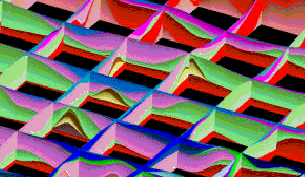
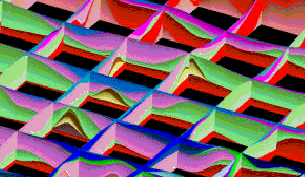
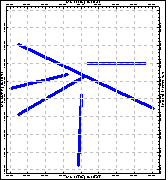
![]() Back to Grid Menu Summary
Back to Grid Menu Summary