
RockWorks | Borehole Operations | Fractures | Plan Map
Use this program to:
- Create a new 3-dimensional solid or block model representing distance to fractures or to fracture intersections across the study area (an .RwMod file)
- OR -
Read an existing .RwMod file you've already created.
- Create a 2-dimensional map representing the interpolated values where the model intersects a horizontal plane.
The horizontal slice will be stored as an ".RwGrd" model in your project folder. Standard color- and line-contour options are available, and standard RockWorks map layers. The completed map is displayed in RockPlot2D.
Unlike P-Data, T-Data and I-Data models, Fracture models are created using a specialized modeling algorithm that represents distance to fractures.
See also
Fracture Surface Maps extracted along a RockWorks grid surface rather than a horizontal plane.
Feature Level: RockWorks Standard and higher
Menu Options
Step-by-Step Summary
Tips
- Rules & Filters: Use the buttons at the top of the window to apply filters and rules for this program. (More info)
- Spatial Filter: Filter the input data for the fracture model based on XYZ location. Note that these tools filter the data that is passed to the modeling and map-generating procedures. This is distinct from the filters that are applied once the model is completed, and described below.
- Time Filter: Check this item to filter any T-Data or Water Level measurements if included as a borehole map layer.
-
- Model
Click this tab to define whether you wish to use an existing solid model (from a previous use of this program or another Fractures menu program) or you wish to create a new solid model, by clicking in the appropriate radio button.
! NOTE This is not trivial. Creating the solid model can take some time, depending on the resolution of the model and the detail of your data. If you already created a pleasing model for display as a 3D solid, for example, you can use the same model, which was stored on disk as an .RwMod file, for the plan map.
- Create New Model: If want to create a new model, click in this radio button, and use the tabs to the right to establish the modeling settings.
- Solid To Be Created: Click to the right to enter a name for the solid model. RockWorks should appen the .RwMod file name extension.
- Fracture Options: Use these settings to define the type of frature model to be created:
- Distance to Closest Fracture: This algorithm assigns block model node values that represent the distance to the closest fracture.
- Distance to Closest Fracture Intersection (Very Slow): This algorithm assigns block model node values that represent the distance to the closest fracture intersection. Due to the huge amount of possible "beta" intersections, this algorithm can be very slow. The resolution of the model also determines the "granularity" of the intersection computations.These models can become very important when performing geotechnical analyses (tunneling, fluid flow, mineralization, etc.).
-
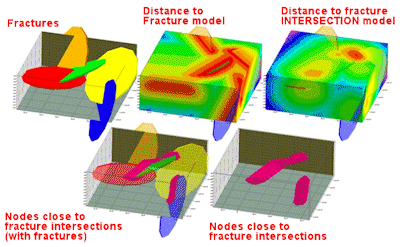
- Negate Node Values: Fracture models represent distance-to-fractures, so sometimes you'll be looking for high values (long distances to fractures representing stable areas) and sometimes you'll be looking for low values (short distances to fractures, for material movement).
- Leaving this setting OFF will result in close-fracture areas being at the bottom of the model's scale (low values) and distant-from-fracture areas being at the top of the model's scale (high values).
- The Negate Node Values option basically switches the scale around by multiplying the distance values by -1, so that low-valued/close-to-fracture areas now plot at the top of the scale. This can be particularly handy when displaying isosurface models of fracture proximities in RockPlot3D, and you really want to see close-to-fracture zones. Note, however, that with Negate Node Values turned on, you'll get negative distance values.
- Consider the following diagram of a solid fracture model, generated with Negate Node Values turned on, and shown with the isosurface filtered to show only high values. These represent close-to-fracture zones.
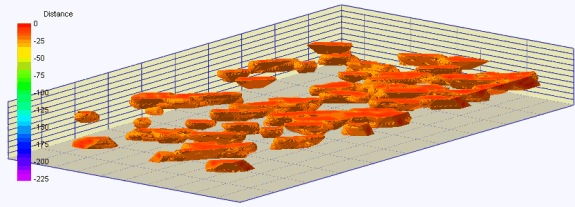
- Dimensions: Click here to establish the output dimensions (and node density) of the Fracture model. Unless there's a specific reason to do otherwise, you should probably leave the solid model dimensions set to the current project dimensions. (More info)
- Smoothing: Insert a check here to smooth the solid model G values based on a filter size and number of iterations. This can generally create a smoother, less "noisy" model. (More info)
- Use Existing Model: Click in this radio button if you wish to use an already-existing solid model of your fracture data.
- Solid Model: Click to the right to browse for the name of the existing solid model (.RwMod file) to be used for this 3D display.
- Output Grid
Click here to type in the name to assign the output grid (.RwGrd) that will be created. This grid model's nodes will be assigned the solid model G values at the selected elevation.
- Slice Selection
Click here to define how you want to define the elevation location for the map.
- Select Interactively During Processing: Click here to have the program display a window, after you click the Continue button, where you can interactively select the elevation for the map slice.
- Preselect: Choose this to define the elevation in advance, and enter that elevation (in project units) into the prompt. If you are including this program in a Playlist or Command script, you'll need to pre-select the elevation.
- 2D Grid Map
Insert a check here to display the extracted grid as a map at this time.
Click here to set up how the output map should look.
- Colored Intervals: Insert a check here to include color contours to represent the fracture proximity values. Use the options to the right to access the various options. (More info)
- Contour Lines: Check this box to display the fracture values using line contours. (More info)
- Labeled Cells: Check this to include a map layer that displays the solid model node values as labeled cells. (More info)
- Gradient Vectors: Check this to include a map layer that displays up or down-gradients with scalable arrows. (More info)
- Other Map Layers
Use the remaining check-boxes to set up the other map layers (images, overlays, peripherals, etc.).
- Output Options: Use these settings to define whether the output graphic is to be saved (or displayed as "untitled"), how the file should be named, and whether it is to be displayed after it is created. It also offers export options. (More info)
- Access the RockWorks Borehole Manager program tab.
- Enter/import your data into the Borehole Manager, if you have not done so already. This tool specifically reads location, orientation (if any), and Fractures data.
- Select the Borehole Operations | Fractures | Plan Map menu option.
- Enter the requested program settings, described above.
- Click the Continue button to proceed.
If you've selected Use Existing Model, the program will load the information from the existing fracture model (.RwMod file), and will proceed to diagram generation.
If you've selected Create New Model, RockWorks will scan the project database and extract the XYZ points for the downhole fracture measurements, applying any requested data filters.
The program will use its dedicated fracture-proximity algorithm to create a solid model of the distance to fractures or the distance to fracture intersections (as requested) in the project. The completed model will be stored on disk under the indicated file name.
If you have requested "Negate Values" then the distances will be multiplied by "-1" so that large distances will become very large negative numbers.
- If you have chosen interactive slice selection, RockWorks will then display a window listing all of the elevation levels in the solid model. Choose the elevation to be represented in the plan-view map, and click OK.
The program will extract that layer from the solid model, saving it as a 2D grid model under the specified file name, and create the 2D map using the requested diagram settings. The completed map will be displayed in a RockPlot2D tab in the Options window, if requested.
- You can adjust any of the program settings in the Options tab to the left and then click the Continue button again to regenerate the map.
! If the fracture model looks OK and you just need to adjust one of the diagram settings, you don't need to keep re-interpolating the model. Choose Use Existing Model and browse for the .RwMod file to be used for the map.
- View / save / manipulate / print / export the image in the RockPlot2D window.
- Double-click on the plan map in RockPlot2D to access the colorfill settings. There, you can adjust the minimum contour level, transparency, etc.
- Another way to view a horizontal slice within a solid model is via the Fractures | Solid option. Once the isosurface or voxel model is displayed in RockPlot3D, access its Options window and insert a horizontal slice. This slice can be moved up/down interactively within the solid.
 Back to Fracture Menu Summary
Back to Fracture Menu Summary

RockWare home page


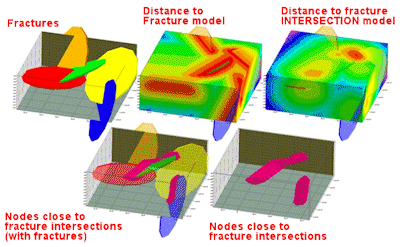
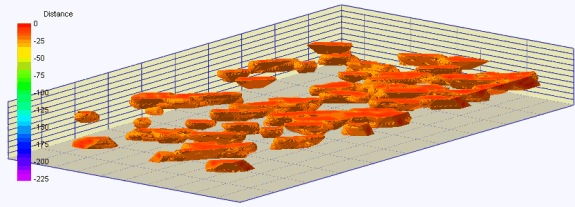
![]() Back to Fracture Menu Summary
Back to Fracture Menu Summary