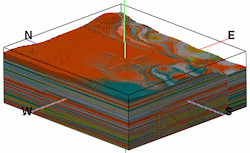
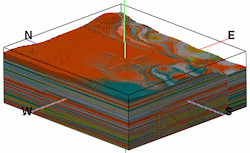
Use this program to:
Feature Level: RockWorks Standard and higher
Menu Options
Step-by-Step Summary
Tips
Follow these steps to create a 3D solid model of interpolated color intervals, and/or to create a 3D block diagram illustrating this model or an existing model:
If you've selected Use Existing Model, the program will load the information from the existing color model (.RwMod file), and will proceed to diagram generation.
If you've selected Create New Model, the program will scan the project database and extract the XYZ points for all of the downhole color measurements. (For color data, the elevations will represent interval midpoints.) It will apply any source data filters you have requested.
The program will use the selected algorithm to create a solid model of the downhole color data, storing the actual Windows color number as the "G" value in the model. The completed model will be stored on disk under the indicated file name.
If you requested a diagram, the model will be displayed in a RockPlot3D tab in the Options window, using the actual Windows colors stored in the model. Additional layers will be appended to the scene as requested.
! If the color model looks OK and you just need to adjust one of the diagram settings, you don't need to keep re-interpolating the model. Choose Use Existing Model and browse for the .RwMod file to be used for the 3D view.
![]() Back to Colors Menu Summary
Back to Colors Menu Summary