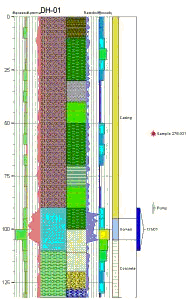
Borehole Operations | StripLogs | 2D Striplog
Use this program to create a 2-dimensional (flat) strip log of a single well, displaying observed data entered into the Borehole Manager data tables. The log can include any combination of the available log items. The boring can be vertical, inclined, or deviated - you can specify the view angle to define how any non-vertical holes will be projected. You can 'unwind' deviated logs that project onto themselves, or they can be plotted vertically using TVD. The completed log can be displayed in the RockPlot2D window.
See also
Output 2D Logs directly to PDF
Feature Level: RockWorks Basic and higher
Menu Options
Step-by-Step Summary
- Rules & Filters
Use the tabs at the top of the window to apply spatial filters, stratigraphic rules, or time/date filters to data being displayed in your log. (More info)
- 2D Log Design
Click on the tab at the top of the window to set up how you want the log to look.
- Visible Items: Use the check-boxes in the first pane to select which log items are to be displayed. See Visible Item Summary for information about the different log items.
- Options: Click on any of the Visible Items names to see the item's settings in the Options pane to the right. See the Visible Item Summary for links to the Options settings.
- Layout Preview: For each item you've activated, you'll see a preview cartoon in the upper pane. Click and drag any item to the left or right to rearrange the log columns. See Using the 2D Log Designer.
-
- Borehole ID
Click on this tab to select the name of the borehole to be displayed in the striplog. This will default to the currently-selected borehole in the Borehole Manager window; choose a different borehole name as you wish using the drop-down list.
- Vertical Exaggeration
Click here to pre-define the vertical stretch you would like to apply to your log. By giving the program this information in advance of generating the log, it can help with text and graphic sizing and placement. (More info)
! Note that you can always change the vertical exaggeration at which the log is displayed, in the RockPlot2D window itself. But, by telling the program up-front how stretched the log will be, you'll get better placement of the graphic components.
- View Direction
Click on this tab to set up the view direction for non-vertical holes. You are specifying the direction, from 0 to 360 degrees, toward which the log is to be viewed. For example, to view the log from the south, toward the north, you would enter 0.0; to view the log toward the east (from the west), you would enter 90. This setting is only used when plotting a "Normal Profile", below.
- Vertically Clip Log
Insert a check in this box if you want to display a subset of the log data.
Click on the tab to define the elevation range to be displayed.
- Top Elevation: Enter the uppermost elevation to be displayed in the log.
- Base Elevation: Enter the lowermost elevation to be displayed in the log.
! Log clipping parameters are defined using elevations, not depths. (More info.)
- Log Profile: Use these options to define how non-vertical boreholes will be displayed.
- Normal Profile
Choose this option for vertical holes, or to display inclined/deviated holes with true projection using the View Direction defined above. (More info.)
- Directional Unwind
Choose this option to plot a profile of a deviated borehole in which the azimuth is constant and normal to the viewer, as if the deviated well were unwound to the East. Note that this is not a "projected" profile (ala' the non-unwound striplogs or the projected profiles). (More info.)
- Plot Vertical
Choose this option to force deviated wells to be plotted vertically within the striplog, using a measured depth scale. (More info.)
- Use True Vertical Depth
Choose this if the log should be plotted vertically and display true vertical depths rather than measured depths. (More info.)
- Peripherals
Check this option to include various peripheral annotations with your striplog. Options include titles, text blocks, pattern keys, and more.
Click on this tab to activate the items and establish their settings. (More info)
- Border
Check this option to include a solid line border around the entire log image.
Click on this tab to establish border settings.
- Output Options: Use these settings to define whether the output graphic is to be saved (or displayed as "untitled"), how the file should be named, and whether it is to be displayed after it is created. It also offers export options. (More info)
Follow these steps to create a 2-dimensional (flat) strip log of a single borehole. The borehole can be vertical (no downhole survey information in the Orientation table) or inclined or deviated (with downhole survey information).
- Access the Borehole Manager program tab.
- Enter/import your data into the Borehole Manager database, if necessary.
- In the list along the left side of the Borehole Manager window, click on the name of the borehole whose data is to be displayed in the log, so that it is shown as the active borehole.
- Be sure the check-box to the left of the borehole name is checked so that the borehole is enabled.
- Select the Borehole Operations | Striplogs | 2D Striplog menu option.
- Establish the settings, as described above.
- Be sure to click on the Striplog Design tab to establish the layout of the log diagram.
- Click on the Continue button to proceed.
The program will create a 2D, projected view of the data contained in the selected borehole, reading its data from the borehole database. Only the log items you have activated will be displayed in the log. If requested, the log will be displayed in a RockPlot2D tab in the Options window.
- You can adjust any of the settings in the Main Options tab on the left and click the Continue button to regenerate the log.
! Tip: You can undock the plot window using the  button. Then choose a different borehole name and create another log.
button. Then choose a different borehole name and create another log.
- View / save / manipulate / print / export the log in the RockPlot2D window.
 Back to StripLogs Menu Summary
Back to StripLogs Menu Summary

RockWare home page
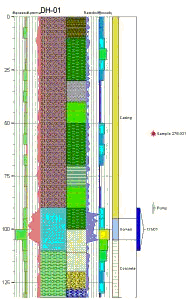
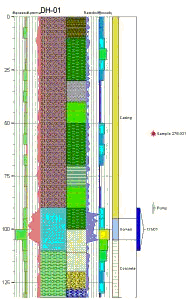
![]() Back to StripLogs Menu Summary
Back to StripLogs Menu Summary