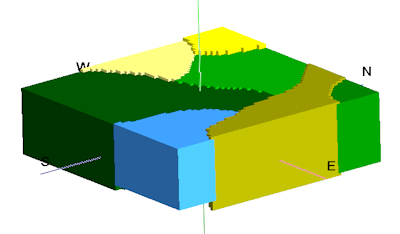
RockWorks | ModOps | Solid | Create | Polygons -> Solid
This program is used to create a new RockWorks solid model (.RwMod file) and assign its node values based on one or more polygons. The listing of polygon file names are read from the current datasheet, along with the numeric value for each and the minimum and maximum elevation for the polygons' reach.
Feature Level: RockWorks Basic and higher
Menu Options
Step-by-Step Summary
- Rules & Filters: Use the buttons at the top of the window to apply filters and rules for this program. (More info)
- Spatial Filter: Filter the input data for the solid model based on XYZ location, filter the data to be displayed in striplogs, if activated. Note that these tools filter the data that is passed to the modeling and log-generating procedures. This is distinct from the filters that are applied once the model is completed, and described below.
- Time Filter: Filter any T-Data or Aquifer data in striplogs, if activated.
- Stratigraphic Rules: Apply stratigraphy rules for Stratigraphy data in striplogs, if activated.
- 3D Log Design
If you decide to include logs with this diagram ("Striplogs" setting, below), click on this button at the top of the window to set up how you want the 3D logs to look.
See Visible Item Summary and Using the 3D Log Designer for details.
- Data Columns
Use these prompts to specify where the input data is listed in the current datasheet.
- Polygon File: Select the column in the current datasheet where the names of the polygon data files are listed.
- Lower Elevation: Select the column where the base elevation for each polygon is listed.
- Upper Elevation: Select the column where the upper elevation for each polygon is listed.
- G-Value: Select the column where the G value for each polygon is listed. This is the value which will be assigned to the solid model nodes within the polygon.
- Output Solid: Click to the right to type in a name for the RockWorks solid model (.RwMod file) which will be created.
- 3D Solid Diagram
Insert a check here to display the resulting solid model as a 3D diagram.
Click this tab to set up the diagram options.
- Block Diagram
- Isosurface: Click in the Isosurface radio button to display the solid model as if enclosed in a "skin." This view will be smoother than a voxel display. (More info)
- Voxels: Click in the Voxels radio button to represent the solid model in the 3D display as color-coded voxels. You can choose to display either the Full Voxel, or just the Midpoint. Display of the midpoint only can significantly improve display time for huge models.
- Filter: Check this option if you want to restrict the isosurface or voxel display to a specific data range. This does not affect the model, only the display of the model. Enabling this permits you to create an initial display in RockPlot3D that eliminates the need to manually change the display attributes. More importantly, this capability if essential for initially displaying the solid in a pre-filtered state when creating animations and Playlist scripts.
! These filter settings can be changed once the diagram is displayed in RockPlot3D.
- Color Scheme: Choose the color scheme for the block model - automatic, table-based, etc. (More info)
- Isomesh: Check this box to plot a series of polylines that represent three-dimensional contours at a user-defined cutoff. Click this tab to establish the settings. (More info)
- Other 3D Solid Diagram Options: Use these checkboxes to append other layers to your 3D scene. (Summary)
- Draped Image: Include an image in this 3D scene, draped over an existing grid surface. (More info)
- Floating Image: Include an image in this 3D scene, floating at a specified elevation. (More info)
- Perimeter Cage Include a 3D reference cage around the solid diagram. (More info)
- Legends: Include one or more legends with the diagram.(More info)
- Infrastructure: Display buildings, pipes, or other infrastructure with your 3D scene. (More info)
- Faults: Include 3D fault ribbons with this scene. (More info)
- Other 3D Files: Include other, existing, RockPlot3D ".Rw3D" files in this scene. (More info)
- Output Options: Use these settings to define whether the output scene is to be saved (or displayed as "untitled"), how the file should be named, and whether it is to be displayed after it is created. It also offers export options. (More info)
- Access the RockWorks Datasheet program tab.
- Create the Polygon Data files which will be used to create the solid model. Each file will list the X and Y coordinates for the polygon vertices in columns 1 and 2. An example is shown here:

- Create the Polygon List data file which lists the names of these polygon files (.RwDat files), the lower and upper elevations for the polygons and the G value (numeric value) to be used for the solid model nodes inside that polygon and within the defined elevations. An example is shown here. (The Pattern column is not used by this program, but could be used by the polygon mapping program.)

- Click on the ModOps | Solid menu and choose the Create | Polygons -> Solid option.
- Enter the requested menu settings, described above.
- Click the Continue button to proceed.
RockWorks will generate a blank solid model using the current Project Dimensions. It will then read each Polygon data file, listed in the current datasheet, to determine the nodes that lie within it and within the designated elevation range. It will assign those nodes the G value listed in the datasheet. It will repeat this process for each listed polygon. Any nodes outside the polygons will be assigned a null value.
If you requested a diagram, the model will be displayed in a RockPlot3D tab in the Options window, using the requested display type.
- You can adjust any of the modeling or diagram settings via the main Options tab to the left, and then click the Continue button again to regenerate the display.
- View / save / manipulate / print / export the model in the RockPlot3D window.
 Back to Solid Menu Summary
Back to Solid Menu Summary

RockWare home page
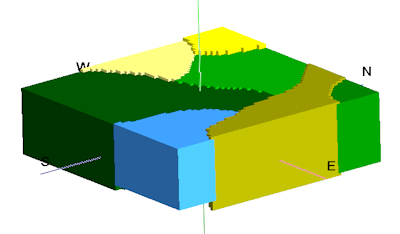
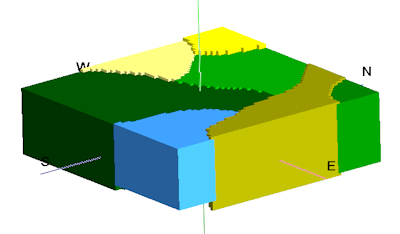


![]() Back to Solid Menu Summary
Back to Solid Menu Summary