
RockWorks | ModOps | Solid | Fence
This program is used to read an existing solid model file and create multiple vertical profile slices anywhere within the model, for display as a "fence diagram" in RockPlot3D. The fence panels can be color-coded in a variety of ways. A variety of diagram annotaitons are available.
! Unlike the Fence tools in the Borehole Manager, this Fence tool requires that a solid model file (.RwMod file) already exists. This model can be the result of downhole data interpolation in the Borehole Manager, of XYZG data interpolation in the ModOps | Solid | Create menu, or of filtering operations elsewhere in the Solid menu.
Menu Options
Step-by-Step Summary
- Input
Click to the right to browse for the name of the existing solid model (.RwMod file) to be used to create the diagram.
- Color Scheme
Click this tab to access the panel appearance settings. (More info)
- Panel Locations
Click on this tab to draw where the fence panels are to be placed. The most recent panels drawn for this project will be displayed. (More info)
If you don't have boreholes in the project, and hence no reference points on the interactive map, you may need to import a list of the specific coordinates for the fence panels.
- Panel Borders
Check this item to include a solid-line outline around each fence panel.
Click this tab to select the line style and color.
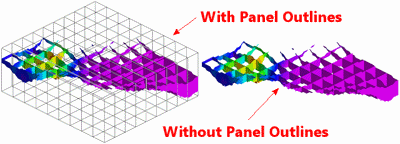
- Surface Profiles
Check this box to include a solid line profile on each fence panel that represents a user-selected grid model, typically the ground surface. Click on this tab to establish the profile settings. (More info)
-

- Location Map
Check this item to have the program create, along with the fence diagram, a reference map that shows the fence panel locations. (More info)
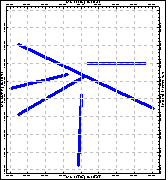
- Other 3D Solid Diagram Options: Use these checkboxes to append other layers to your 3D scene. (Summary)
- Striplogs: Append striplogs to your 3D scene. (More info)
- Faults: Include 3D fault ribbons with this scene. (More info)
- Drape Image: Include an image in this 3D scene, draped over an existing grid surface. (More info)
- Float Image: Include an image in this 3D scene, floating at a specified elevation. (More info)
- Infrastructure: Display buildings, pipes, or other infrastructure with your 3D scene. (More info)
- Other 3D Files: Include other, existing, RockPlot3D ".Rw3D" files in this scene. (More info)
- Perimeter Cage Include a 3D reference cage around the solid diagram. (More info)
- Legends: Include one or more legends with the diagram.(More info)
- Output Options
- Save Output File: Check this to assign a name for the 3D scene in advance, rather than displaying it as Untitled.
- Automatic: Choose this option to have RockWorks assign the name automatically. It will use the name of the current program plus a numeric suffix, plus the ".Rw3D" file name extension.
- Manual: Choose this option to type in a name of your own for this RockPlot3D file.
- Display Output: Check this option to have the resulting scene displayed in RockPlot3D once it is created.
- Click on the Solid menu and choose Fence.
- Enter the requested menu options, described above.
- Be sure to click on the Panel Locations tab to select the fence panel locations.
- Click on the Process button to create the solid model fence diagram.
The program will load the information from the existing model (.RwMod file). It will then look at the coordinates specified for each fence panel and determine the closest nodes along the cuts in the existing model. It will construct a vertical profile to illustrate the data values, using the selected color scheme. This process will be repeated for each fence panel you drew. The completed diagram will be displayed in a RockPlot3D tab in the Options window.
- You can adjust any of the menu options and click the Process button again to regenerate the diagram.
- View / save / manipulate / print / export the image in the RockPlot3D window.
 Back to Solid Menu Summary
Back to Solid Menu Summary

RockWare home page


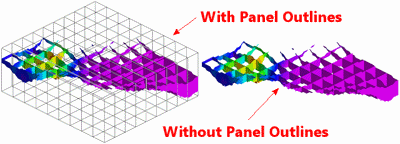

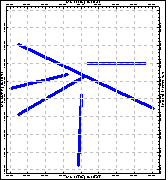
![]() Back to Solid Menu Summary
Back to Solid Menu Summary