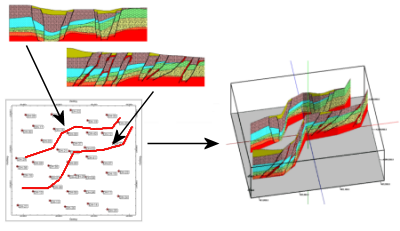
RockWorks | Graphics | Images | Vertical | Multiple Curved
Use this program to display multiple vertical images - representing hand-drawn sections, seismic sections, GPR profiles, etc. - as curved panels in three dimensions.
Feature Level: RockWorks Basic and higher
Menu Options
Step-by-Step Summary
- Rules & Filters
Use the tabs at the top of the window to apply spatial filters, time/date filters, or stratigraphic rules to data being displayed in your 3D logs, if activated. (More info)
- 3D Log Design
If you decide to include logs with this diagram ("Striplogs" setting, below), click on this tab at the top of the window to set up how you want the 3D logs to look.
See Visible Item Summary and Using the 3D Log Designer for details.
- Data Columns: Use these prompts to define the names of the columns in the current datasheet which contain the input data.
- Line Title: Select the column in the datasheet in which the names for the polylines are listed. These will simply be used to label the panels in RockPlot3D.
- Image File: Select the column that lists the names of the raster images to be shown on curved panels.
Tip: use the File | Import | Create File List program to quickly create a list of specified file names.
- Polyline File: Select the column that lists the names of the separate .RwDat files which list the polyline vertices for the specified images.
! The first two columns in these polyline files must contain the X and Y coordinates for the polyline vertices.
- Top Elevation: (Optional) Here you can choose the column in the datasheet where the upper elevation for each image is listed. Note that if all images have a constant elevation, this can be defined in the program dialog (see below) rather than in the datasheet.
- Base Elevation: (Optional) Select the column that lists the base elevation for the images. As above, this can be defined in the program dialog rather than in the datasheet.
- Options
- Group Title: Enter here the name for the RockPlot3D group into which the image "pieces" will be listed. (As RockWorks projects the input images along the curved polylines, they will be broken into sections.)
- Top Elevation: Type in the elevation for the top of the images. This should represent the output project units.
- Base Elevation: Type in the elevation for the base of the images.
- Set Transparent Color: Check this item if you want to specify a specific color in the bitmap images to be displayed transparent. Click the color box to choose that color.
For example if the images have a white background and you would like that part to be see-through, you would select white. This will be applied to all of the images.
- Other 3D Diagram Options
Use these checkboxes to append other layers to your 3D scene.
Click each tab to set up the 3D diagram layers (striplogs, reference cage, infrastructure, etc.).
- Output Options: Use these settings to define whether the output graphic is to be saved (or displayed as "untitled"), how the file should be named, and whether it is to be displayed after it is created. It also offers export options. (More info)
- Access the RockWorks Datasheet program tab.
- Create a new datasheet and enter or import a listing of bitmap image names, polyline file names, and (optionally) the top and base elevations. These could be, for example, raster images of hand-drawn cross sections.
! The RwDat files which list the polyline vertices must list the X coordinates in the first column, and the Y coordinates in the second. Be sure you have set up the columns types and units.
Or, open one of the sample files and replace that data with your own. See Data Layout for datasheet examples.
! Click the Example button at the top of the window to load a sample file that is installed with the program.
- Select the Graphics | Images | Vertical | Multiple Curved menu option.
- Enter the settings as described above.
- Click the Continue button to proceed.
RockWorks will read each polyline coordinate data file and project the specified image along those coordinates. If requested they will be displayed as curved, vertical panels in a RockPlot3D tab in the Options window.
- You can adjust any of the options along the left (such as transparent color) and click the Continue button to regenerate the 3D scene.
- View / save / manipulate / print / export the image in the RockPlot3D window.
 Back to Image Menu Summary
Back to Image Menu Summary

RockWare home page
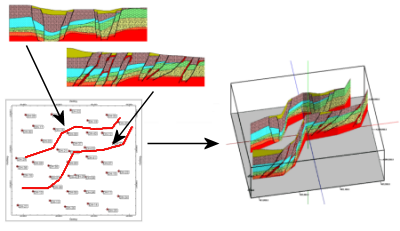
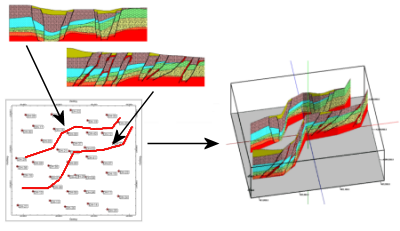
![]() Back to Image Menu Summary
Back to Image Menu Summary