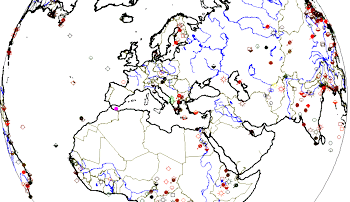
RockWorks | Utilities | 3-D | Sphereplot | 2D Spherical - Points
This program creates 2D global maps in a spherical projection. It reads user-entered longitude and latitude coordinates from the main datasheet for plotting of individual points on the global map. It also offers global reference items (coastlines, islands, rivers) from a program database. The output map is displayed in RockPlot2D. (See the EarthApps for point maps output to Google Earth.)
Applications include seismic events, volcanoes, ocean temperatures, atmospheric temperatures, and more.
Menu Options
Step-by-Step Summary
- Data Columns: These prompts tell RockWorks which columns in the current datasheet contain the input coordinates.
Click on an existing name to select a different name from the drop-down list. See a sample data layout below.
- X (Longitude), Y (Latitude): Select the columns in the main datasheet that contain the longitude (east/west) and latitude (north/south) coordinates for individual points to be plotted on the cylindrical map. These selections will be ignored if the Symbols option, below, is not activated.
- Longitudes in the Western Hemisphere (e.g. North & South America) must be entered as negative values.
- Longitudes in the Eastern Hemisphere (e.g. Asia & Australia) must be entered as positive values.
- Latitudes in the Southern Hemisphere (e.g. Australia) must be entered as negative values.
- Latitudes in the Northern Hemisphere (e.g. Siberia) must be enteres as positive values.
- The longitudes and latitudes must be entered in decimal degrees. If your data is in degrees/minutes/seconds, you must first use the Coords | Coordinate Converter - Multiple Points conversion utility first.
- Symbols: Insert a check here to display the longitude and latitude points with map symbols. Click on this tab to establish the symbol settings.
- Symbol Labels: Check this item if you want the map symbols to include labels. Click on the tab to establish the label settings.
- Features
- Reference Lines: Use the checkboxes to select whether longitude and latitude lines are to be plotted and, if so, their spacing and color. A spacing value of "5" will plot a line every 5 degrees of latitude or longitude.
- Geographic Features: Select which built-in reference features are to be included in the map. Options include coastlines, major islands, major rivers and lakes, country borders, and/or U.S. state boundaries. To activate an item, insert a check in its check-box and click on the graphic box to select line style and color.
! The features are low-resolution. The country boundaries are vintage 1990, and will not reflect more recent political boundary adjustments in the world.
- Viewer Position
- Manually Defined: Click in this radio button to enter specific longitude and latitude coordinates for the midpoint of the diagram. (Be sure Western longitudes and Southern latitudes are entered as negatives. Be sure also that the coordinates are entered in a decimal degree format.)
- Pre-Defined: Click in this button to select the viewer position from a list of cities. This is very useful when you don't know the longitude/latitude for an area of interest, but you do know the name of the closest city. Expand this heading to access the city list (click the down-arrow button). This listing is contained within an ASCII file called "locations.txt" within the program directory. Feel free to edit it if you wish, BUT! BE FOREWARNED ... You should always back this file up to a different location otherwise it will be overwritten the next time you install the latest version of this software.
- Opacity: Click in the Transparent button if you want to be able to see through the sphere and view objects on the opposite side. Choose Opaque for an opaque sphere.
- Output Options:
- Save Output File: Check this to assign a name for the map in advance, rather than displaying it as Untitled.
- Automatic: Choose this option to have RockWorks assign the name automatically. It will use the name of the current program plus a numeric suffix, plus the ".Rw2D" file name extension.
- Manual: Choose this option to type in a name of your own for this file.
- Display Output: Check this option to have the resulting map displayed in RockPlot2D once it is created.
- Access the RockWorks Datasheet program tab.
- Create a new datasheet and enter or import your listing the point coordinates to be plotted on the spherical global map.
Or, open one of the sample files and replace that data with your own.
! Click the Example button to the left to load a sample file that is installed with the program.
Here is an example of how an input file might look. This sample file is "\Documents\RockWorks Data\Samples\Cities_Of_The_World.rwDat".)
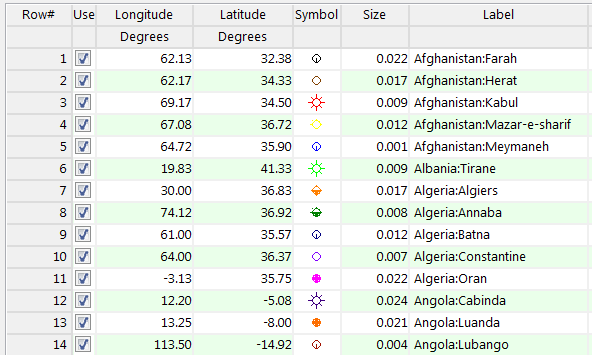
Longitude and latitude coordinates must be in decimal format.
- Select the Utilities | 3-D | SpherePlot | 2D Spherical - Points menu option.
- Establish the requested menu settings, described above.
- Click the Process button to proceed.
The program will create a map using the selected projection, including the requested reference layers and any specified datasheet points. The completed map will be displayed in a RockPlot2D tab in the options window.
- You can adjust any of the settings in the Options window (symbol options, annotations, etc.) and then click the Process button again to regenerate the map.
- View / save / manipulate / export / print the map in the RockPlot2D window.
 Back to 3-D Menu Summary
Back to 3-D Menu Summary

RockWare home page
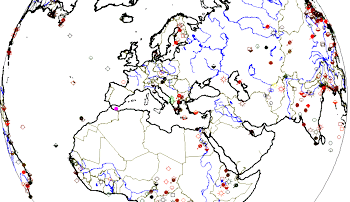
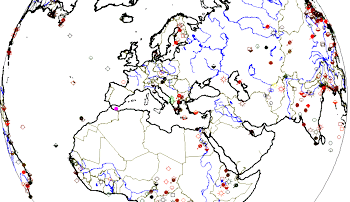
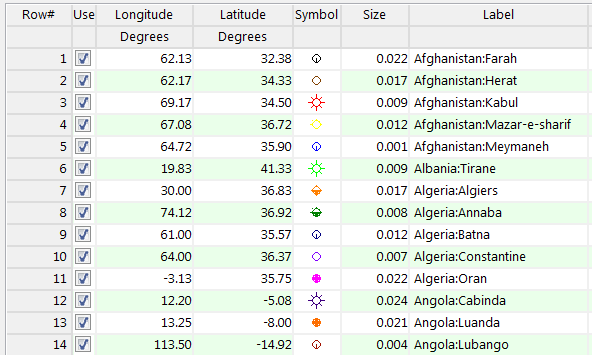
![]() Back to 3-D Menu Summary
Back to 3-D Menu Summary