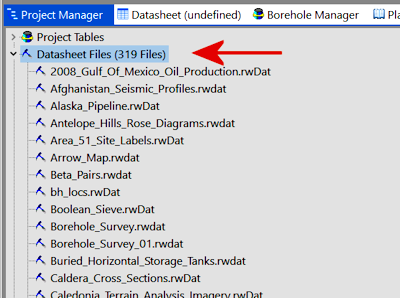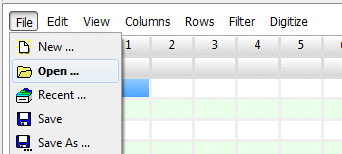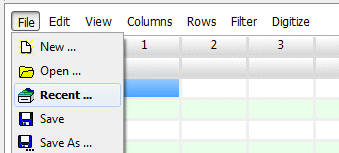RockWorks | Datasheet | File | Open
This topic discusses the steps for opening an existing RockWorks datasheet - an ".RwDAT" file - into the Utilities window. See Opening ATD files for instructions for opening older-version ATD datasheets.
To open an existing datasheet, you have several options:
- Using the Project Manager:
- Find the Project Manager tab on the main RockWorks program window.
- Expand the "Datasheet Files" heading.
- Double-click on the ".RwDAT" file name that you wish to open.
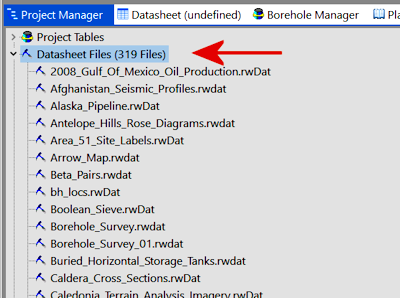
- or -
- Using File | Open:
- Access the RockWorks Utilities program tab.
- Select the File | Open command.
-
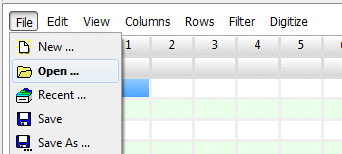
- Browse for the existing RockWorks ".RwDAT" file you wish to open.
- Click on the desired file name to select it, then click the Open button to continue.
- or -
- Using File | Recent: Select this menu option to choose a file from the recently-used list shown in the window.
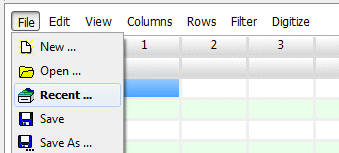
The program will load the file information into the datasheet’s rows and columns. The column headers are loaded from the header block listed in the file. The name of the current data file will be displayed in the status bar at the bottom of the program window. You can refer to the ".RwDAT" files in the RockWorks "Samples" folders for formatting examples.
- If you want RockWorks, when it first starts up, to open the datasheet you were working with during your last program session, you can do so by activating the Setup | Other Preferences | Datasheet | Load Last-Used Datasheet On Startup option.
- If you try to open an RwDAT file that is too large (exceeding 1048000 rows) you'll see a warning window. Note that a number of the tools in the Utilities can read data from external text files so that you don't have to load the data into the datagrid.
 Back to Managing Datasheet Files
Back to Managing Datasheet Files

RockWare home page