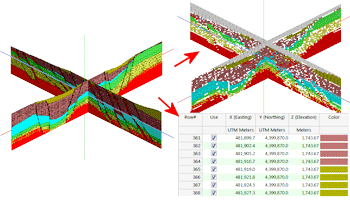
RockWorks | Graphics | Images | Vertical | Vertical Images -> XYZC
Use this program to create a table of X/Y/Z/Color points based on images listed within the RcckWorks datasheet. These extracted points can be used for subsequent modeling.
The input data is the same as that required for the Vertical | Multiple program.
Feature Level: RockWorks Basic and higher
Menu Options
Step-by-Step Summary
- Data Columns
- File Name: Select the column that lists the name(s) of the raster image(s) to be sampled.
Tip: use the File | Import | Create File List program to quickly create a list of specified file names.
- Layer Name: Select the column in which the layer names are listed. For this program, the layers are optional.
- X Lower-Left, Y Lower-Left, Z Lower-Left: Select the three columns in the datasheet that list the Easting, Northing, and elevation coordinates for the lower-left corner of the bitmap.
These can be defined in your project coordinates or other coordinate system. See Defining your Datasheet Coordinates for more information.
- X Upper-right, Y Upper-right, Z Upper-right: Select the three columns that list the Easting, Northing, and elevation coordinates for the upper-right corner of the bitmap.
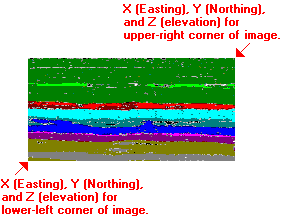
- Image Sampling: Converting every pixel to a control point will typically result in a control point array that is huge thereby creating memory and/or execution speed problems. These settings allow the user to create a reasonably-sized data set.
- Sampling Intervals
- By Pixel: Choose this option to sample the images based on pixels.
- X (Horizontal) Sampling Frequency: This setting determines how often, on a horizontal/column basis, the image pixels will be sampled. For example, a setting of 1 will sample every pixel whereas a setting of 5 will cause the program to sample every fifth pixel.
- Y (Vertical) Sampling Frequency: This setting determines how often, on a vertical/row basis, the image pixels will be sampled. For example, a setting of 1 will sample every row of pixels whereas a setting of 5 will cause the program to sample every fifth row.
- By Distance: Choose this option to sample the images based on distances.
- Horizontal Distance: Enter the horizontal distance increments in your project's XY units at which colors will be sampled from the images.
- Vertical Distance: Enter the vertical distance increments in your project's elevation units at which colors will be sampled from the images.
- Ignore Specific Color: It may be desirable that certain colors be ignored when converting image pixels to control points. For example, the black borders and patterns within the example at the top of this page will create undesirable effects within the final model. This filter allows the user to ignore any pixels that fall within a specified color range.
- Color: Select the color that will be ignored.
- Tolerance: In the example above, black is the color that is to be ignored, but there may be pixels that are nearly black(e.g. dark gray). The tolerance setting provides a means for expanding the range of the filter to include colors that are similar to the desired color. Tolerance is defined as a percent, whereby "100" would include all colors, and "0" would include the selected color only.
- Create Diagram: If you want to create a diagram depicting the X/Y/Z/Color data as color-coded spheres (see the example at the top of the page), check this box.
- Sphere Radius: The radii of the color spheres are specified as a percentage of the project dimensions.
- Other 3D Diagram Options
Use these checkboxes to append other layers to your 3D scene.
Click each tab to set up the 3D diagram layers (reference cage, etc.).
- Output Options
- Save Output File: Check this to assign a name for the 3D scene in advance, rather than displaying it as Untitled.
- Automatic: Choose this option to have RockWorks assign the name automatically. It will use the name of the current program plus a numeric suffix, plus the ".Rw3D" file name extension.
- Manual: Choose this option to type in a name of your own for this RockPlot3D file.
- Display Output: Check this option to have the resulting scene displayed in RockPlot3D once it is created.
- Output Options
Click this tab to define the output format(s) for the XYZC output. You can choose more than one option. (More info)
- RwDat (RockWorks): Click in this button if you want the output generated in a RockWorks datasheet (.RwDat) format.
- CSV (Excel): Click in this button if you want the output generated in a CSV file format for use in Excel.
- TXT (Notepad): Click in this button if you want the output generated in a text (.txt) format.
- RTF (Word): Click in this button if you want the output generated in an RTF file format for use in Word.
- Access the RockWorks Datasheet program tab.
- Create a new datasheet and enter or import a listing of bitmap image names and their lower-left and upper-right real-world coordinates. These could be, for example, scanned images of 2D seismic or ground penetrating radar sections.
Or, open one of the sample files and replace that data with your own. See Data Layout for datasheet examples.
! Click the Example button at the top of the window to load a sample file that is installed with the program.
- Select the Graphics | Images | Vertical | Vertical Images -> XYZC menu option.
- Enter the menu settings as described above.
- Click the Continue button to proceed.
RockWorks will read the indicated image(s), and assign them the indicated coordinates in 3D space. It will then sample the image pixels at the requested intervals, and record the XYZ coordinate for the pixel as well as the color.
The completed listing of X, Y, Z points with colors will be recorded to requested output format.
If you requested a display of these points, they will be displayed in a RockPlot3D tab in the Options window.
- You can adjust any of the menu settings along the left (such as color or sampling interval) and click the Continue button to regenerate listing and 3D image.
- View / save / manipulate / print / export the image in the RockPlot3D window.
- For the output XYZ and color data, you can use the Solid | Create | XYZG - Solid program to interpolate a solid color model. (Be sure to access the Solid Modeling Options to define "G=Color".)
 Back to Image Menu Summary
Back to Image Menu Summary

RockWare home page
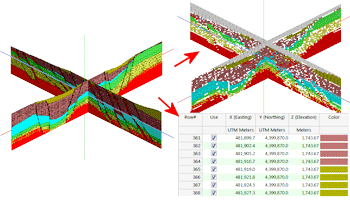
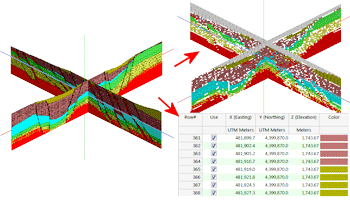
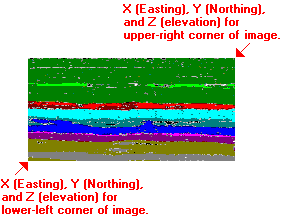
![]() Back to Image Menu Summary
Back to Image Menu Summary