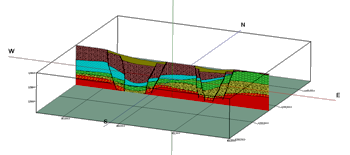
RockWorks | Graphics | Images | Vertical | Single
Use this program to display a single vertical image - representing a hand-drawn section, seismic section, GPR profile, etc. - in three-dimensions.
Feature Level: RockWorks Basic and higher
Menu Options
Step-by-Step Summary
- Rules & Filters
Use the tabs at the top of the window to apply spatial filters, time/date filters, or stratigraphic rules to data being displayed in your 3D logs, if activated. (More info)
- 3D Log Design
If you decide to include logs with this diagram ("Striplogs" setting, below), click on this tab at the top of the window to set up how you want the 3D logs to look.
See Visible Item Summary and Using the 3D Log Designer for details.
- Vertical Image
- Image File: Click to the right to browse for the name of the image to be displayed.
- Corner Point Coordinates: Use these prompts to define the location of the image in 3D space.
- Lower Left: Type in the X, Y, and elevation coordinates for the lower-left corner of the image. RockWorks will assume that these coordinates are the same projection and units as your project.
- Upper Right: Type in the X, Y, and elevaton coordinates for the upper-right corner of the image.
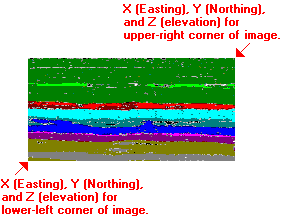
- Layer Name: Enter the name to assign to the image. This will simply be used as a label in RockPlot3D's data pane.
- Set Transparent Color: Check this item if you want to specify a specific color in the bitmap images to be displayed transparent. Click the color box to choose that color.
For example if the images have a white background and you would like that part to be see-through, you would select white.
- Other 3D Diagram Options
Use these checkboxes to append other layers to your 3D scene.
Click each tab to set up the 3D diagram layers (reference cage, infrastructure, etc.).
- Output Options: Use these settings to define whether the output graphic is to be saved (or displayed as "untitled"), how the file should be named, and whether it is to be displayed after it is created. It also offers export options. (More info)
- Select the Graphics | Images | Vertical | Single menu option.
- Enter the settings as described above.
- Click the Continue button to proceed.
RockWorks will read the indicated raster image, assigning it the indicated corner coordinates, and (if requested) display it as a vertical panel in a RockPlot3D tab in the Options window.
- You can adjust any of the options along the left (such as transparent color) and click the Continue button to regenerate the 3D scene.
- View / save / manipulate / print / export the image in the RockPlot3D window.
 Back to Image Menu Summary
Back to Image Menu Summary

RockWare home page
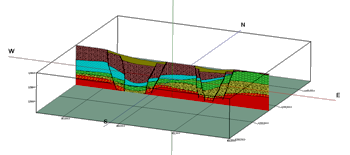
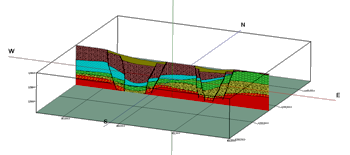
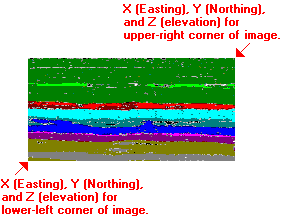
![]() Back to Image Menu Summary
Back to Image Menu Summary