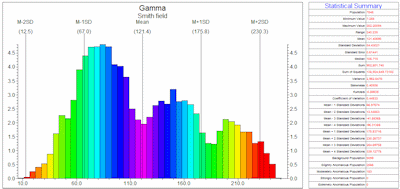
RockWorks | Borehole Operations | P-Data | Histogram
This program is used to read a single column of P-Data values from all enabled boreholes and determine the frequency or percentage of the total number of measurements for that variable that falls in each user-defined grouping or "cell." These values are represented as a bar histogram plot.
! This frequency histogram will represent your observed borehole measurements. Should you wish to create a frequency histogram for the nodes in an interpolated model, use the ModOps | Solid | Statistics | Histogram program.
See also
Create a Frequency Histogram for a Column of Values in the Datasheet
Feature Level: RockWorks Standard and higher
Menu Options
Step-by-Step Summary
- Spatial Filter
Use this tab at the top of the window to apply spatial filters to data being processed for the histogram. (More info)
- Data Source
Click this tab to select the name of the P-Data column containing the data you wish to process. You can also establish a value filter to apply to the data before running the statistics and generating the diagram.
- Filter Based on G-Values: Activate this option to filter the data based on the measured values, and establish the filter parameters to the right. (More info)
- Resample at Regularly-Spaced Intervals: Check this box to resample the data; choose the resampling method. (More info)
- Annotation
- Plot Statistics: Insert a check here to include labels that represent the groupings of histogram bars into mean + and - 1SD, 2SD, 3SD and 4SD. These would correspond to the anomalous colors above. Click the button to establish the label color and size (as a percent of diagram width.).
- Plot X Axis Labels: Check this item to plot labels along the bottom axis that represent the real number units of the variable being plotted. Click the button to establish the label color and size (as percent diagram width).
- Plot Y Axis Labels: Check this to plot labels along the vertical axis that represent the frequency units. Click the button to establish the color, size and units.
- Plot as Percentages: Check this item if you want the units to represent percent. If this box is cleared, the units will represent actual occurrences.
- Y-Axis Scaling
- Automatic: Select this for the program to determine automatically the vertical scale of the histogram bins, based on the data range.
- Manual: Select this item to enter your own maximum value for the histogram bins.
- Scaling + Bin Size
Click here to designate the width of each histogram bin as they will be displayed on the histogram plot, and to determine whether the bins are to be displayed at a linear or logarithmic scale. The scaling scheme you select will determine your options for selecting the bar widths. (More info)
- Bin Colors
Click here to select how the histogram bars are to be filled. (More info)
- Legend
Insert a check here to include a legend listing a statistical summary for the data.
Click this tab to access the legend layout options. (More info)
- Aspect Ratio
- Fixed Diagram Width:Height Ratio: Check this box if you wish to define a specific size ratio for the graph, excluding the legend (default 2.0 which representes twice as wide as high).
- Other 2D Files
Check this option to include existing RockWorks diagrams as layers with the current diagram.
Click on this tab to select the existing diagrams (.Rw2D files) to be included. (More info)
- Peripherals
Check this option to include various peripheral annotations with your diagram. Options include titles, logos, and more.
Click on this tab to activate the items and establish their settings. (More info)
- Border
Check this option to include a solid line border around the entire diagram.
Click on this tab to specify the line style, thickness, and color.
- Output Options
- Save Output File: Check this to assign a name for the diagram in advance, rather than displaying it as Untitled.
- Automatic: Choose this option to have RockWorks assign the name automatically. It will use the name of the current program plus a numeric suffix, plus the ".Rw2D" file name extension.
- Manual: Choose this option to type in a name of your own for this file.
- Display Output: Check this option to have the resulting diagram displayed in RockPlot2D once it is created.
- Access the RockWorks Borehole Manager program tab.
- Enter/import your data into the Borehole Manager, if you have not done so already.
- Be sure the boreholes whose data you wish to process are enabled.
- Select the Borehole Operations | P-Data | Histogram menu option.
- Enter the requested menu settings, described above.
- Click the Continue button to proceed.
RockWorks will read the selected track of data for the enabled boreholes and apply any requested filtering operations.
The program will then determine the number of remaining samples that fall into each of the histogram "bins," counting them either as actual frequencies or as percent. The completed histogram plot will be displayed in a RockPlot2D tab in the Options window, if requested.
- You can adjust any of the program settings in the main Options tab to the left (adjust color scheme, change scaling, etc.) and then click the Continue button again to regenerate the histogram.
- View / save / manipulate / print / export the diagram in the RockPlot2D window.
 Back to P-Data Menu Summary
Back to P-Data Menu Summary

RockWare home page
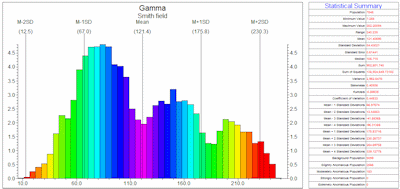
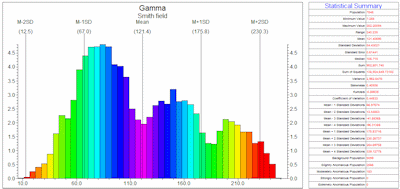
![]() Back to P-Data Menu Summary
Back to P-Data Menu Summary