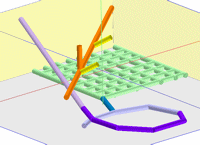
RockWorks | Utilities | 3-D | Tubes
This program reads X1 Y1 Z1, X2 Y2 Z2 coordinates from the RockWorks data sheet, and displays these as oriented tubes in the RockPlot3D window.
See 3D Polylines/Pipelines for plotting individual, multi-segmented polylines.
Menu Options
Step-by-Step Summary
- Data Columns: The prompts tell RockWorks which columns in the current datasheet contain the input coordinates and other information.
Click on a displayed name to select a different name from the drop-down list.
- ID: Click on this item to select the name of the column in the current datasheet that lists the names or ID's of the tubes, if any.
These will simply be used to label the objects in the data tree within RockPlot3D.
- Color: Select the name of the datasheet column that contains the tube colors.
- X1: Select the name of the datasheet column that contains the X or Easting coordinate for one end of the tube.
Be sure you've defined the coordinate system and units for the X and Y columns.
- Y1: Select the name of the datasheet column that contains the Y or Northing coordinate for one end of the tube
- Z1: Select the name of the datasheet column that contains the Z or elevation coordinate for one end of the tube.
Be sure you've defined the vertical units for the elevation columns.
- X2: Select the name of the datasheet column that contains the X or Easting coordinate for the other end of the tube.
- Y2: Select the name of the datasheet column that contains the Y or Northing coordinate for the other end of the tube.
- Z2: Select the name of the datasheet column that contains the Z or elevation coordinate for the other end of the tube.
- Radius: Click here to select the name of the column that contains the radius for each tube in feet or meters.
- Other 3D Diagram Options
Use these checkboxes to append other layers to your 3D scene.
Click each tab to set up the 3D diagram layers (images, infrastructure, reference cage, etc.).
- Output Options
- Save Output File: Check this to assign a name for the 3D scene in advance, rather than displaying it as Untitled.
- Automatic: Choose this option to have RockWorks assign the name automatically. It will use the name of the current program plus a numeric suffix, plus the ".Rw3D" file name extension.
- Manual: Choose this option to type in a name of your own for this RockPlot3D file.
- Display Output: Check this option to have the resulting log displayed in RockPlot3D once it is created.
- Access the RockWorks Datasheet program tab.
- Create a new datasheet and enter or import your listing of XYZ tube coordinates into the datasheet.
Or, open one of the sample files and replace that data with your own. (Sample file = "\RockWorks Data\Samples\Tubes_01.rwDat".) See 3D Tubes Data format for details.
- Select the Utilities | 3-D | Tubes menu option.
- Establish the requested menu settings, described above.
- Click the Process button to continue.
The program will read the indicated pipe coordinates and create a 3D diagram that displays their placement using the indicated width and color. The completed diagram will be displayed in a a RockPlot3D tab in the options window.
- You can adjust any of the diagram options in the pane to the left and then click the Process button again to regenerate the 3D image.
- View / manipulate the image in RockPlot3D.
 Back to 3-D Menu Summary
Back to 3-D Menu Summary

RockWare home page
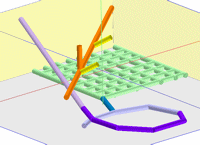
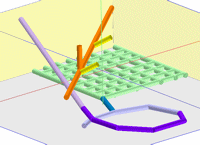
![]() Back to 3-D Menu Summary
Back to 3-D Menu Summary