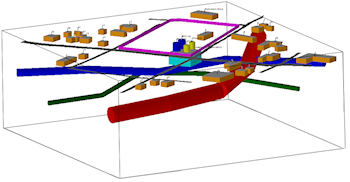
RockWorks | Utilities | 3-D | Infrastructure
This program is used to create simple 3D entities such as buildings, roads, tanks, and walls that may be plotted in conjunction with other three-dimensional diagrams. The input for the 3D Infrastructure program consists of a text file that contains a series of objects and parameters. This is a stand-alone version of the Infrastructure layer offered in most 3D programs in RockWorks.
These infrastructure objects can also be displayed as a 2D map and in cross section diagrams.
This program replaces the Grafix | Surface Objects program in earlier versions of RockWorks.
Menu Options
Step-by-Step Summary
- Infrastructure Options
- ASCII Input File: Click on this item to select the name of the user-created text file that contains the listing of infrastructure object and parameter commands.
- Plot Object Labels: Check this item to include object labels in the output display.
- Other 3D Diagram Options
Use these checkboxes to append other layers to your 3D scene.
Click each tab to set up the 3D diagram layers (images, reference cage, etc.).
- Output Options
- Save Output File: Check this to assign a name for the 3D scene in advance, rather than displaying it as Untitled.
- Automatic: Choose this option to have RockWorks assign the name automatically. It will use the name of the current program plus a numeric suffix, plus the ".Rw3D" file name extension.
- Manual: Choose this option to type in a name of your own for this RockPlot3D file.
- Display Output: Check this option to have the resulting log displayed in RockPlot3D once it is created.
- Create your external text file that contains the "Building", "Road", and other infrastructure commands, using Notepad or another program capable of saving documents as text-only. See Infrastructure Data Format for details. See the "Infrastructure_xx.txt" files in the Documents\RockWorks Data\Samples folder for examples of this type of file.
- Select the Utilities | 3-D | Infrastructure menu option.
- Enter the requested menu settings, described above.
- Click the Process button to continue.
The program will read the commands within the text file and build the shapes at the designated fixed or grid-based elevations. The completed image will be displayed in a RockPlot3D tab in the Options window.
- You can adjust any of the options along the left and click the Process button to regenerate the 3D image.
- View / save / manipulate / print / export the image in the RockPlot3D window.
Tip: Use File | Save As to save the view of the infrastructure objects in RockPlot3D, then use File | Append to append another existing RockPlot3D view (stratigraphic model, isosurface, etc.) to this image.
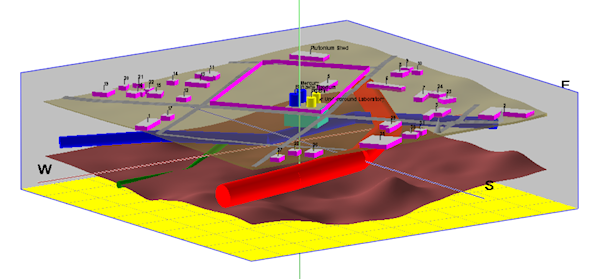
 Back to 3-D Menu Summary
Back to 3-D Menu Summary

RockWare home page
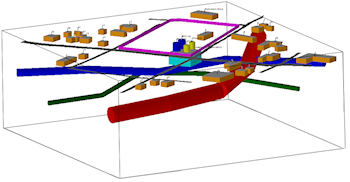
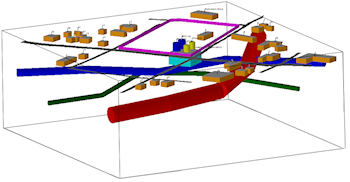
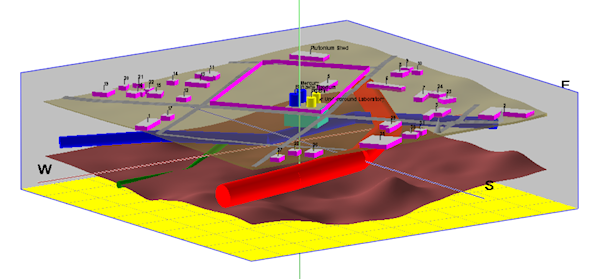
![]() Back to 3-D Menu Summary
Back to 3-D Menu Summary