
RockWorks | Borehole Manager | Stratigraphy | Fence (3D Profiles) | ESRI Shape (Modeled Correlations)
Use this program to:
- Interpolate grid models for the upper and lower surfaces of the project's stratigraphic units (all units or selected ones) - or - read grid models that you've already created, and
- "Slice" these grid models along multiple panels. Because surfaces are interpolated across the entire project, you can place the fence panels anywhere you like. You may request regular fence panel spacing, in a variety of configurations, or you can draw your own panels.
- Save the diagram in an ESRI Shapefile format. The fence will not be displayed in RockPlot3D.
See also:
Straight Stratigraphic Fence Diagrams (ESRI Shapefiles) for shapefile fence diagrams drawn with linear correlations (not grid-based);
Interpolated Stratigraphic Fence Diagrams for modeled fence diagrams displayed in RockWorks;
What is an Interpolated Fence
Feature Level: RockWorks Standard and higher
Menu Options
Step-by-Step Summary
Menu Options
- Output File: Click on this prompt to type in the name for the ESRI Shapefile (SHP) that will be created. The accompanying DBF and SHX files will be assigned the same name.
- Stratigraphy Types to be Included: This setting defines which of your formations are to be included in the modeling and display. (More.)
- All Stratigraphic Units: Choose this if all units are to be modeled (if Interpolate Surfaces is checked, below) and displayed in the 3D diagram.
- Only Units Flagged As "Show In Legend": You can limit the interpolation (Interpolate Surfaces checked) and display to only those formations with a check in the Show in Legend check-box, in the Stratigraphy Types table.
 Interpolate Surfaces: When this option is checked, the program will interpolate grid models for the top and bottom of all/selected stratigraphic units (as specified above).
Interpolate Surfaces: When this option is checked, the program will interpolate grid models for the top and bottom of all/selected stratigraphic units (as specified above).
 Interpolate Surfaces: When this option is not checked the program will assume that the grids already exist, from a previous pass with a Stratigraphy menu option, from making custom edits to the grids, from importing them from another source, etc. In other words, you may not want to create new grid models every time that you generate a diagram.
Interpolate Surfaces: When this option is not checked the program will assume that the grids already exist, from a previous pass with a Stratigraphy menu option, from making custom edits to the grids, from importing them from another source, etc. In other words, you may not want to create new grid models every time that you generate a diagram.
! Important Note: The existing grid models must follow the automatic naming scheme: Models for formation tops are named formation_top.RwGrd and those for formation bases are named formation_base.RwGrd, where formation is the exact name of the formation as defined in the Stratigraphy Types Table. The program will assume these grids exist if Interpolate Surfaces is turned off.
- Gridding Options: Click on this button to access a window where you can establish the gridding method (aka algorithm), the grid dimensions, and other gridding options.
-
-
- Algorithms: Select a gridding method from the list on the left, and establish the method-specific Options in the middle pane.
- Grid Dimensions: Specify how the grid dimensions are to be established, using the settings on the right side of the dialog box. Unless there's a specific reason to do otherwise, you should probably leave the grid dimensions set to the current project dimensions.
- Additional options: Establish the other general gridding options (declustering, logarithmic, high fidelity, etc.).
- Onlap: This is a tool unique to stratigraphic modeling. If activated (checked), Onlap will "fix" stratigraphic models in which portions of an upper unit extend below the base of a lower unit. The program will give lower units "priority," building model from the bottom-up. (More.)
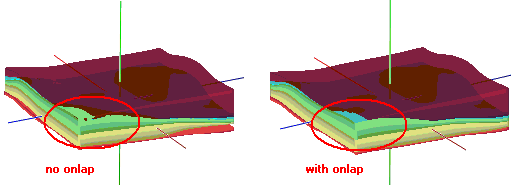
-
- Constrain Model Based on Ground Surface: Insert a check here if you want the stratigraphy model to be filtered with a surface, typically representing the ground surface.
! This model must have the same dimensions and node spacing as is represented in the stratigraphy model surfaces. If you need to resample the ground surface grid, refer to the RockWorks Utilities Grid / Resample option. Expand this heading to specify the name of the ground surface grid model and the filtering direction. (More.)
- Polygon Filter: Activate this option to remove portions of the stratigraphic surfaces that lie either the inside or outside of a user-defined polygon. (More.)
- Baseplate: Insert a check in the Baseplate option if you want the base of the lowest formation to be extended down to a set elevation. This is helpful for data sets missing depth-to-base values in the lowest formation (boreholes never reach the bottom).
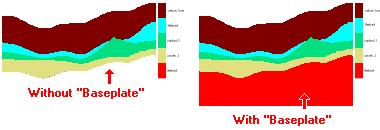
- Strat Unit: Click on Strat Unit to select from the stratigraphy types the name of the formation to be extended to the
baseplate elevation declared below.
- Elevation: Click on this item to type in the elevation to assign as the base of the unit selected above. NOTE that you must enter the baseplate ELEVATION not depth. Some users find it helpful to create first a profile with no baseplate, and then to estimate the baseplate elevation in the RockPlot2D window. (Point the mouse cursor to any location on the diagram to determine the Y or elevation in the profile.)
- Smoothing Passes: Use this to define how many times the stratigraphic contacts should be smoothed. Enter "0" for no smoothing, "1" for slight smoothing, "2" for more smoothing, etc. Note that there is a paradox here: If you smooth the contacts, the diagrams will look more aesthetically pleasing, but the contacts may not exactly match up at intersection points between the panels.
- Fence Selection Map: Click on the Fence Selection Map tab to the right, to draw where the fence panels are to be placed. The most recent panels drawn for this project will be displayed. (More.)
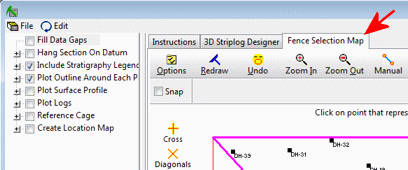
- Rules & Filters: Use the settings on the far right side of the window to apply stratigraphic rules to data being processed here. (More.)
Step-by-Step Summary
Follow these steps to create a 3D fence diagram illustrating grid-based stratigraphic layers, for output to an ESRI Shapefile:
- Access the RockWorks Borehole Manager program tab.
- Enter/import your data into the Borehole Manager. This tool specifically reads header, orientation (if any), and stratigraphy data. You might also refer to the Missing Formations section regarding the best way to deal with including/not including absent formations.
- Select the Stratigraphy | Fence (3D Profiles) | ESRI Shape (Modeled Correlations) menu option.
- Enter the requested menu items, described above.
- Be sure to click on the Fence Selection Map tab to select the fence panel locations.
- Click on the Process button to create the Stratigraphy fence diagram.
- If you have activated the gridding Dimensions / Confirm Dimensions option, the program will display a summary window with the grid boundary coordinates and node spacing. Adjust these items if necessary and click OK. More.
If Interpolate Surfaces is turned on, the program will create grid models of the surfaces and bases of the formations listed in the Stratigraphy tabs, storing the models in the current project folder. The grid file names are assigned automatically, based on the formation: "formation_top.RwGrd" and "formation_base.RwGrd". Two grid models will be created for each formation using the specified gridding settings.
It will then look at the coordinates specified for each fence panel and determine the closest nodes along the cut in each grid model. It will construct a vertical profile to illustrate the stratigraphic elevations, using the background colors defined for the strata in the Stratigraphy Types Table. This process will be repeated for each fence panel you drew. The resulting data will be stored in three files in your project folder (SHP, SHX, and DBF).
Tips: The resulting Shapefile can be added to ArcScene. You can use the Properties / Categories tools to display the formation layers as unique values and adjust their colors.
 Back to Stratigraphy Menu Summary
Back to Stratigraphy Menu Summary

RockWare home page


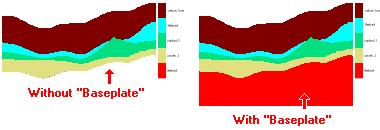
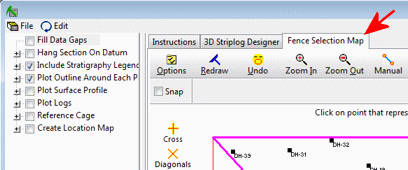
![]() Back to Stratigraphy Menu Summary
Back to Stratigraphy Menu Summary