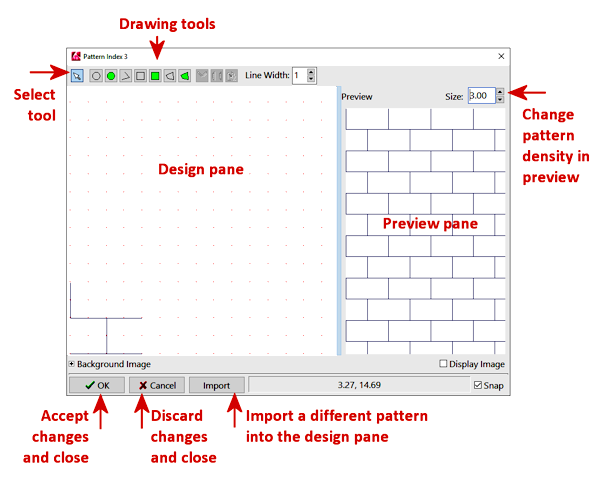
The Pattern Editor is a tool that permits you to edit an existing pattern design or create a new pattern design for use to illustrate rock types in logs, cross sections, etc. Pattern designs are stored in a RockWorks "Pattern Table."
The Pattern Editor is accessed from the Select Pattern window. From the main menu, you can display the Select Pattern window by following these steps: *
The selected pattern design (or blank pattern) will be displayed in the Pattern Editor.
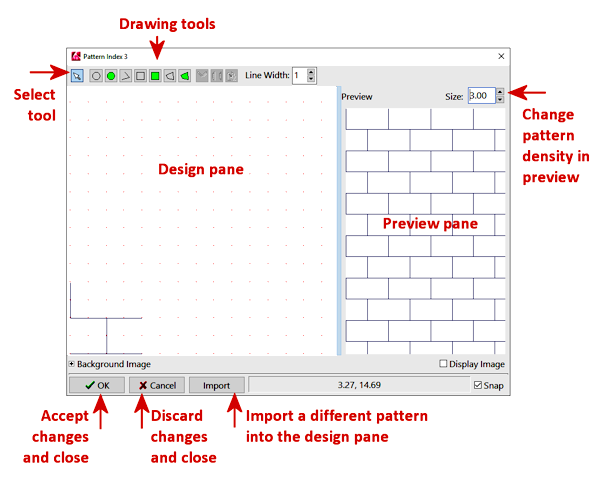
(* The Select Pattern window can also be accessed from within the Lithology Types Table, the Stratigraphy Types Table, the Aquifer Types Table, the Well Construction Types Table, and "pattern-type" columns in the RockWorks Utilities data sheet.)