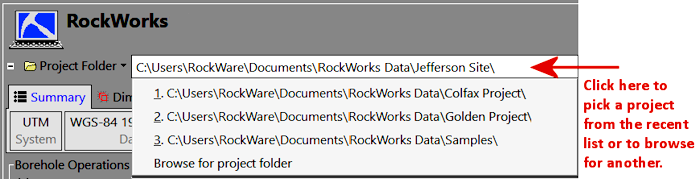
Each project you work on in the Borehole Manager must have its own folder, called a Project Folder, on your computer. The Project Folder is where the following items are stored:
When you open a Project Folder in Rockworks, the project's database will automatically load into the Borehole Manager interface.
There are several methods to open an existing RockWorks2020 project. (See links below for opening older projects.)
1. Click on the name of the project folder itself, at the top of the program window, and click on the name of a recent project from the drop-down list.
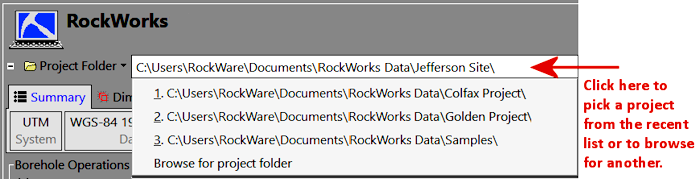
2. Or, click the Project Folder button and select Open Existing Project and browse for the name of the project folder.
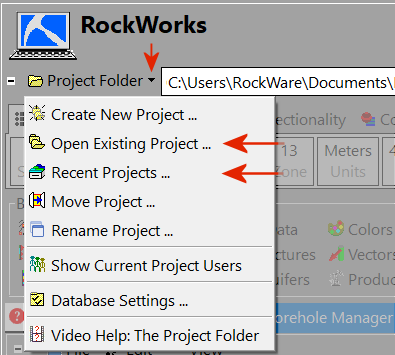
3. Or, click the Project Folder button and select Recent Projects to select from the recent list.
! When browsing for a project folder name, you need to select the name of the FOLDER; the program is not asking you to select the name of any particular file.
! Don't select the "System" folder inside your project folder.
The existing project database will be loaded into the Borehole Manager. All RockWorks project files will be listed in the Project Manager tab.
! It is required that the RockWorks .SQLite or .MDB database have the same name as the Project Folder. When you access an existing project folder, the database with the same name will be loaded automatically.
* RockWorks also supports Microsoft Access (.MDB) databases. And, the Advanced feature level of RockWorks also supports Microsoft’s SQL Server as the data server. MS SQL databases are not typically stored in the project folder, but in the defined server location. The project folder, however, is still used for storage of program-created files, project configuration settings, and link information to the server.
![]() Back to the RockWorks Projects - Overview
Back to the RockWorks Projects - Overview