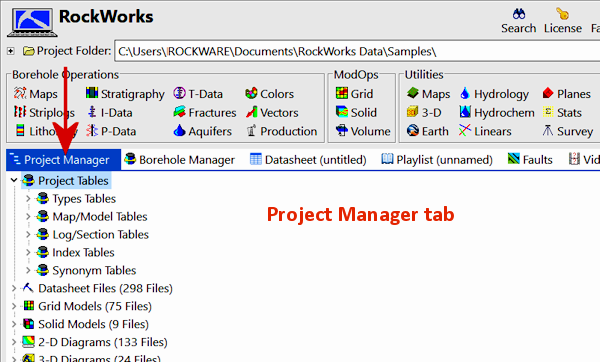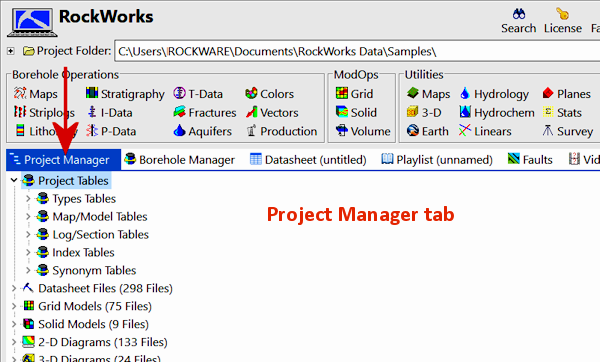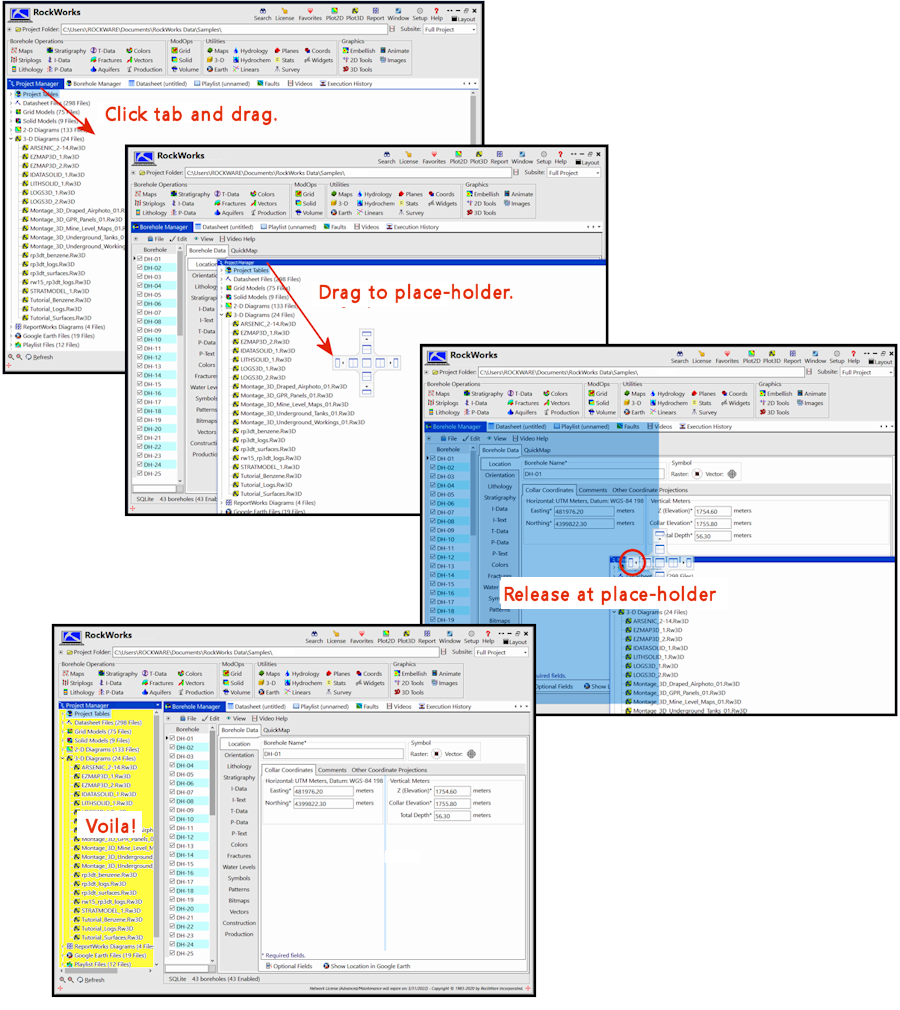The "Project Manager" displays the files within the current project folder as one of the main tabs in the RockWorks program window.
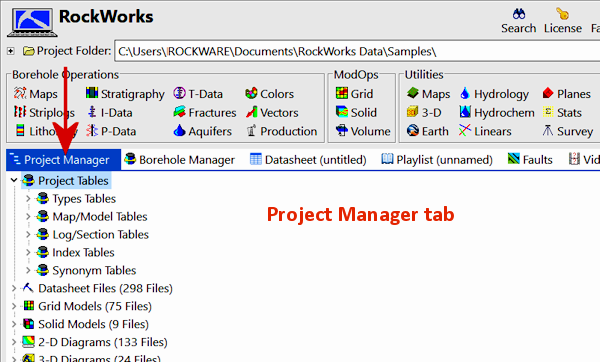
The basic idea behind the Project Manager is to allow you to view the contents of the project folder, with files grouped by types, and quickly open a selected table or file by double-clicking on it. It is also possible to view additional options by right-clicking on an item.
- Dock the Project Manager pane along with another window: Click and drag the Project Manager tab.
-
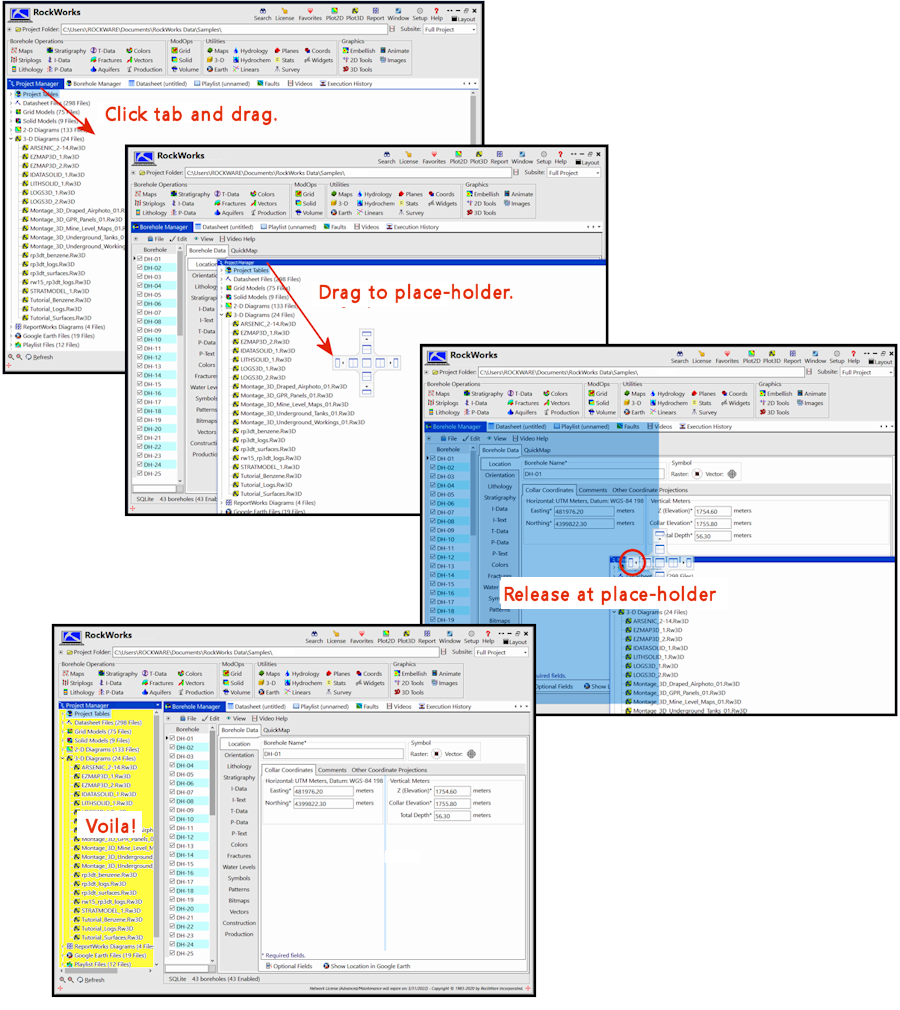
- List files: Right-click on a group (heading) and choose List Files, and RockWorks will generate a list of all of the items and sub-items below it. Or, right-click in the blank space below all of the items in the Project Manager and select List Files, and RockWorks will generate a list of everything.
- Expand / Contract: Expand any file-type grouping by clicking the small "+" button by its heading; contract any grouping by clicking on the small "-" button. You can also use the "+" and "-" buttons at the bottom of the pane to expand-all and to contract-all.
- Previews: Hover over 2D Diagrams and 3D Diagrams files to view previews of the images. (The previews can be disabled in Setup | Preferences window.)
- Open a file: Open database Types tables, Datasheet files, 2D Diagrams, 3D Diagrams, ReportWorks Diagrams, and miscellaneous tables by double-clicking on its name in the Project Manager pane. (Or, right-click on the file name and choose the view/load/edit option.)
- Map a Grid Model: Create a 2D contour map or 3D surface of a grid model by double-clicking on the .RwGrd file name and establishing the map/diagram settings. (Or, right-click on the file name and choose Display Grid.)
- Display a Solid Model: Create a 3D voxel or isosurface diagram of a solid model by double-clicking on the .RwMod file name and establishing the diagram settings. (Or, right-click and choose Display Solid.)
- Display a Color Model: Create a 3D voxel diagram of a color model by right-clicking on the .RwMod file name and choosing Solid Color Display.
- Display a Google Earth KMZ file: Double-click on a .KMZ file name to display it in Google Earth. (Requires installation of the separate Google Earth program)
- Load a Playlist: Open a saved Playlist file into the Playlist tab for editing or processing.
- Import a LAS File: Start an LAS file import by double-clicking on the .LAS file name in the Project Manager pane.
- Run a RockWorks Command Script: Just double-click on the Command Script file name in the Project Manager pane. (RockWorks Advanced only.)
- Refresh the list: Use the Refresh button at the bottom of the pane to refresh the list of files in the project manager.

RockWare home page