RockPlot2D | File | Open
The RockPlot2D program can be used to open an existing 2-dimensional RockWorks graphic file, such as a map, cross section, or rose diagram, that has been saved as a RockWorks ".Rw2D" file.
! RockPlot2D will open "RK6" created by RockWorks2006 - RockWorks15, and "RKW" files created by RockWorks2002 - RockWorks2004. It will not open RKW files created in RockWorks99 and earlier versions. See Opening Older Files for information.
Option 1: Opening Rw2D Files Using the Project Manager (Easiest)
- Access the Project Manager program tab in the main RockWorks window.
- Expand the 2-D Diagrams grouping, if necessary, to display the names of the Rw2D files in the current project folder.
- Double-click on the name of the Rw2D file you wish to view. You can also right-click on the file name and choose View File within RockPlot2D.
Note that you can activate previews of the Rw2D diagrams in the Project Manager via the Settings | Other Preferences | Project Manager options.
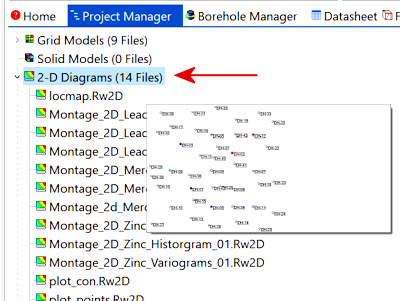
Option 2: Opening Rw2D Files in a New RockPlot2D Window
- If there is no RockPlot2D window yet displayed on the screen, you will need to create a new RockPlot2D window first.
- To open an existing RockWorks Rw2D graphic file, select the File | Open command.
- In the displayed dialog box, browse for the Rw2D file you wish to open, accessing other drives or directories as necessary.
- When you have selected the file, click the Open button. The program will load the graphic file into the RockPlot2D window.
 Back to Managing RockPlot2D Files
Back to Managing RockPlot2D Files

RockWare home page
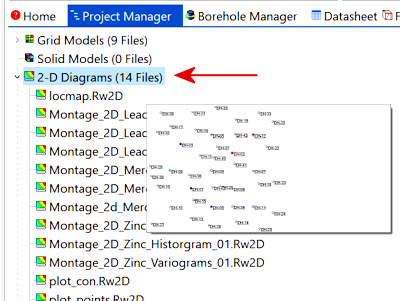
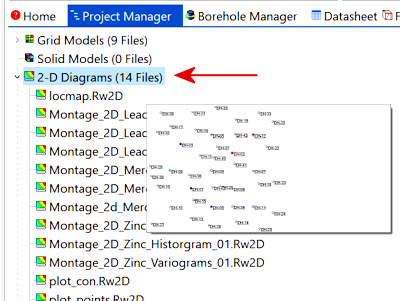
![]() Back to Managing RockPlot2D Files
Back to Managing RockPlot2D Files