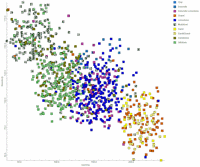
RockWorks | Borehole Operations | P-Data | Create Predictive Model
Use this program to create a scattergram (crossplot) and a predictive model for lithology using two P-Data tracks. The basic idea is to look at "calibration" holes in which the lithology is known, look for correlations between the p-data for two datasets (e.g. gamma and resistivity) and lithology, and then create a "predictive model". This, then, allows the "Apply Predictive Model" program to predict lithologies based on the relationships between the p-data and the lithology for the calibration holes.
See also
Predicting Lithology - An Example for more details.
Feature Level: RockWorks Standard and higher
Menu Options
Step-by-Step Summary
- Spatial Filter: Insert a check in this box at the top of the program window to activate a data filter based on spatial coordinates. Click this button to enter the filter settings. (More info)
- Options
- Input
- P-Data Track #1: Click to the right to select the name of one of the existing P-Data columns that contains the measurements to be analyzed.
- P-Data Track #2: Click to the right to select the name of the second P-Data columns to be analyzed.
- Lithology Types: Click the large "Click Here" button to view the existing Lithology Types Table in the current project.
! RockWorks will only analyze those lithology types with check-marks in their "Show in Legend" column. To remove lithology types from analysis, just remove the check-mark from their "Show in Legend" checkbox.
If you know that you have some materials listed here that are not present in the borehole database, you can also select the Edit | Turn off Unused Lithology option in the Lithology Types table to activate only those lithotypes currently represented.
- Output: Predictive Lithology Model (Grid): Click here to type in a name to assign to the grid model (.RwGrd) that will be generated, containing the predictive model.
- Diagram Options
- Annotation / Symbol Dimensions: Establish the size for the scatterplot symbols and adjust the pattern density.
- Choose from Small, Medium, or Large, or click in the Other radio button and type in the preferred size (as a percent of the project size)
- Pattern Density Multiplier: Lithology patterns (as established in the Lithology Types table) are displayed in the square symbols used in the scatterplot and they can be displayed in the predictive model's map. This Multiplier setting can be used to change the size of the pattern designs: denser so that they will be visible inside the small symbols or less dense in the predictive map. A setting of "1" will use the pattern density currently set in the Lithology Types table. A setting of "0.5" will make the patterns twice as dense. A setting of "2" will make the patterns half as dense.
- Show Control Points: Check this box to display the scatterplot points.
- Show Predictive Model: Check this box to display the interpolated model in a graphic format. You can choose both the points and the model, or either alone. Note that even if you don't display the model graphically, the predictive lithology model will still be created.
- Cell Style:
- Background Color Only: Choose this radio button if only the background color established in the Lithology Types table is to be used to fill the scatterplot symbols.
- Background Colors w/ Patterns: Choose this radio button if both the colors and patterns shown in the Lithology Types table are to be used to fill the scatterplot symbols.
- Include Cell Borders: Check this box to include the grid cell boundaries within the predictive model map.
- Diagram Dimensions:
- Width: Enter the width, in inches, for the scattergram plot.
- Height: Enter the height, in inches, for the scattergram plot.
- Other 2D Files
Check this option to include existing RockWorks diagrams as layers with the current diagram.
Click on this tab to select the existing diagrams (.Rw2D files) to be included. (More info)
- Peripherals
Check this option to include various peripheral annotations with your diagram. Options include titles, logos, and more.
Click on this tab to activate the items and establish their settings. (More info)
- Border
Check this option to include a solid line border around the entire diagram.
Click on this tab to specify the line style, thickness, and color.
- Output Options
- Save Output File: Check this to assign a name for the diagram in advance, rather than displaying it as Untitled.
- Automatic: Choose this option to have RockWorks assign the name automatically. It will use the name of the current program plus a numeric suffix, plus the ".Rw2D" file name extension.
- Manual: Choose this option to type in a name of your own for this file.
- Display Output: Check this option to have the resulting diagram displayed in RockPlot2D once it is created.
- Access the RockWorks Borehole Manager program tab.
- Disable the boreholes that do not contain any lithology entries by removing checks from the boxes next to their names.
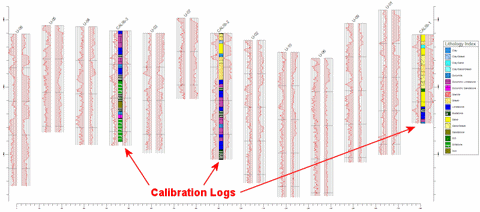
- Be sure that the active boreholes (here called "calibration holes"), which do contain lithology, also contain data in the two P-Data tracks that are to be analyzed. If any of these calibration holes are missing either or both P-Data tracks, disable them also.
- Activate the lithology types to be processed by inserting/removing checks from the Lithology Types table's Plot in Legend check-box. (You can also access the Lithology Types table from within this program's Options window.)
- Select the Borehole Operations | P-Data | Create Predictive Model menu option.
- Establish the requested program settings, as discussed above.
- Click the Continue button to proceed.
The program will read the contents of the input P-Data tracks for each calibration borehole and determine the corresponding lithology material at each measurement location. It will build a scatterplot with P-Data Track 1 along the horizontal axis and P-Data Track 2 along the vertical axis. Each point will be represented on the scatterplot with a pattern/color-filled square that corresponds to the lithology type. If you've requested that this be displayed, it will appear in the Plot pane of the Options window.
The program will then interpolate a grid model of this XY scattergram, whose node values are estimated by counting the occurrences of each lithology type at the node. Undefined nodes are interpolated using a "closest-point" algorithm. The model will be stored under the indicated .RwGrd file name, and can later function as the "lookup table" for predicting the lithology for logs that do not include lithology. If you've requested that the Predictive Model be displayed, it will appear in a RockPlot2D tab in the Options window.
In addition the Prediction Accuracy Report will be displayed in a text tab in the Options window.
- You can adjust any of the program settings in the main Options tab to the left and then click the Continue button again to regenerate the scatterplot and the report.
- View / save / manipulate / print / export the image in the RockPlot2D window.
- ! LOOK AT THE REPORT. This is important. If it appears that this data set shows that the p-data combination correlates well with the lithology types for the calibration wells, then you can proceed to next step of applying the predictive model. If the results of the Prediction Accuracy Report are unsatisfactory, you should not proceed to the next step.
 Back to P-Data Menu Summary
Back to P-Data Menu Summary

RockWare home page
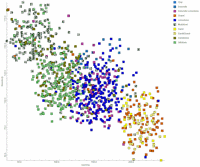
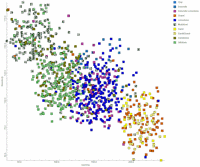
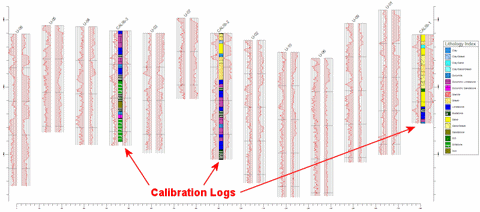
![]() Back to P-Data Menu Summary
Back to P-Data Menu Summary