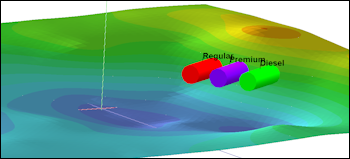
RockWorks | Utilities | 3-D | Horizontal Tubes (Storage Tanks)
This program reads location, elevation, radius and color data from the RockWorks datasheet and draws horizontal 3-dimensional cylindrical tanks at those locations for display in RockPlot3D. Use this to display underground or surface tanks with your 3D images.
Menu Options
Step-by-Step Summary
- Data Columns: The prompts tell RockWorks which columns in the current datasheet contain the input coordinates and other information.
Click on an existing name to select a different name from the drop-down list.
- ID: Select the column that lists the names of the tanks, if any. These can be used to label the tanks in the data tree and image within RockPlot3D.
- X1, Y1: Select the 2 columns in the datasheet that list the Easting and Northing coordinates for one end of the tanks.
- X2, Y2: Select the 2 columns in the datasheet that list the Easting and Northing coordinates for the other end of the tanks.
- Elevation: Select the column in the datasheet that list the elevations for the tank bases.
- Radius: Select the column in which the tank radii are listed.
- Label Offset: Choose the column where the label offset distances are listed.
- Color: Select the column in which the tank colors are listed.
Be sure that the XY coordinate system and the elevation, radius, and offset length units are defined in the datasheet.
- Tank Options
- Plot ID Labels: Insert a check in this box to include ID labels with the tanks in the display.
- Font: Click here to set the font size and color.
- Other 3D Diagram Options
Use these checkboxes to append other layers to your 3D scene.
Click each tab to set up the 3D diagram layers (images, infrastructure, reference cage, etc.).
- Output Options
- Save Output File: Check this to assign a name for the 3D scene in advance, rather than displaying it as Untitled.
- Automatic: Choose this option to have RockWorks assign the name automatically. It will use the name of the current program plus a numeric suffix, plus the ".Rw3D" file name extension.
- Manual: Choose this option to type in a name of your own for this RockPlot3D file.
- Display Output: Check this option to have the resulting log displayed in RockPlot3D once it is created.
- Access the RockWorks Datasheet program tab
- Create a new datasheet and enter or import your location coordinates into the datasheet.
Or, open one of the sample files and replace that data with your own. (Sample file = "\Documents\RockWorks Data\Samples\Horizontal_Storage_Tanks_01.rwDat".) See Horizontal Tanks Data format for details.
- Select the Utilities | 3-D | Horizontal Tubes (Storage Tanks) menu option.
- Enter the requested menu settings, described above.
- Click the Process button to continue.
The program will read the indicated tank coordinates and create a 3D diagram that displays their placement using the indicated size and color. The completed diagram will be displayed in a RockPlot3D tab in the Options window.
- You can adjust any of the options along the left and click the Process button to regenerate the 3D image.
- View / save / manipulate / print / export the image in the RockPlot3D window.
Tip: Use RockPlot3D's File | Append to append an already-saved 3D image for the project onto the view of the horizontal tanks.
 Back to 3-D Menu Summary
Back to 3-D Menu Summary

RockWare home page
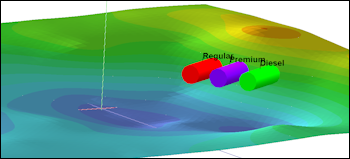
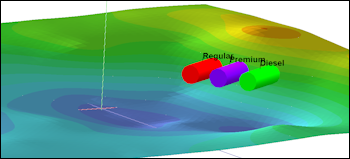
![]() Back to 3-D Menu Summary
Back to 3-D Menu Summary