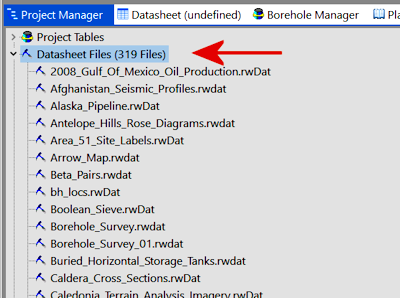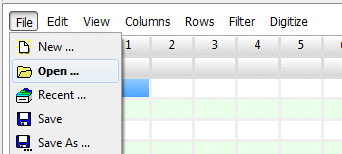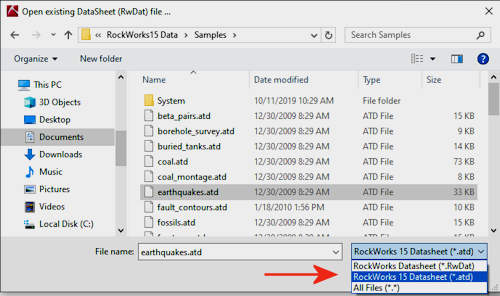RockWorks | Datasheet | File | Open
This topic discusses the steps to open a RockWorks datasheet created in an earlier version of RockWorks (2002 - 15).
- To open an existing datasheet that was saved in RockWorks2002 - RockWorks15 and has an ".ATD" file name extension, you have several routes:
- Using the Project Manager:
- Use this method if you have copied your older-version ATD files into the current RockWorks project folder.
- Find the Project Manager tab in the main RockWorks program window.
- Expand the "Datasheet Files" heading.
- Double-click on the "atd" file name that you wish to open.
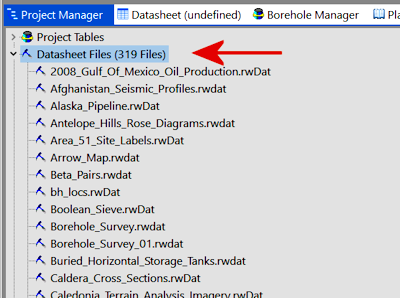
- Using File | Open:
- Access the Datasheet program tab.
- Select the File | Open command.
-
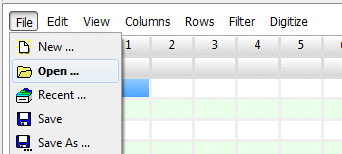
- In the Open-File window, set the File Type to "RW15 Datasheet files (*.atd)" option.
-
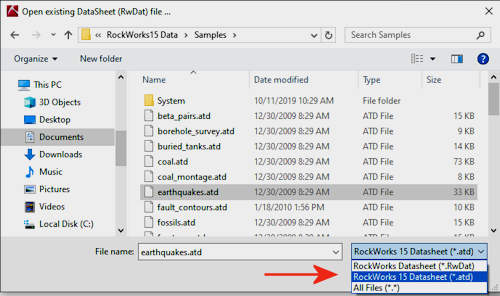
- Browse for the existing RockWorks ".atd" file you wish to open. You may need to access a different project folder.
- Click on the desired file name to select it, then click the Open button to continue.
- Once the file has been opened, choose File | Save As to save the ATD file under the newer rwDat format, in the current project folder.
- If this datasheet contains spatial data (X,Y coordinates and/or elevations), you'll need to define the coordinate details. See Defining your Datasheet Coordinates.
 Back to Managing Datasheet Files
Back to Managing Datasheet Files

RockWare home page