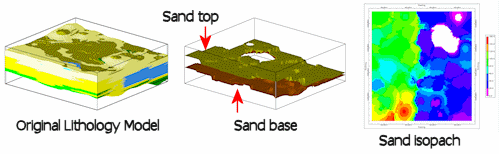
RockWorks | Borehole Operations | Lithology | 2D Isopach
Use this program to read an existing lithology solid model (an .RwMod file) and determine the uppermost and lowermost elevations for a selected lithology type in each vertical column of nodes in the input model. The thickness of this interval - regardless of materials that lie between - will be stored for the corresponding node in the output grid model (.RwGrd file). A "null" value (-1.0e27) is assigned to any grid nodes that do not have a corresponding lithology within the original lithology block model. The resulting isopach can be displayed as a 2D map.
! This program requires that you've already created a lithology model (.RwMod file).
! This program does not take into consideration any material types that lie between the uppermost and lowermost occurrences of the selected lithotype.
See also
Creating an Upper Surface Model, a Lower Surface Model, or a 3D Isopach for a Selected Lithotype
Feature Level: RockWorks Standard and higher
Menu Options
Step-by-Step Summary
- Input/Output
- RockWorks Lithology Model (RwMod) File (Input): Click on this item to browse for the name of the existing lithology model (.RwMod file) to be used as the basis for this isopach map.
- RockWorks Grid Model (RwGrd) File (Output): Click here to type in the name to assign the output grid that will be created, such as "sand_isopach.RwGrd". This grid model's nodes will represent the total thickness of the selected lithology type in the existing model.
- Lithologic Unit
Click here to select the name of the lithology material type for which you want to create the isopach map. The list of materials you see here is pulled from the Lithology Types Table in the current project database.
- 2D Grid Map
Check this box to display the output grid as a 2D map at this time.
Click this tab to set up the 2D map layers (bitmap, symbols, labels, line contours, color-filled contours, labeled cells, map border, etc.).
- Output Options
- Save Output File: Check this to assign a name for the map in advance, rather than displaying it as Untitled.
- Automatic: Choose this option to have RockWorks assign the name automatically. It will use the name of the current program plus a numeric suffix, plus the ".Rw2D" file name extension.
- Manual: Choose this option to type in a name of your own for this file.
- Display Output: Check this option to have the resulting map displayed in RockPlot2D once it is created.
- Be sure you've already created the lithology model (.RwMod file) to be used.
- Select the Borehole Operations | Lithology | 2D Isopach menu option.
- Enter the requested program settings, described above.
- Click the Continue button to proceed.
The program will determine the uppermost and lowermost elevations for the requested material in each vertical column of nodes in the input lithology model. The difference between these elevation values (e.g. thickness) will be stored in the corresponding node in the output grid model. Any locations for which there are no occurrences of the selected material, a null value will be assigned in the output grid.
The program will create the 2-dimensional map representing the grid model, using the requested map layers. The requested map will be displayed in a RockPlot2D tab in the Options window.
! Note: The grid model that is generated, and the map which represents it, is based on all voxels from the uppermost occurrence of the designated lithology to the lowermost occurrence. This means that other lithologies may exist between these two surfaces.
- You can adjust any of the program settings in the Options pane and then click the Continue button again to regenerate the isopach map.
- View / save / manipulate / export / print the diagram in the RockPlot2D window.
 Back to Lithology Menu Summary
Back to Lithology Menu Summary

RockWare home page
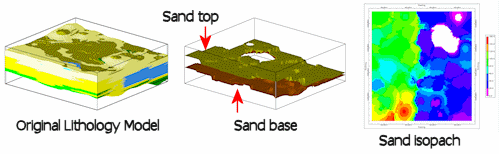
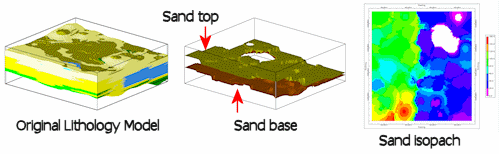
![]() Back to Lithology Menu Summary
Back to Lithology Menu Summary