In the program's startup screen, you'll see a button labeled Set up Licensing. Click on that button to get to the RockWorks licensing window.
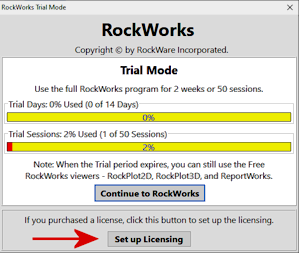
(If you prefer to continue using RockWorks in trial mode, just click the Continue to RockWorks button.)
You can also access the licensing screen using the License button at the top of the main program window.

You'll see a list of licensing operations. Choose the type of license to be set up at this time. Click on a link below to jump to the discussion.
- Trialware - RockWorks always installs as a trial version. Here you will see how many days/uses you have left in your trial period. You can also extend the trial period with a RockWare-supplied code.
- Auto Unlock - Click this tab to activate your Single or Annual license automatically (requires an internet connection).
- Manual Unlock - Click this tab to activate your Single or Annual license manually using an Unlocking Code issued by RockWare.
- Network - Select this option if you have purchased a network license for the RockWorks program. Requires connecting to the network license manager.
- Remove License - Choose this to remove the licensing from the current computer, typically to transfer the license to a different computer.

RockWare home page
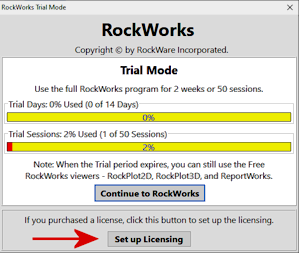
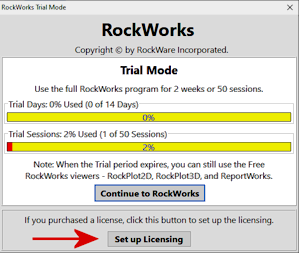
![]()