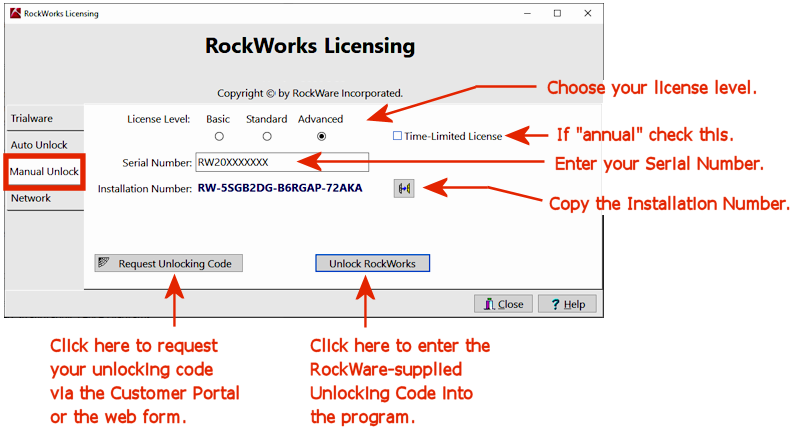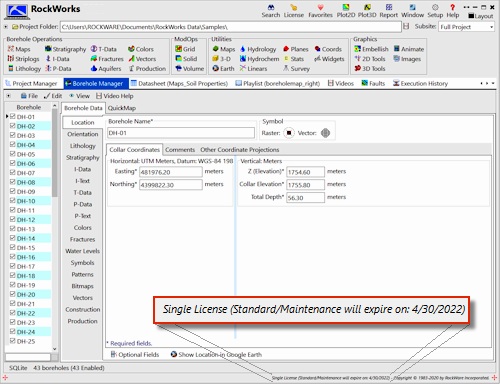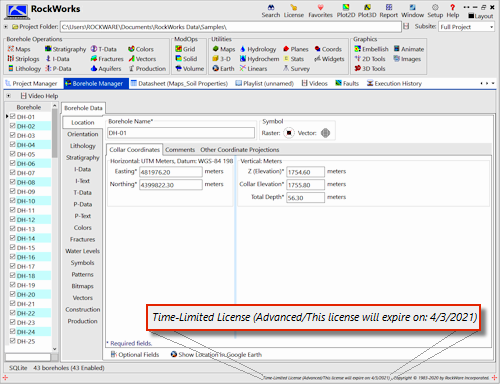Single and Annual Licenses
If you purchased a Single license or an Annual license of RockWorks, you can install the software onto a single computer. The license is activated with an "Unlocking Code" which is supplied by RockWare. There are two methods of entering the Unlocking Code to activate the license: Automatic (easiest) and Manual (discussed here). Normally we recommend you use the automatic process to activate your license, but if there are any problems with that you can use the Manual Unlock tab to enter the Unlocking Code yourself.
To manually unlock the license, first look for the email you received from RockWare after purchase. Specifically, you will need the Serial Number for your license. If you have that email handy and if you have internet access, follow the steps listed below to activate your license.
! You must have standard user or higher privileges (e.g. administrator) to unlock the license. Restricted users should contact their system administrator.
! if you purchased a Network license please refer to those instructions.
- Install RockWorks if you have not done so already.
- Start RockWorks and click the Set Up Licensing button.
- Locate the RockWare-supplied email that you received.
- Copy the Serial Number in the email. This is a short series of letters and numbers that looks something like this: RW20XXXxxxxx.
- Back in RockWorks, click on the Manual Unlock tab in the Licensing window.
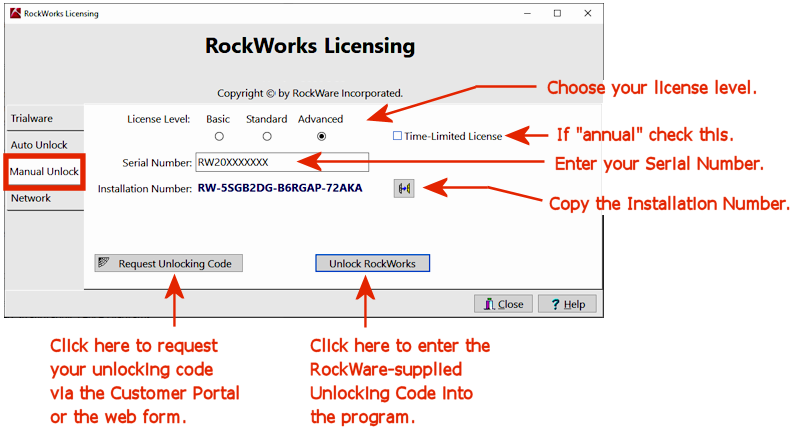
- Enter the requested fields:
- License Level: Choose the feature level of RockWorks that you purchased - Basic, Standard, or Advanced. This will be shown in your sales receipt.
- Time-Limited License: Check this box if you have an Annual license. This will be shown in your sales receipt.
- Serial Number: Paste in the Serial Number you copied above (#4). We will use this to verify your ownership of a license. Contact RockWare if you can’t locate this number.
- Locate the Installation Number: This is a number that RockWorks itself generated when it was installed on this computer. We will use this to generate your unlocking code. You cannot edit this number.
- Click on the Copy button
 to copy the Installation Number to the clipboard.
to copy the Installation Number to the clipboard.
- Click the Request Unlocking Code button.
- You'll be taken to the RockWare Website, "Register and Unlock Software". On this page you can request the Unlocking Code one of two ways:
- RockWare Customer Portal: Here you can get a real-time Unlocking Code displayed on the screen.
- Click the RockWare Customer Portal link on the web page, or click the above link.
- Log in to your account.
- Locate your license number.
- Click the Unlock button for that license.
- Enter the requested fields.
- Paste in long Installation Number, from #7 above.
- Click the Unlock Software button.
- Wait a moment, and the unlocking code will be displayed.
- Copy the long Unlocking Code.
- RockWare Registration Form: If you cannot access your Portal account, you can submit a registration form to request the Unlocking Code be sent by email.
- On the "Register and Unlock Software" web page, scroll down to the form, or click the above link.
- Fill in the requested Contact Information (your name, company, email, etc.).
- Select RockWorks for the Product.
- Paste or type in your Serial Number (from #4 above).
- Check the "I am requesting an unlocking code" checkbox.
- Paste in the long Installation Number, from #7 above.
- Choose the reason for your unlock request.
- If you are transferring the license, enter the Uninstall Code that was generated when you removed the license from the previous computer.
- Enter the marketing information if you have time.
- Click the I'm Not a Robot checkbox.
- Click the Submit button.
- RockWare will receive an email with this information. We will process your unlock request and reply to you by email.
- Open the email we sent you.
- Copy the long Unlocking Code.
- Back in the RockWorks licensing window, Manual Unlock tab, click the Unlock RockWorks button.
- Paste in the Unlocking Code.
- Click OK.
- If the license activation was successful you will see the status on the Current Licensing window.
- Click the Close button to close this window.
The status of the license will also be displayed in the lower-right corner of the main RockWorks program window.
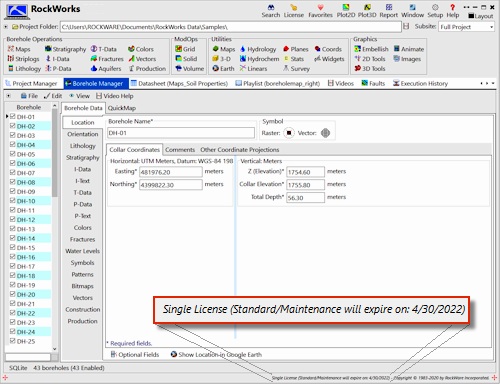
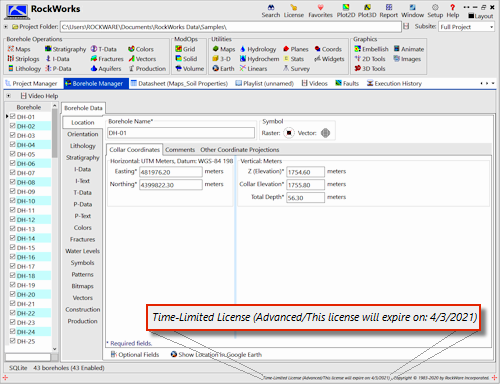
Tip: If you need to wait for your unlocking code, go ahead and run the program in trial mode. All work that you do in trial mode is fully usable once you license the program.
See also Starting Up RockWorks.
 Back to Licensing
Back to Licensing

RockWare home page