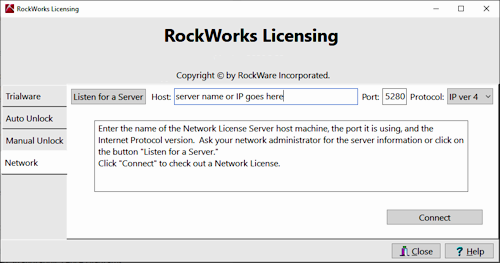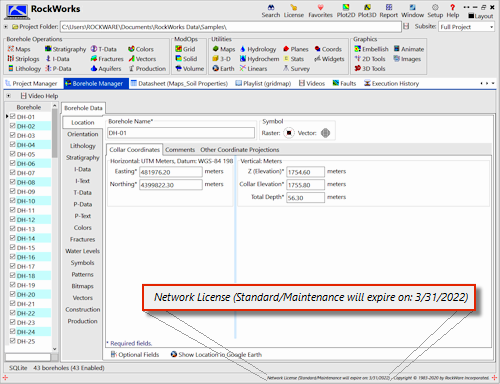If you purchased a Network license for RockWorks, you can install the RockWorks software onto as many computers as you like within your organization. A separate Network License Admininstrator program is installed and activated on a network server or computer; it controls how many people can use the RockWorks program at any one time ("concurrent users").
So instead of using an "Unlocking Code" to activate the license on your local computer, you instead need to connect the local copy of RockWorks to the license on the network.
! These instructions assume that the RockWare Network License Administrator program has already been installed on a server or computer on your network, the license has been activated there, and the license service is currently running. See the Admin page for information.
! You must have standard user or higher (e.g. administrator) privileges to set up the connection between your computer and the network license. Restricted users should contact their system administrator.
! The Network license is hosted inside your organization, it is not hosted at RockWare. If you do not know the location of the RockWare Network License Administrator, contact your system administrator.
- In the RockWorks licensing window, click the Network tab.
- Enter the requested information.
- Host: Enter here the name or IP address of the server where the RockWare Network License Administrator has been installed and the license service is running.
- Port: Type into this prompt the port number that the Licensing Service is using. This will default to 5280 but may have been changed by the network administrator when the Licensing Service was installed and set up.
- Protocol: Select which IP Protocol is being used - version 4 (default) or version 6.
Tip: Click the Listen fora Server button to have RockWorks listen for the service across the network and fill in this information automatically.
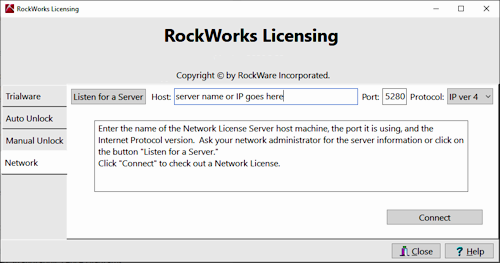
- Once the Host, Port, and Protocol have been entered, click the Connect button to connect RockWorks to the license. If it is successful, you will see the Network license displayed on the Current License tab. The connection information will be stored for future use.
- Click the Close button to close the Licensing window.
- You will see the Network license status at the bottom of the main program window.
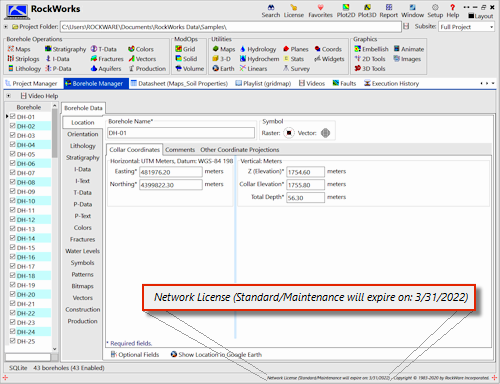
- When you close RockWorks, you will be logged out of the Network license, so that someone else can use it.
- The next time you start RockWorks on your computer, the program will say "hello" to the server, using the saved connection information, to see if a license is available for you to use. If there is, RockWorks will start. If there is not (all licenses are in use) you'll see a message informing you as such.
Note: Instructions for installing the RockWare Network License Administrator software, and activating the license there, can be found on the Admin page.
Tip: Use the Project Folder | View Network Users menu option to see the users who are currently connected to the Network license.
Tip: Use the Borrow a License button to check out the license for an extended period of time, when you are disconnected from the network.
 Back to Licensing
Back to Licensing

RockWare home page