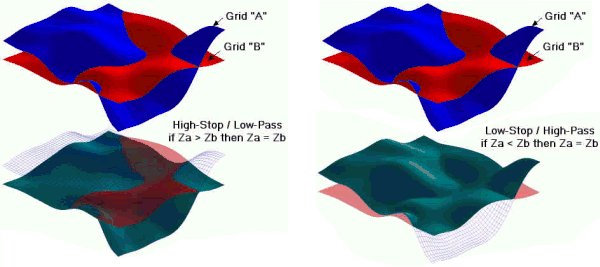
RockWorks | ModOps | Grid | Filters | Truncate
This Grid filter is used to compare the z-value of each node of an existing grid model to the corresponding node in another ("comparison") grid model, and to re-assign low or high nodes to the values in the comparison grid, or to a Null value, or to a user-defined value. In this manner, you can, for example, constrain a stratigraphic surface to another stratigraphic layer, or to the ground surface. You can invoke either a low-stop or a high-stop filter.
! This program requires that both grid models already exist and that they have the same dimensions and node spacing (use Grid | Statistics | Report if you need to check their dimensions). See Resampling Grid Models if you need to re-dimension an .RwGrd file.
Menu Options
Step-by-Step Summary
- Input/Output
- Grid A - Grid to be Truncated: Click to the right to browse for the name of the grid model (.RwGrd file) to be filtered.
- Grid B - Limiting Grid: Click to browse for the name of the other grid model, which will serve as the limit filter.
- Output File - Grid A Truncated by Grid B: Click to type in a name for the new grid file that will be created.
- Filter Type: Choose one of the following:
- High-Stop/Low Pass: Choose this option if you want to "stop" high Z values in Grid A: Any nodes in Grid A with Z-values that exceed the Z-values of corresponding nodes in Grid B will be replaced with Grid B node values, null values, or a user-defined value (as defined below). Grid A nodes that are lesser in value than those in Grid B will pass unchanged. This could be used to constrain a stratigraphic surface with the ground surface. (See the left-hand picture, above.)
- Low-Stop/High-Pass: Choose this option if you want to "stop" low Z values in Grid A. Any nodes in Grid A with Z-values that are less than the Z-values of corresponding nodes in Grid B will be replaced, as defined below. Grid A nodes that exceed those in Grid B will pass unchanged. This could be used to erode an upper surface against a lower surface. (See the right-hand picture above.)
- Truncation Type: Use these settings to define how the truncated node values will be re-assigned.
- Grid A Node = Grid B Node: Choose this if truncated nodes in Grid A are to be replaced with the corresponding node value in Grid B.
- Grid A Node = Null Value: Choose this if truncated nodes in Grid A are to be replaced with a Null value.
- Grid A Node = User Defined Value: Choose this option if the truncated nodes in Grid A are to be replaced with a specific real number value. Type that value into the prompt.
- 2D Grid Map
Check this box to display the output grid as a 2D map at this time.
Click this tab to set up the 2D map layers (bitmap, symbols, labels, line contours, color-filled contours, labeled cells, map border, etc.).
- 3D Grid Diagram
Check this box to display the output grid as a 3D surface at this time.
Click this tab to set up the 3D map layers (surface colors, images, reference cage, etc.).
! You can request both a 2D and 3D representation of the grid model.
- Be sure you have two real number RockWorks grid models already created, for input into this program. Be sure, also, that they have the same dimensions and node counts.
- Select the ModOps | Grid | Filters | Truncate menu option.
- Enter the requested menu settings, described above.
- Click the Process button to continue.
The program will read the Z values in reference Grid B. It will then read each corresponding node value in source Grid A and compare. Node values that exceed Grid B's will be re-assigned Grid B's values (if High-Stop was selected). Grid A node values that are less than those in Grid B will be assigned Grid B's values, if Low-Stop was selected. The resulting model will be stored on disk under the output grid file name.
The requested diagram(s) will be displayed in a RockPlot2D tab and/or RockPlot3D tab in the Options window. If you requested a statistics report, it will be displayed in a Text Tab in the Options window.
- You can adjust any of the settings in the Options window and then click the Process button again to regenerate the diagram(s).
- View / save / manipulate / export / print the diagram in the RockPlot2D or RockPlot3D window.
 Back to Grid Menu Summary
Back to Grid Menu Summary

RockWare home page
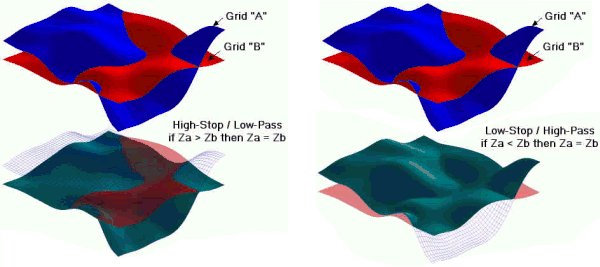
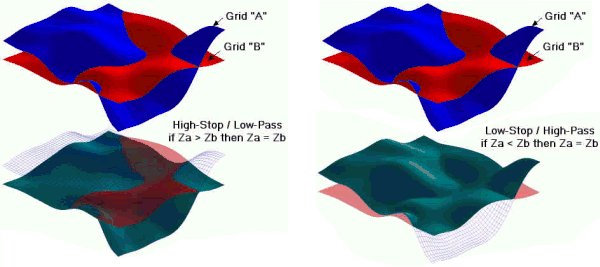
![]() Back to Grid Menu Summary
Back to Grid Menu Summary