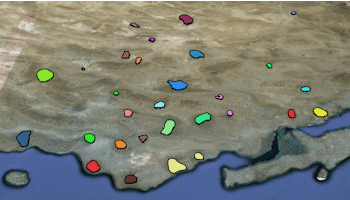
RockWorks | Utilities | Earth | Polygons - Multiple
This program:
- Reads a listing of data from the datasheet: the names of one or more external .rwDat files which list XY locations for the vertices for the separate polygons, and colors for the polygon perimeters and fill.
- Creates a KML output file with closed polygons drawn along these vertices using the designated color. The polygons can be clamped to the ground, plotted at an elevation relative to the ground, or at an absolute elevation.
- Creates a KMZ (zip) output file, containing the KML file.
- Loads the KMZ file in Google Earth.
See also: Google Earth Polygon Maps - Single
Menu Options
Step-by-Step Summary
- Data Columns: These prompts tell Rockworks which columns in the current datasheet contain the input data.
Click on an existing name to select a different name from the drop-down list. See a sample data layout below.
- Name: Select the column that contains the text to label the polygon in the Google Earth side panel.
- File Name: Select the column that contains the names of the external .rwDat files with the XY(Z) polygon vertex coordinates.
Tip: use the File | Import | Create File List program to quickly create a list of specified file names.
- Perimeter Color: Column that contains the color definitions for the polygon outline.
- Fill Color: Column that contains the color definitions for the polygon fill.
- Altitude
- Altitude Mode: These settings determine the vertical placement of the polygons.
- Clamp to Ground: Choose this for the polygons to lie along the ground topography.
- Relative to Ground: Choose this for the polygons to plot a specified distance above ground. The elevations above ground are specified by the Z coordinates in the external .rwDat XYZ files, unless you have activated the Override Elevations option, below.
- Absolute: Choose this to float the polygon at a specific elevation regardless of the ground surface. The absolute elevations are specified by the Z coordinates in the external files, unless you have activated the Override Elevations option, below.
- Extrude: Check this option if you've selected above-ground display of the polygon (Relative or Absolute, above) and want to display the perimeter as extruded panels coming up from ground level, giving an appearance of a platform.
-
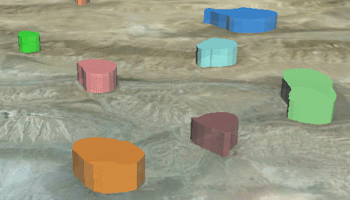
- Override Elevations: Check this option if you want to override the elevation values in the linked files, and plot all of the polygons at a specified elevation.
- Elevation (Meters): Click here to type in the relative or absolute (as defined above) elevation in meters.
- Fill Options
- Perimeter Thickness (pixels): Defines the thickness in pixels for the polygon perimeter lines. The color for the perimeter lines will be read from the data file. Note that the relative thickness of the outline will change depending on how far zoomed in/out you are in Google Earth. For no perimeter, enter 0.
- Fill Opacity: Type in a number from 0 to 100, with "1" being fully transparent and "100" being fully opaque.
- Hyperlinks: Check this to include additional data with the polygons in the output file, which can be displayed in Google Earth by clicking on the polygons. Expand this heading to access the options and their data sources. In the example from Google Earth shown here, the extended description popup includes: the Label (first bold line), Descriptions (next three lines), an Image, and a Link (below the image).

- Descriptions: Check this to include extended descriptions. RockWorks pulls the description text from one or more columns in the datasheet. If you use multiple columns, they must be adjacent to each other.
- Start Column: Defines the first column containing text for the extended descriptions.
- End Column: Defines the last column containing text for the descriptions. If you only have one column for description text, set the End Column to the same as the Start Column. All information from the start to the end columns will be included in the descriptions.
- Images: Check this if you want to include images in the description popups.
- Image Column: Select the column where the image names are listed.
- Links: Check this if you want to include a hyperlink in the description.
- Caption Column: Select the column where the link text (what you actually click on in Google Earth) is listed.
- Link Column: Select the column where the link content is listed.
- Group Name: Type in the name to assign to the map, which will be displayed in the Google Earth data tree.
- Output Options: Click on this tab to define the output file and display settings.
- Output File Name
- Automatic: Choose this option to have RockWorks assign the name automatically. It will use the name of the current program plus a numeric suffix, plus the ".KMZ" file name extension.
- Manual: Click this option to type in your own file name. The extension is ".KMZ".
- Display output within Google Earth: Check this box if you want to display the output at this time in Google Earth.
! Note that the actual program which will be used to display the KMZ file is determined by your Windows settings.
- Use Custom View: If unchecked, the starting viewpoint for the map will be determined automatically. If checked you can set a custom view.
- Longitude, Latitude: Type in the longitude and latitude coordinates where the viewpoint will be.
- Heading: Type in the 0 to 360 degree bearing from the viewpoint to the map.
- Tilt: Type in the angle downward from the viewpoint to the map.
- Range: Enter the distance in meters from the viewpoint to the map.
- Access the RockWorks Datasheet program tab.
- Create a new datasheet and enter or import your list of polygon .rwDat files and other information into the datasheet.
Or, open one of the sample files and replace that data with your own.
! Click the Example button to the left to load a sample file that is installed with the program.
Here is an example of how a data file might look.
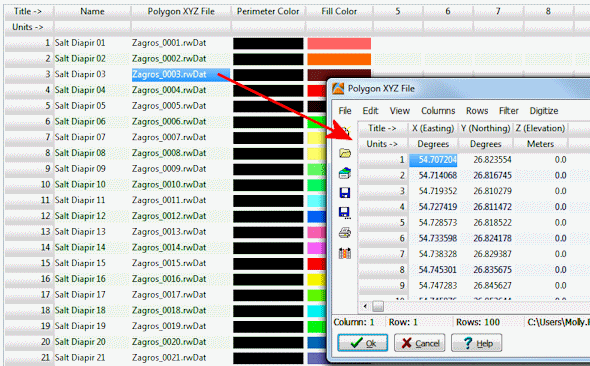
You can use the Columns | Column Properties menu option to establish the file-name column (such as "Polygon XYZ File" shown above) as containing linked data, specifically another .rwDat file. Doing so allows you to double-click in one of the cells to display the contents of the linked file.
Longitude and latitude coordinates in the linked polygon files must be in decimal format. If you're using another coordinate system, be sure you've specified the Units and the Projection Settings as appropriate.
- Select the RockWorks | Utilities | Earth | Polygons - Multiple menu option.
- Enter the menu options as described above.
- Click the Process button to continue.
The program will create a KML file with the various polygons plotted at the defined locations, using your defined settings. It will create a KMZ (zip) file containing the KML file. The Google Earth KML and KMZ file names will be assigned as you specified.
The resulting map will be displayed in Google Earth, if requested.
 Back to Earth Menu Summary
Back to Earth Menu Summary
"Google" is a trademark of Google Inc.

RockWare home page
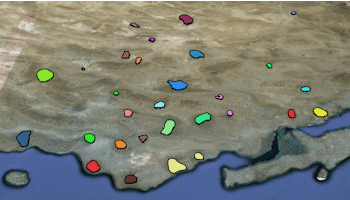
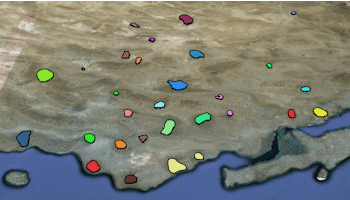
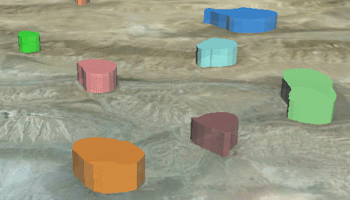

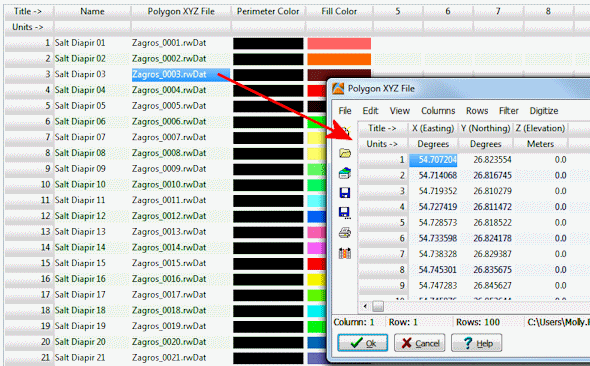
![]() Back to Earth Menu Summary
Back to Earth Menu Summary