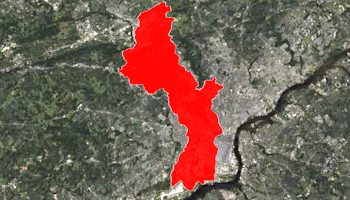
RockWorks | Utilities | Earth | Polygon - Single
This program:
- Reads a listing of XY points from the datasheet.
- Creates a KML output file with a closed polygon drawn along these vertices using a fixed color. The polygon can be clamped to the ground, plotted at an elevation relative to the ground, or at an absolute elevation. Side panels can be "extruded" from elevation to the ground.
- Creates a KMZ (zip) output file, containing the KML file.
- Loads the KMZ file in Google Earth.
See also: Google Earth Polygon Maps - Multiple
Menu Options
Step-by-Step Summary
- Data Columns: These prompts tell RockWorks which columns in the current datasheet contain the input data.
Click on an existing name to select a different name from the drop-down list. See a sample data layout below.
- X (Easting): Column that contains the X coordinates for the polygon vertices.
These can be Eastings in meters or feet, decimal longitudes, etc. See Defining your Datasheet Coordinates for more information.
- Y (Northing): Column that contains the Y coordinates for the polygon vertices.
- Perimeter: Insert a check here to include a perimeter line around the polygon.
- Color: Click on the color box to choose the perimeter color.
- Thickness (pixels): Enter the thickness for the polyline in pixels. A value of "1" will generate thin lines, "3" will generate thick lines.
- Fill Polygon: Insert a check here for the polygon and extruded border (if any) to be filled with a solid color.
- Color: Click the color box to choose the color for the fill.
- Opacity: Enter the opacity for the filled polygon and/or panels. (0 = completely transparent, 100 = completely opaque).
- Altitude
- Altitude Mode: These settings determine the vertical placement of the polygon.
- Clamp to Ground: Choose this for the polygon to lie along the ground topography.
- Relative to Ground: Choose this for the polygon vertices to plot a specified distance above ground. The elevations above ground are read from the Altitude setting, below.
- Absolute: Choose this to float the polygon vertices at a specific elevation regardless of the ground surface. The absolute elevation is defined below.
- Altitude: Use this setting to define the altitude (in meters) above ground (if Relative, above) or the absolute elevation (if Absolute) for the polygon.
- Extrude: Check this option if you've selected above-ground display of the polygon (Relative or Absolute, above) and want to display the segments as extruded panels coming up from ground level, giving an appearance of a fence. The fill color is defined by the Fill Polygon setting, above.
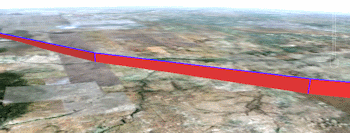
- Group Name: Type in the name to assign to the polygon map, which will be displayed in the Google Earth data tree.
- Output Options: Click on this tab to define the output file and display settings.
- Output File Name
- Automatic: Choose this option to have RockWorks assign the name automatically. It will use the name of the current program plus a numeric suffix, plus the ".KMZ" file name extension.
- Manual: Click this option to type in your own file name. The extension is ".KMZ".
- Display output within Google Earth: Check this box if you want to display the output at this time in Google Earth.
! Note that the actual program which will be used to display the KMZ file is determined by your Windows settings.
- Use Custom View: If unchecked, the starting viewpoint for the map will be determined automatically. If checked you can set a custom view.
- Longitude, Latitude: Type in the longitude and latitude coordinates where the viewpoint will be.
- Heading: Type in the 0 to 360 degree bearing from the viewpoint to the map.
- Tilt: Type in the angle downward from the viewpoint to the map.
- Range: Enter the distance in meters from the viewpoint to the map.
- Access the RockWorks Datasheet program tab.
- Create a new datasheet and enter or import your polygon vertex coordinates into the datasheet.
Or, open one of the sample files and replace that data with your own.
! Click the Example button to the left to load a sample file that is installed with the program.
Here is an example of how a data file might look. Note that only the X and Y columns (Longitude and Latitude here) are required.
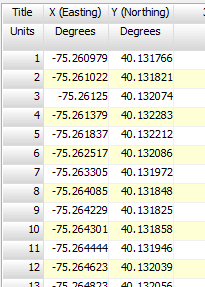
Longitude and latitude coordinates must be in decimal format. If you're using another coordinate system, be sure you've specified the Units and the Projection Settings as appropriate.
- Select the RockWorks | Utilities | Earth | Polygon - Single menu option.
- Enter the menu options as described above.
- Click the Process button to continue.
The program will create a KML file with a closed polygon drawn between the coordinate pairs, in the color, opacity, and elevation mode you specified. It will create a KMZ (zip) file containing the KML file. The Google Earth KML and KMZ file names will be assigned as you specified.
The resulting map will be displayed in Google Earth, if requested.
 Back to Earth Menu Summary
Back to Earth Menu Summary
"Google" is a trademark of Google Inc.

RockWare home page
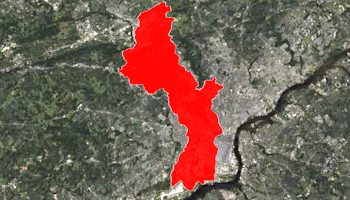
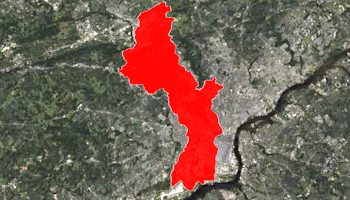
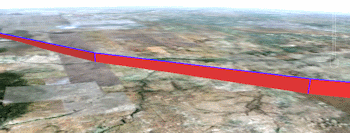
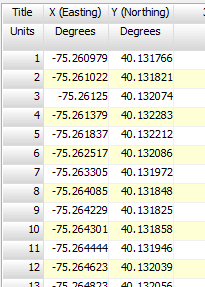
![]() Back to Earth Menu Summary
Back to Earth Menu Summary