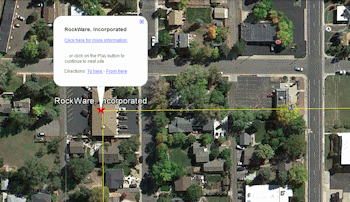
RockWorks | Graphics | Animate | Google Earth Flyovers | Flyover - Simple Tour
This program:
- Reads a listing of data from the Datasheet: XY locations, elevations, site names, camera elevations, and URLs.
- Creates a KML output file containing a series of parabolic flights along the listed route of point pairs, with pauses at each site and displayed captions with the URL links.
- Creates a KMZ (zip) output file, containing the KML file with the tour.
- Loads the KMZ file in Google Earth.
This differs from the simple, golf ball simulation flyover by listing a series of XYZ points (rather than point pairs), and by displaying the polyline pathway, showing site symbols and labels, and pausing at each site with hotlinks displayed.
See also
Simple Flyovers - Forward Facing
Simple Flyovers - Golf Ball Flight Simulations
Feature Level: RockWorks Basic and higher
Menu Options
Step-by-Step Summary
- Data Columns: These prompts tell RockWorks which columns in the current Datasheet contain the input data. Click on an existing column name to select a different name from the drop-down list. See a sample data layout below.
- Site-X (Easting): Column that contains each site's X coordinate.
These can be Eastings in meters or feet, decimal longitudes, etc. See Defining your Datasheet Coordinates for more information.
- Site-Y (Northing): Column that contains each site's Y coordinate.
- Site-Z (Elevation): Column that contains the elevation for each site.
Be sure you've specified your elevation units.
- Camera Offset: Column that lists the distance above ground for each viewpoint.
Be sure you've specified your units.
- Site Name: Column that contains the name for each flight stop.
- Site URL: Column that contains the URL for each site, which will be displayed as a clickable link in the tour.
- Tour Title: Type in a name for the flyover tour.
- Group Name: Type in the name to assign to the flyover, which will be displayed in the Google Earth data tree.
- Output Options: Click on this tab to define the output file and display settings.
- Output File Name
- Automatic: Choose this option to have RockWorks assign the name automatically. It will use the name of the current program plus a numeric suffix, plus the ".KMZ" file name extension.
- Manual: Click this option to type in your own file name. The extension is ".KMZ".
- Display output within Google Earth: Check this box if you want to display the output at this time in Google Earth.
! Note that the actual program which will be used to display the KMZ file is determined by your Windows settings.
- Use Custom View: If unchecked, the starting viewpoint for the images will be determined automatically. If checked you can set a custom view.
- Longitude, Latitude: Type in the longitude and latitude coordinates where the viewpoint will be.
- Heading: Type in the 0 to 360 degree bearing from the viewpoint to the flyover start.
- Tilt: Type in the angle downward from the viewpoint to the flyover start.
- Range: Enter the distance in meters from the viewpoint to the flyover.
- Access the Rockworks Datasheet program tab.
- Create a new datasheet and enter or import your image names and locations into the datasheet.
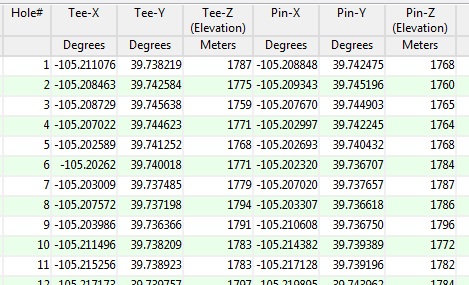
Or, open one of the sample files and replace that data with your own.
! Click the Example button at the top of the window to load a sample file that is installed with the program.
Longitude and latitude coordinates must be in decimal format. If you're using another coordinate system, be sure you've specified the Units and Projection Settings as appropriate.
- Select the RockWorks | Graphics | Animate | Google Earth Flyovers | Flyover - Simple Tour menu option.
- Enter the program settings as described above.
- Click the Continue button to proceed.
The program will create a KML file listing the flyover path along the designated segments. It will create a KMZ (zip) file containing the KML file. The Google Earth KML and KMZ file names will be assigned as you specified.
The resulting flyover will be displayed in Google Earth, if requested.
 Back to Animate Menu Summary
Back to Animate Menu Summary
"Google" is a trademark of Google Inc.

RockWare home page
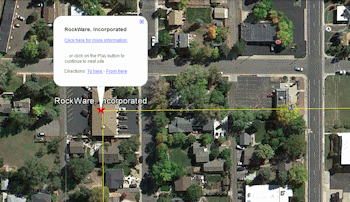
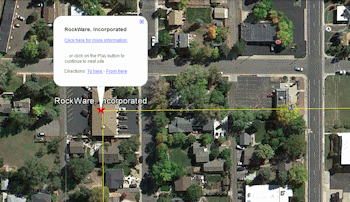
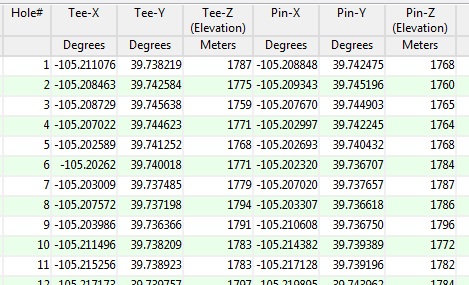
![]() Back to Animate Menu Summary
Back to Animate Menu Summary