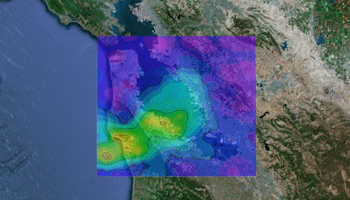
RockWorks | Graphics | Animate | Google Earth Float Animation
This program:
- Reads a listing of data from the Datasheet: image names, start/end dates, locations, and elevations.
- Creates a KML output file listing all of the images at the specified location, floating above the ground surface.
- Creates a KMZ (zip) output file, containing the KML and the image files.
- Loads the KMZ file in Google Earth. This will be an "animation" file which can be played within Google Earth.
See also
Floating Image Maps using Midpoints
Floating Image Maps using 2 Corner Points
Feature Level: RockWorks Basic and higher
Menu Options
Step-by-Step Summary
- Data Columns: These prompts tell RockWorks which columns in the current datasheet contain the required data.
Click on an existing column name to select a different name from the drop-down list. See a sample data layout below.
- Name: Select the column that contains the text to label the image in the Google Earth side panel. If you don't have a separate name or title column, you can just set this to the Image File column.
- Image File: Select the column that contains the names of the images to be displayed in Google Earth. This program supports .BMP, .JPG, .PNG, .GIF, .TGA, and .TIF images.
Tip: use the File | Import | Create File List program to quickly create a list of specified file names.
- X SW: Column that contains the X coordinates for the southwest corner of the images.
These can be Eastings in meters or feet, decimal longitudes, etc. See Defining your Datasheet Coordinates for more information.
- Y SW: Column that contains the Y coordinates for the southwest corner of the images.
- X NE: Column that contains the X coordinates for the northeast corner of the images.
- Y NE: Column that contains the Y coordinates for the northeast corner of the images.
- Elevation: Column that contains the elevation at which the image is to be floated. These are absolute elevations, not distances above ground.
Be sure you've defined the elevation units in the datasheet.
- Start Date: Column that contains the starting date for the image. (Note that RockWorks will assume you are entering the dates in a format consistent with the date format established in the Windows system settings on your computer.)
- End Date: Column that contains the ending date for the image.
- Float Animation
- Image Opacity: Use this setting to adjust the transparency of the images, with 0 = fully transparent and 100 = fully opaque.
- Group Name: Click on this tab to type in the name for the animation, as displayed in Google Earth.
- Output Options: Click on this tab to define the output file and display settings.
- Output File Name
- Automatic: Choose this option to have RockWorks assign the name automatically. It will use the name of the current program plus a numeric suffix, plus the ".KMZ" file name extension.
- Manual: Click this option to type in your own file name. The extension is ".KMZ".
- Display output within Google Earth: Check this box if you want to display the output at this time in Google Earth.
! Note that the actual program which will be used to display the KMZ file is determined by your Windows settings.
- Use Custom View: If unchecked, the starting viewpoint for the animation will be determined automatically. If checked you can set a custom view.
-
- Longitude, Latitude: Type in the longitude and latitude coordinates where the custom viewpoint will be.
- Heading: Type in the 0 to 360 degree bearing from the viewpoint to the animation.
- Tilt: Type in the angle downward from the viewpoint to the animation.
- Range: Enter the distance in meters from the viewpoint to the animation.
- Access the RockWorks Datasheet program tab.
- Create a new datasheet and enter or import your image names, dates, and coordinates into the datasheet.
Or, open one of the sample files and replace that data with your own.
! Click the Example button at the top of the window to load a sample file that is installed with the program.
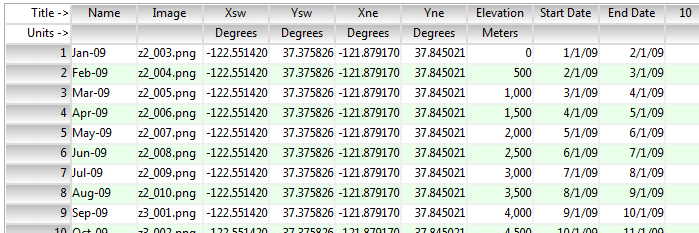
Longitude and latitude coordinates must be in decimal format. If you're using another coordinate system, be sure you've specified the Units and Projection Settings as appropriate. Be sure your Elevation column units are defined.
- Select the RockWorks | Graphics | Animate | Google Earth Float Animation menu option.
- Enter the program settings as described above.
- Click the Continue button to proceed.
The program will create a KML file listing the animation and referencing the raster images at the defined locations. It will create a KMZ (zip) file containing the KML file and the image files. The Google Earth KML and KMZ file names will be assigned as you requested.
The resulting animation will be displayed in Google Earth, if requested. You'll see the Google Earth Time-Slider at the top of the display - use these controls to run the animation.
 Back to Graphics Animate Menu Summary
Back to Graphics Animate Menu Summary
"Google" is a trademark of Google Inc.

RockWare home page
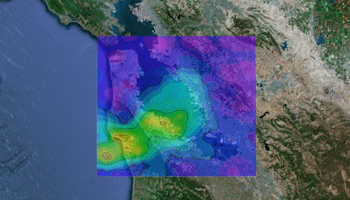
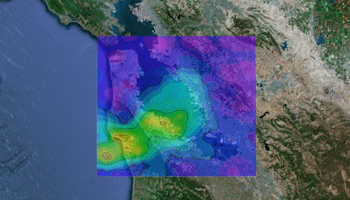
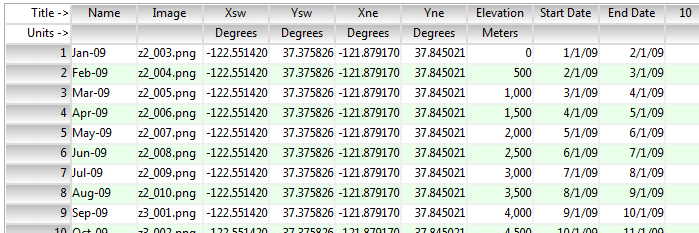
![]() Back to Graphics Animate Menu Summary
Back to Graphics Animate Menu Summary