The Borehole Manager’s Patterns table is used to enter one or more depth intervals for each borehole and the pattern block to be plotted between these depths, in individual logs and in log cross sections. These pattern blocks are commonly used to illustrate sample intervals, cored intervals, or the like. Only a single pattern column is displayed.
See also
Lithology data and Stratigraphy data for information about entering downhole rock types and formation names, also associated with graphic patterns in logs and sections.
Well Construction data for information about entering downhole construction materials that allow multiple pattern columns
- Access the Borehole Manager program tab.
- Create a new well if necessary, or click on the existing well to be edited.
- Click on the Patterns tab for the well. If it is not visible, use the scroll buttons at the bottom of the tab listing to bring lower tabs into view.
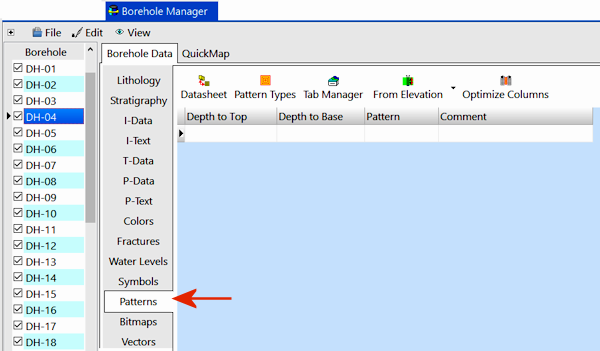
These instructions are for hand-entering the data; please see the links at the end of this topic for other options.
- Depth to Top: Enter the measured depth to the top of the interval to be filled with the pattern block.
! The depth units must be the same as the Vertical units you defined for the project (and which are displayed on the Location table). For example, if the elevation and TD for the hole are shown there in feet, then the depth listings here must be in feet as well.
! The depth values must be positive.
- Depth to Base: Enter the measured depth to the base of the pattern interval.
- From Elevation / From Collar Elevation: Use this button at the top of the table to define for this borehole which datum your depths were measured from. The designation will apply to all of the patterns, for all boreholes.
- Choose Measured from Elevation if the depths were measured from the ground elevation (entered as the "Z (Elevation)" field in the Collar Coordinates tab). This is the default setting.
- Choose Measured from Collar Elevation if the depths were measured from the collar elevation (entered as the "Collar Elevation" field in the Collar Coordinates tab).
-
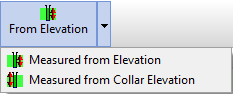
- Pattern: Double-click here to pick the desired pattern from the displayed index. You can pick foreground and background colors for the pattern by clicking in the Color boxes. You can also adjust the pattern density by adjusting the Density setting; the Preview box will show you the current design, colors, and density for your reference. Click OK to return to the data table. Initially, only the pattern number will be displayed in the cell, but when you <Tab> or click into another cell, the display will refresh with the graphic design and color.
- Caption: (optional) Enter here any text you want to be plotted with the pattern on the log.
- Repeat this process for additional downhole patterns. Example:
-
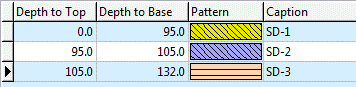
 Back to Data Introduction
Back to Data Introduction

RockWare home page
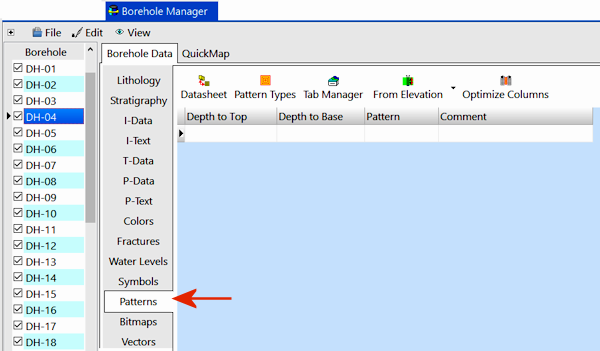
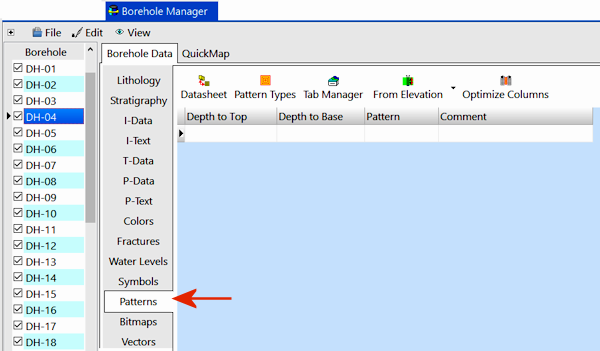
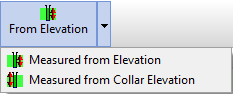
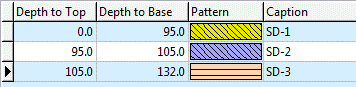
![]() Back to Data Introduction
Back to Data Introduction