The following excerpt illustrates Edit Text fields, shown in red, in the header of a log. The non-changing labels in black are Static Text fields.

Introduction
Example
How to enter Edit Text
How it's Used: The LogPlot Edit-Text datasheet is used to enter the text to be plotted in the changeable text fields in the log header and footer. This is typically used to note names, dates, locations, etc. An Edit-Text datasheet can list a single item or multiple items. You can have more than one Edit-Text datasheet in a data file.
Corresponding log design component: Text listed in this datasheet will be plotted in the header or footer portion of the log within the Edit Text fields of the same names.
Corresponding RockWorks data table: Location, Optional Fields
Restrictions: The Edit Text entries will not wrap when displayed on the log. If you need to enter long text that will wrap, use the Edit Notes data item.
Right-Click Options: When you right-click in any of the Edit Text cells, you have the following options:
Cut, Copy, Paste Rows Edit Data Page Name Add, Delete, and Rename Edit Text Edit Rows and Groups Delete Data Page Move
The following excerpt illustrates Edit Text fields, shown in red, in the header of a log. The non-changing labels in black are Static Text fields.
Automatic:
If there is already an Edit-Text label in the current log design to which you’ll be linking the data, you can use the Data | Update Data from Log Design program option to insert the new Edit-Text entity to the current data file. The program will know how to name the item based on the log design information.
Manual:
To add a new datasheet: Select the Data | New Data Page | Edit-Text menu option. In the displayed window, type in the name for the data page or "group". This will be displayed on the datasheet's tab. Click OK. The new datasheet will be added to the file.
To add a new row to an existing datasheet: Right-click inside the existing Edit-Text datasheet and choose Add an Edit Text Entry. Enter the name for the Edit-Text item, which will link to the Edit-Text field in the log design.
To rename an Edit-Text item (row) in a datasheet: Right-click inside the datasheet and choose Rename Edit Text Entry. Type in the new name.
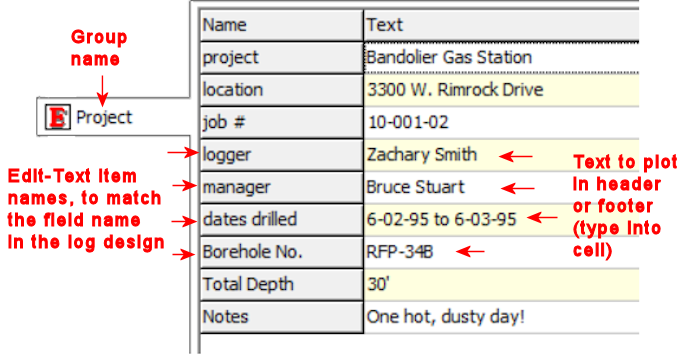
Name: The names displayed in this column are used to match the text items to a particular Edit-Text entity in the log design. For example, the text on the row labeled "project" will be plotted in the Edit-Text item named "project" in the log's design.
Text: In this column, you enter the text to be plotted in the log for this borehole.
![]() Back to LogPlot Datasheet Summary
Back to LogPlot Datasheet Summary