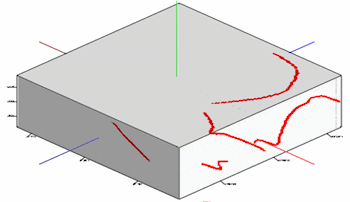
RockWorks | Utilities | Faults | Multiple Dip Lists -> Boolean Fault Model
This program reads a series of individual RwDat files, each of which contains a list of dip data (XYZ coordinates, dip direction, and dip angle), and creates a 3D solid model (.RwMod file) in which the voxels intersected by the fault planes are assigned a value of "true" (1.0) and those which are not are assigned a value of "false" (0.0). This program offers a means of visualizing the 3D location of your faults.
! This program does not apply faulting to a solid model, it just shows the fault locations. While you can create the Boolean Fault Model in the Utilities interface, you need to have RockWorks Advanced to be able to use it to fault a 3D solid model.
See also: Plotting 3D Dip Ribbons - Multiple, Creating a 3D Fault File - Multiple Faults, Solid Model Faulting
Menu Options
Step-by-Step Summary
Menu Options
- Input Columns: The prompts along the left side of the window tell RockWorks which columns in the input datasheet contain what data.
Click on an existing name to select a different name from the drop-down list. See a sample data layout below.
- File Name: Column that contains names of the RwDat files which contain the individual fault definitions.
! Each of the fault files listed here must have the same layout. See the VERY IMPORTANT NOTE below.
- Distance Increment: This setting controls how finely the faulting panels will be subdivided, and is expressed as distance in your map units.
- Project Down-Dip: Insert a check to project the fault down-dip from the fault polyline.
- Down-Dip Projection Distance: Click here to type in the distance, in your project units, for the projection. This is important - it will determine how deep the fault will extend in the model. If the fault planes are not consistent in depth, you'll need to break them up into separate files.
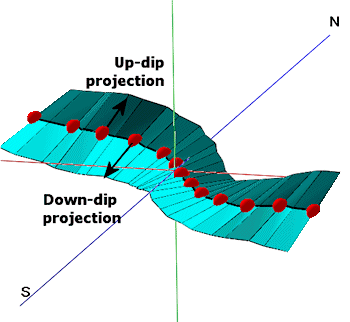
- Project Up-Dip: Insert a check here to project the fault up-dip from the fault polyline.
- Up-Dip Projection Distance: Click here to type in the projection distance, in your project units.
- Method: Choose the detail for your ribbons:
- Simple (Endpoints only): Choose this to interpret the fault panels between the two endpoints only. This allows the faults to be treated as planes rather than complex surfaces, in order to significantly speed up the modeling. Should you use Simple for your Fault File, you can choose that option here also for the Boolean diagram for display of the fault locations.
- Complex (Subdivide and Smooth): For any given list of dip points (including lists with just two points), intermediate points will be interpolated in order to reduce the angularity of the fault surface. Although this creates more accurate and aesthetically pleasing fault surfaces, it can significantly increase the amount of time required to create block models that use the fault files.
-
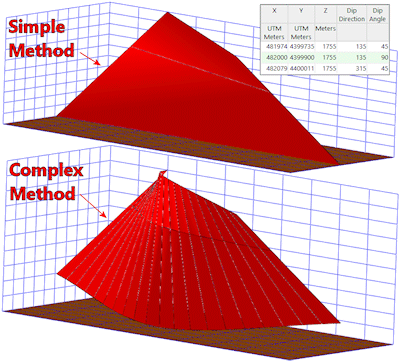
- Output (Solid Model) File: Click to the right to enter a name for the Boolean solid model (.RwMod) which will be created, illustrating the fault locations.
- Model Dimensions: This determines the model density. (More.) Unless there's a specific reason to do otherwise, you should probably leave the solid model dimensions set to the current project dimensions.
- Create 3-Dimensional Diagram: Insert a check here if you want to create a plottable 3D diagram of the resulting Boolean fault model. Expand this item to establish the diagram settings.
- Diagram Type: Choose Isosurface to display the solid model as if enclosed in a "skin". Choose All Voxels to display color-coded voxels. (More.)
- Iso-Mesh: Use this option to plot a series of polylines that represent three-dimensional contours at a user-defined cutoff. Expand the heading to establish the settings. (More.)
- Reference Cage: Insert a check here to include vertical elevation axes and X and Y coordinate axes in the 3D diagram. Expand this item to set up the cage items. (More.)
- Legend: Insert a check here to include an index to the colors and G values in the diagram. (More.)
Step-by-Step Summary
- Access the RockWorks Utilities program tab.
- Create a new datasheet and enter/import your list of fault file names into any column
- Or, open one of the sample files and replace that data with your own. (In the Samples folder, an example file = "\RockWorks17 Data\ Samples\Dip_Ribbons_01.RwDat", shown here.)
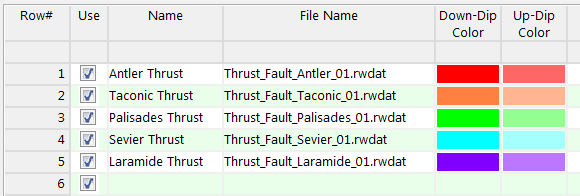
Each of the RwDat files listed in the File Name column should be formatted the same, such as the following example (from the Samples folder, "\RockWorks17 Data\ Samples\Thrust_Fault_Antler_01.RwDat").
VERY IMPORTANT NOTE: RockWorks will assume that the input columns in all of the listed RwDat files are those which are defined in the Faults | Single Dip List -> Boolean Fault Model menu option. So, it's a good idea to open one of the listed RwDat files, set up the Input Columns in the Single Dip List program (the "child" program), then run the Multiple Dip Lists ("parent") program.
The minimum number of points required to create each fault is 2.
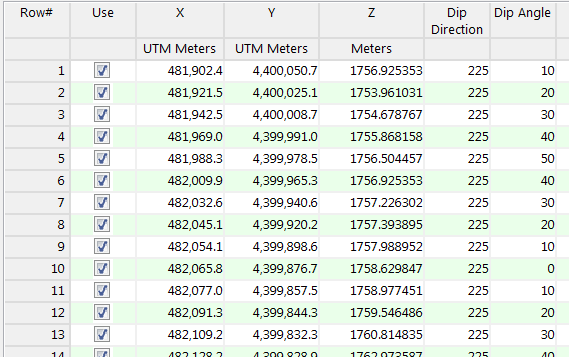
- Select the Faults | Multiple Dip Lists -> Boolean Fault Model menu option.
- Enter the requested menu setttings, described above.
- Click the Process button to continue.
The program will read the indicated XYZ location coordinates from each data file and create a series of connected panels that are projected up-dip and/or down-dip from the control points, using the Simple or Complex strategy as selected. It will then generate a solid model in which voxels intersected by the fault panels are assigned a "true" value of 1.0. Voxels not intersected are assigned 0.0. The resulting True/false model will be stored on disk under the output solid model file name. If you have requested a diagram, it will be displayed in a RockPlot3D tab.
- You can adjust any of the input options along the left side of the window and click the Process button again to regenerate the model and display.
! Each time you click the Process button, the existing 3D display will be replaced.
- View / save / manipulate / print the diagram in the RockPlot3D window.
Tip: If you get an error that RockWorks cannot read the data properly from the listed .RwDat files, be sure that you've defined the input column names properly in the Single Dip List -> Boolean Fault Model program: Open one of the listed files, choose that menu option, and select the required input column names.
Tip: Boolean models contain only two values, such as 0 and 1. If you want to view only the "true" values (G=1), access the solid model's options (double-click on the Fault Model item in the data listing) and set the minimum all-voxel filter to 0.5. This will hide all of the 0-value nodes.
Tip: In RockPlot3D, use File | Append to append a 3D Ribbon Diagram which displays the fault locations with ribbon-like panels. In the example below, the upper diagram is an all-voxel display of the Boolean model, with transparency applied. The lower diagram shows the fault ribbon appended.
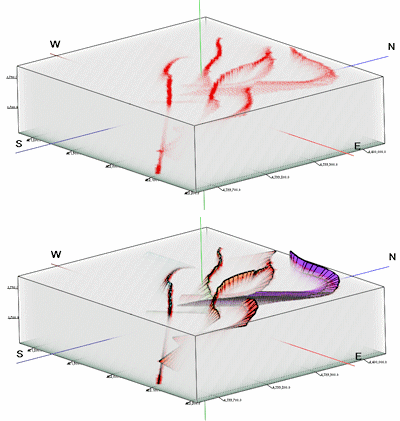
See also: Creating a 3D Faults File - Multiple Fault
 Back to Faults Menu Summary
Back to Faults Menu Summary

RockWare home page
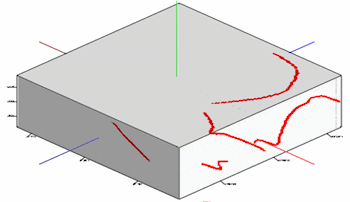
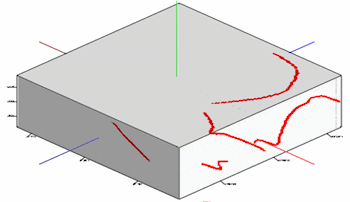
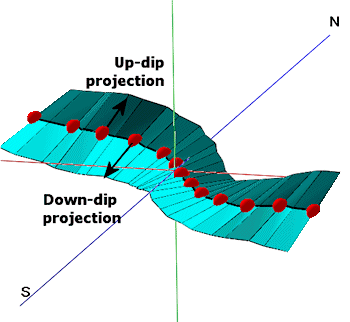
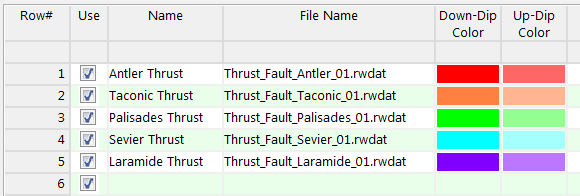
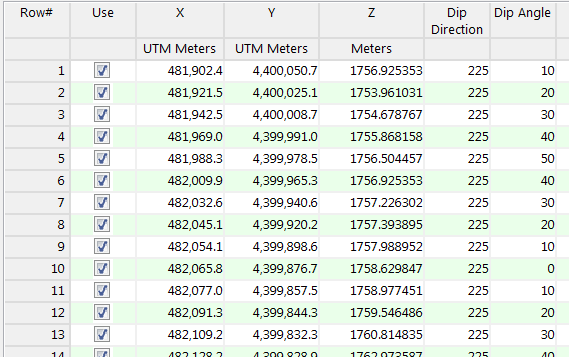
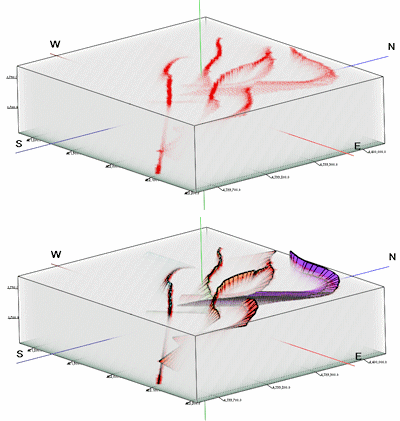
![]() Back to Faults Menu Summary
Back to Faults Menu Summary