RockWorks | Utilities | File | New
This program is used to close any current datasheet and create a new, blank datasheet (RwDAT file). You can choose:
- a generic data layout,
- a specific layout pre-saved as a "template", or
- a specific layout defined in an existing datasheet file.
Step-by-Step Summary
- Access the RockWorks Utilities program tab.
- Select the File | New menu option. You'll see a pop-up menu.
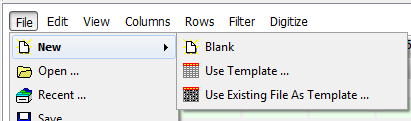
-
- Choose the Blank option to create a new, blank datasheet with numbered column headings, no unit declarations, and generic text column types.
- Choose the Use Template option to create a new, blank datasheet with a specific layout - defined column headings, column types, and units - using a pre-defined template. This requires that you have saved this template previously. (See Saving a Data File as a Template.)
- Choose the Use Existing File as Template option to create a new, blank datasheet with a specific layout as above, using an existing RwDAT file as a template.
! If you don't know which to choose or prefer to design your own column titles, choose Blank. Later, use the Column | Properties tool to modify the column names, units, and types.
- If there have been changes in the existing datasheet that have not yet been saved, the program will prompt you whether you wish to save them.
-
- Click Yes to save changes in the existing datasheet.
- Click No to discard the changes in the existing datasheet.
- If you selected Use Template, browse to the location of the ".RwDatTemplate" file you've previously saved. Select the template you wish to use, and click the Open button.
If you selected the Use Existing File As Template option, browse to the location of the existing ".RwDAT" file you wish to use as the layout template for your new data file. Select the file you wish to use, and click the Open button.
- The program will display a new, untitled datasheet, with the layout you selected. The file will be displayed as untitled in the lower status bar.

- Now you can enter data, import data, update the column headings and units, and more.
 Back to Managing Datasheet Files
Back to Managing Datasheet Files

RockWare home page
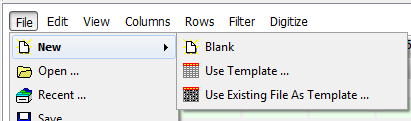
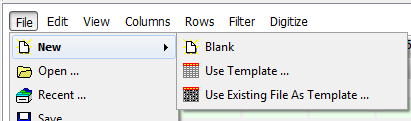

![]() Back to Managing Datasheet Files
Back to Managing Datasheet Files