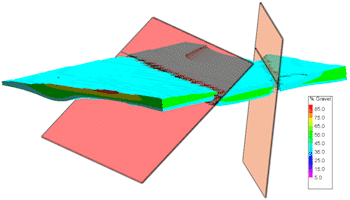
RockWorks | Utilities | Faults | Multiple Dip Lists -> 3D Fault File
This program reads a series of individual RwDat files, each of which contains a list of dip data (XYZ coordinates, dip direction, and dip angle), and creates a 3D "Fault File" (.RwFlt); these are used to apply 3D faulting to surface and solid models. The 3D Fault File can be also displayed at this time as 3D "ribbons" for display in RockPlot3D.
! Note that while you can create the 3D Fault File in the Utilities interface, you need to have RockWorks Advanced to be able to use it to fault a surface or solid model.
See also: Creating a 3D Fault File - Single Fault, Plotting 3D Dip Ribbons - Multiple, Creating a Boolean Fault Model - Multiple Faults, Solid Model Faulting
Menu Options
Step-by-Step Summary
Menu Options
- Input Columns: The prompts along the left side of the window tell RockWorks which columns in the input datasheet contain what data.
Click on an existing name to select a different name from the drop-down list. See a sample data layout below.
- File Name: Column that contains names of the RwDat files which contain the individual fault definitions.
! Each of the fault files listed here must have the same layout. See the VERY IMPORTANT NOTE below.
- Distance Increment: This setting controls how finely the faulting panels will be subdivided, and is expressed as distance in your map units.
- Project Down-Dip: Insert a check to project the fault down-dip from the fault polyline.
- Down-Dip Projection Distance: Click here to type in the distance, in your project units, for the projection. This is important - it will determine how deep the fault will extend in the model. If the fault planes are not consistent in depth, you'll need to break them up into separate files.
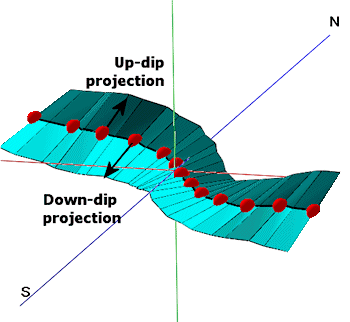
- Project Up-Dip: Insert a check here to project the fault up-dip from the fault polyline.
- Up-Dip Projection Distance: Click here to type in the projection distance, in your project units.
- Method: Choose the detail for your ribbons:
- Simple (Endpoints only): Choose this to interpret the fault panels between the two endpoints only. This allows the faults to be treated as planes rather than complex surfaces, in order to significantly speed up the modeling.
- Complex (Subdivide and Smooth): For any given list of dip points (including lists with just two points), intermediate points will be interpolated in order to reduce the angularity of the fault surface. Although this creates more accurate and aesthetically pleasing fault surfaces, it can significantly increase the amount of time required to create block models that use the fault files.
-
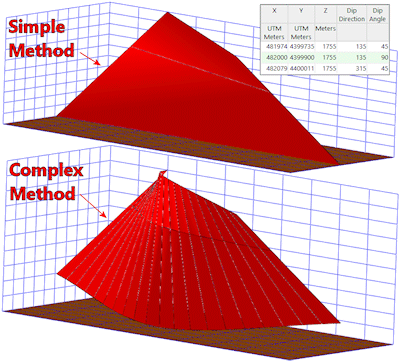
- Output: Fault File: Click to the right to define a name for the multiple-fault-file that will be created. These files have the file name extension ".RwFlt".
- Create 3-Dimensional Diagram: Check this box to display the faults as 3D "ribbons". Click the Options button to access diagram settings.
- Group Name: Type in the name for the item in RockPlot3D.
- Plot Triangle Perimeters: Check this box if the boundaries of each triangle comprising the ribbon are to be displayed. Use the Line Color box to choose the color and the Line Thickness setting to select the thickness in pixels.
- Fill Mesh Triangles: Check this box if the triangles comprising the ribbon are to be filled with a solid color (as shown in these examples). Click Fill Color to choose the color and Thickness to assign panel thickness (in project units).
- Reference Cage: Check this option to include axis annotation. (More.)
Step-by-Step Summary
- Access the RockWorks Utilities program tab.
- Create a new datasheet and enter/import your list of fault file names into any column.
- Or, open one of the sample files and replace that data with your own. (In the Samples folder, an example file = "\RockWorks17 Data\ Samples\Dip_Ribbons_01.RwDat", shown here.)
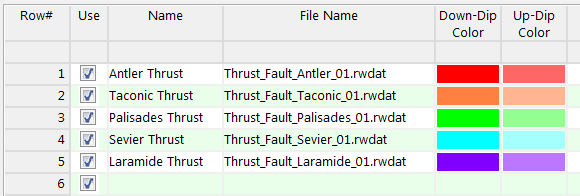
Each of the RwDat files listed in the File Name column should be formatted the same, such as the following example (from the Samples folder, "\RockWorks17 Data\ Samples\Thrust_Fault_Antler_01.RwDat").
VERY IMPORTANT NOTE: RockWorks will assume that the input columns in all of the listed RwDat files are those which are defined in the Faults | Single Dip List -> 3D Fault File menu option. So, it's a good idea to open one of the listed RwDat files, set up the Input Columns in the Single Dip List program (the "child" program), then run the Multiple Dip Lists ("parent") program.
The minimum number of points required to create each fault is 2.
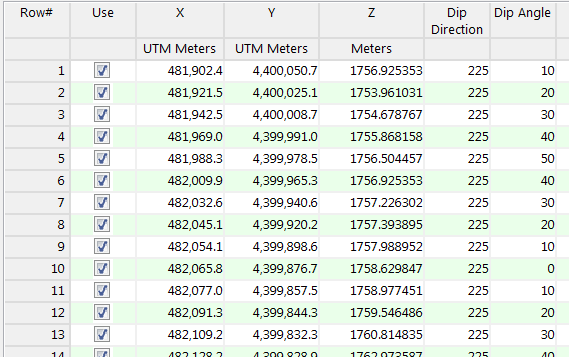
- Select the Faults | Multiple Dip Lists -> Fault File menu option.
- Enter the requested menu settings, described above.
- Click the Process button to continue.
The program will read the indicated XYZ location coordinates from each data file and create a series of connected panels that are projected up-dip and/or down-dip from the control points, using the Simple or Complex strategy as selected. It will then generate a binary Fault File containing this information, storing it under the indicated ".RwFlt" file name.
If you requested display of the 3D fault ribbon, it will be displayed in RockPlot3D.
- You can now use this RwFlt file, containing the location information for the single fault, when creating a surface model or solid model and applying faulting. (RockWorks Advanced.)
Tip: If you get an error that RockWorks cannot read the data properly from the listed .RwDat files, be sure that you've defined the input column names properly in the Single Dip List -> 3D Fault File program: Open one of the listed files, choose that menu option, and select the required input column names.
See also: Creating a 3D Faults File - Single Fault
 Back to Faults Menu Summary
Back to Faults Menu Summary

RockWare home page
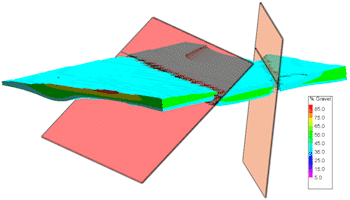
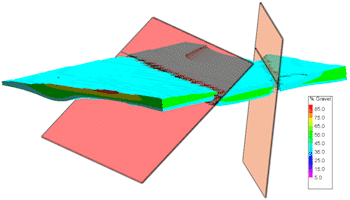
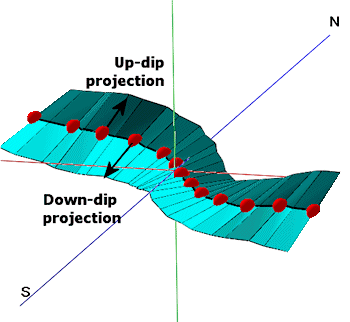
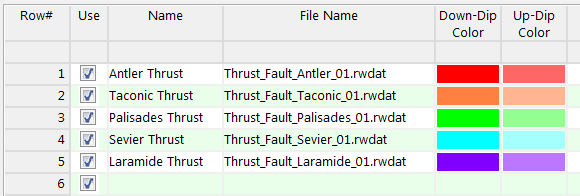
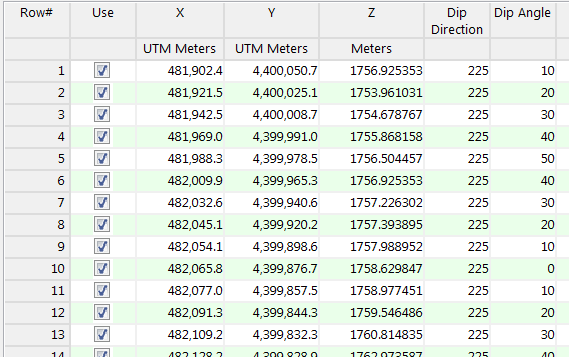
![]() Back to Faults Menu Summary
Back to Faults Menu Summary